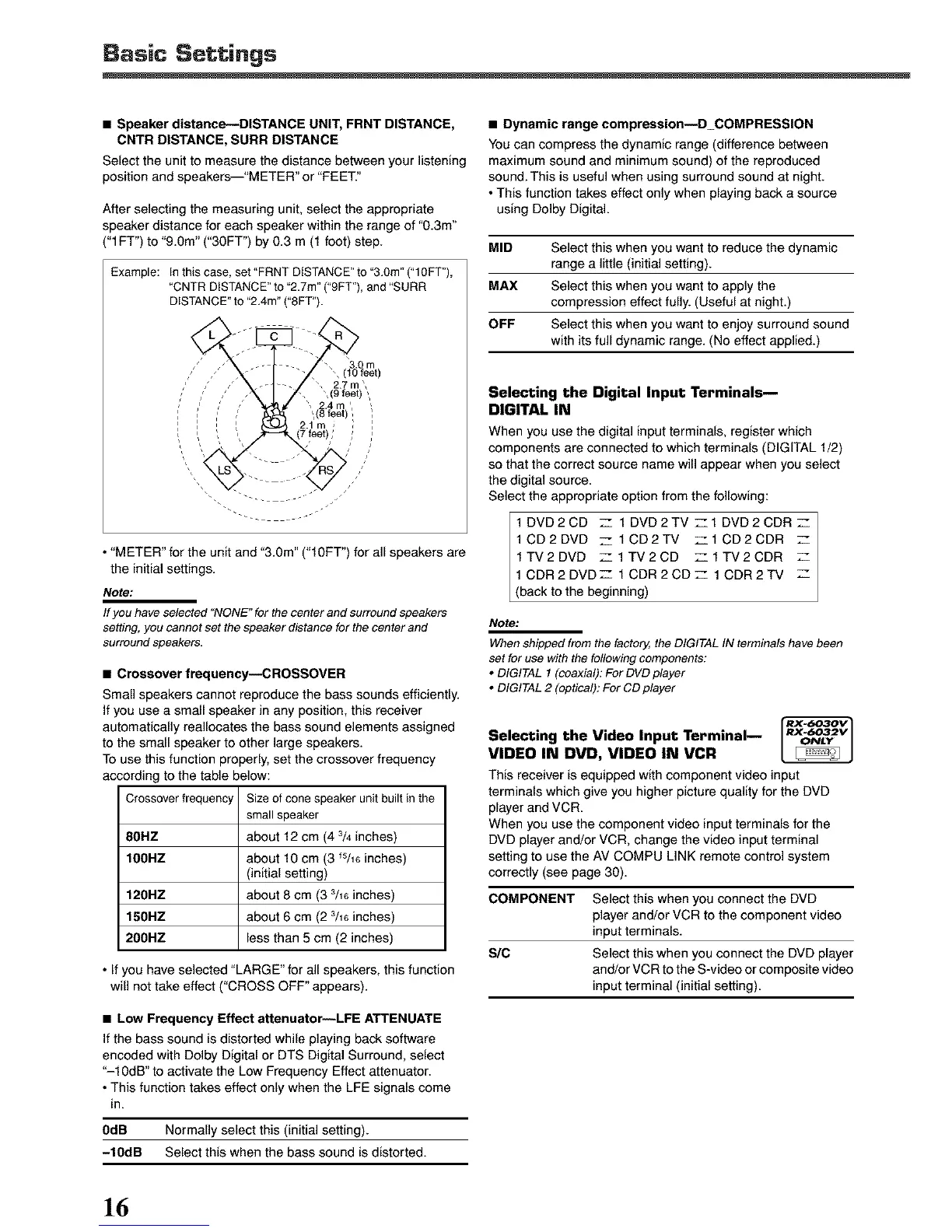Basic Settings
• Speaker distance---DISTANCE UNIT, FRNT DISTANCE,
CNTR DISTANCE, SURR DISTANCE
Select the unit to measure the distance between your listening
position and speakers--"METER" or "FEET."
After selecting the measuring unit, select the appropriate
speaker distance for each speaker within the range of "0.3m"
("1FT") to "9.0m" ("3OFT") by 0.3 m (1 foot) step.
Example: Inthiscase, set"FRNTDISTANCE"te"3.0m"("lOFT"),
"CNTR DISTANCE" to "2.7m" ("9FT"), and "SURR
DISTANCE" to "2.4m" ("SFT").
• "METER" for the unit and "3.0m" ("lOFT") for all speakers are
the initial settings.
Note:
If you have selected "NONE" for the center and surround speakers
setting, you cannot set the speaker distance for the center and
surround speakers.
• Crossover frequency--CROSSOVER
Small speakers cannot reproduce the bass sounds efficiently.
If you use a small speaker in any position, this receiver
automatically reallocates the bass sound elements assigned
to the small speaker to other large speakers.
To use this function properly, set the crossover frequency
according to the table below:
Crossover frequency Size of cone speaker unit built in the
small speaker
80HZ about 12 cm (4 % inches)
100RZ about 10 cm (3 _5/16inches)
(initial setting)
120RZ about 8 cm (3 3/16inches)
150RZ about 6 cm (2 3/16inches)
200HZ less than 5 cm (2 inches)
• If you have selected "LARGE" for all speakers, this function
will not take effect ("CROSS OFF" appears).
• Low Frequency Effect attenuator--LFE ATTENUATE
If the bass sound is distorted while playing back software
encoded with Dolby Digital or DTS Digital Surround, select
"-10dB" to activate the Low Frequency Effect attenuator.
• This function takes effect only when the LFE signals come
in.
0dB Normally select this (initial setting).
-10dB Select this when the bass sound is distorted.
• Dynamic range compression--D_COMPRESSION
You can compress the dynamic range (difference between
maximum sound and minimum sound) of the reproduced
sound. This is useful when using surround sound at night.
• This function takes effect only when playing back a source
using Delby Digital.
MID Select this when you want to reduce the dynamic
range a little (initial setting).
MAX Select this when you want to apply the
compression effect fully. (Useful at night.)
OFF Select this when you want to enjoy surround sound
with its full dynamic range. (No effect applied.)
Selecting the Digital Input Terminals m
DIGITAL IN
When you use the digital input terminals, register which
components are connected to which terminals (DIGITAL 1/2)
so that the correct source name will appear when you select
the digital source.
Select the appropriate option from the following:
1DVD2CD Z 1DVD2TV Z1DVD2CDRZ
1CD2DVD Z 1CD2TV z1CD2CDR Z
1TV2DVD Z 1TV2CD Z1TV2CDR Z
1CDR2DVDZ 1CDR2CDZ 1CDR2TV Z
(back to the beg nn rig)
Note:
When shipped from the factory, the DIGITAL IN terminals have been
set for use with the following components:
• DIGITAL I (coaxial): For DVD player
• DIGITAL 2 (optical): For CD player
Selecting the Video Input Terminal--
VIDEO IN DVD, VIDEO IN VCR
RX..6032V
ONLY
This receiver is equipped with component video input
terminals which give you higher picture quality for the DVD
player and VCR.
When you use the component video input terminals for the
DVD player and/or VCR, change the video input terminal
setting to use the AV COMPU LINK remote control system
correctly (see page 30).
COMPONENT Select this when you connect the DVD
player and/or VCR to the component video
input terminals.
SIC Select this when you connect the DVD player
anoVorVCR to the S-video or composite video
input terminal (initial setting).
]6
