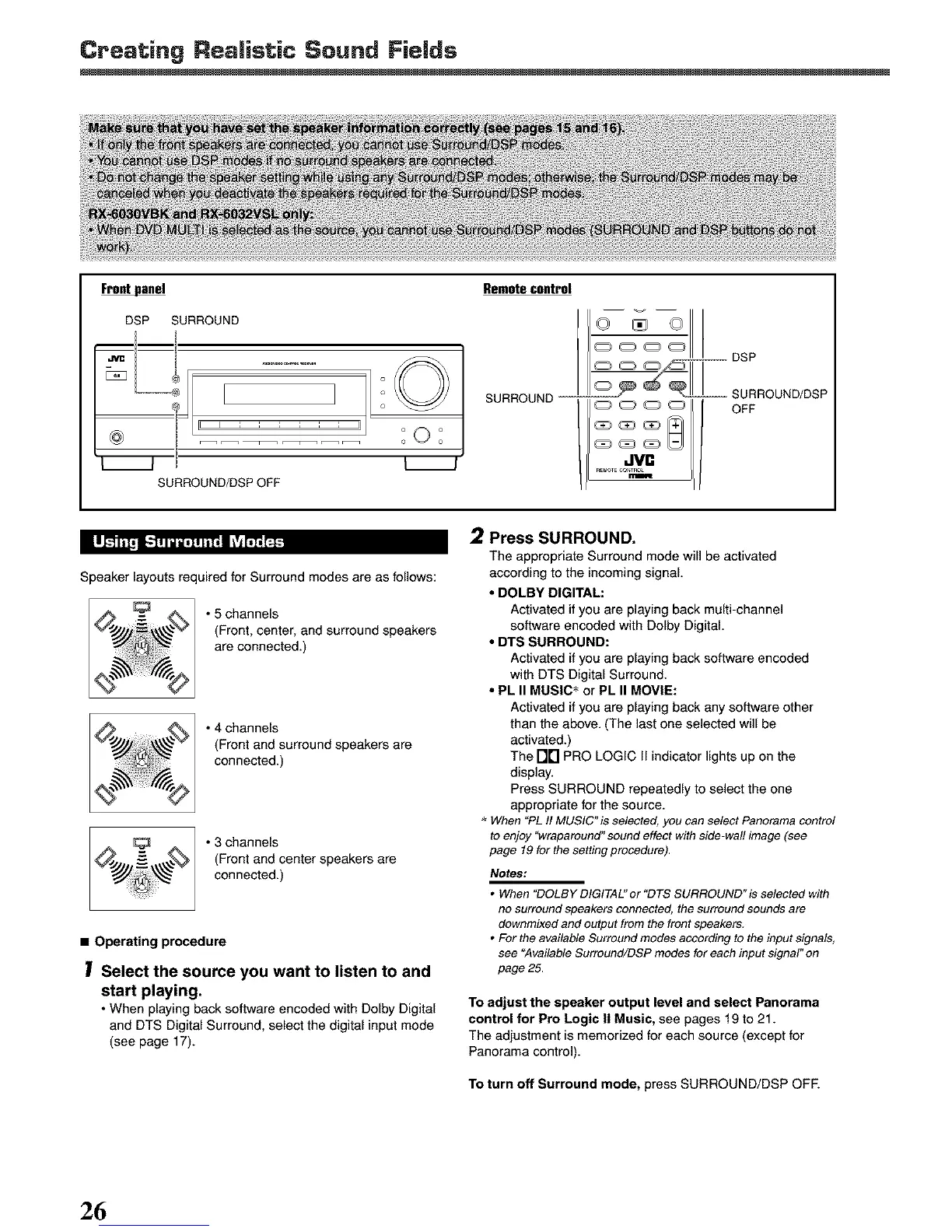Creating Realistic Sound Fields
F_
DSP SURROUND
SURROUND/DSP OFF
o©
o
o
°(_°
o o
Remotecontrol
SURROUND
-- DSP
.---- SURROUND/DSP
OFF
IL_'_ [.._ I I_v_I_,FJ_"4
Speaker layouts required for Surround modes are as follows:
• 5 channels
(Front, center, and surround speakers
are connected.)
• 4 channels
(Front and surround speakers are
connected.)
• 3 channels
(Front and center speakers are
connected.)
= Operating procedure
Select the source you want to listen to and
start playing.
• When playing back software encoded with Dolby Digital
and DTS Digital Surround, select the digital input mode
(see page 17).
2 Press SURROUND,
The appropriate Surround mode will be activated
according to the incoming signal.
• DOLBY DIGITAL:
Activated if you are playing back multi-channel
software encoded with Dolby Digital.
• DTS SURROUND:
Activated if you are playing back software encoded
with DTS Digital Surround.
• PL II MUSIC • or PL II MOVIE:
Activated if you are playing back any software other
than the above. (The last one selected will be
activated.)
The rlrl PRO LOGIC II indicator lights up on the
display.
Press SURROUND repeatedly to select the one
appropriate for the source.
When "PLfl MUSIC" is selected, you can select Panoramacontrol
toenjoy 'Wraparound'sound effect withside-wal! image (see
page 19 for the setting procedure).
Notes:
• When "DOLBY DIGITAL"or "DTS SURROUND'is selected with
no surround speakers connected, the surround sounds are
downmixed and output from the front speakers.
• For the available Surround modes according to the input signals,
see "Available Surround/DSP modes for each input signal" on
page 25.
To adjust the speaker output level and select Panorama
control for Pro Logic II Music, see pages 19 to 21.
The adjustment is memorized for each source (except for
Panorama control).
To turn off Surround mode, press SURROUND/DSP OFE
26