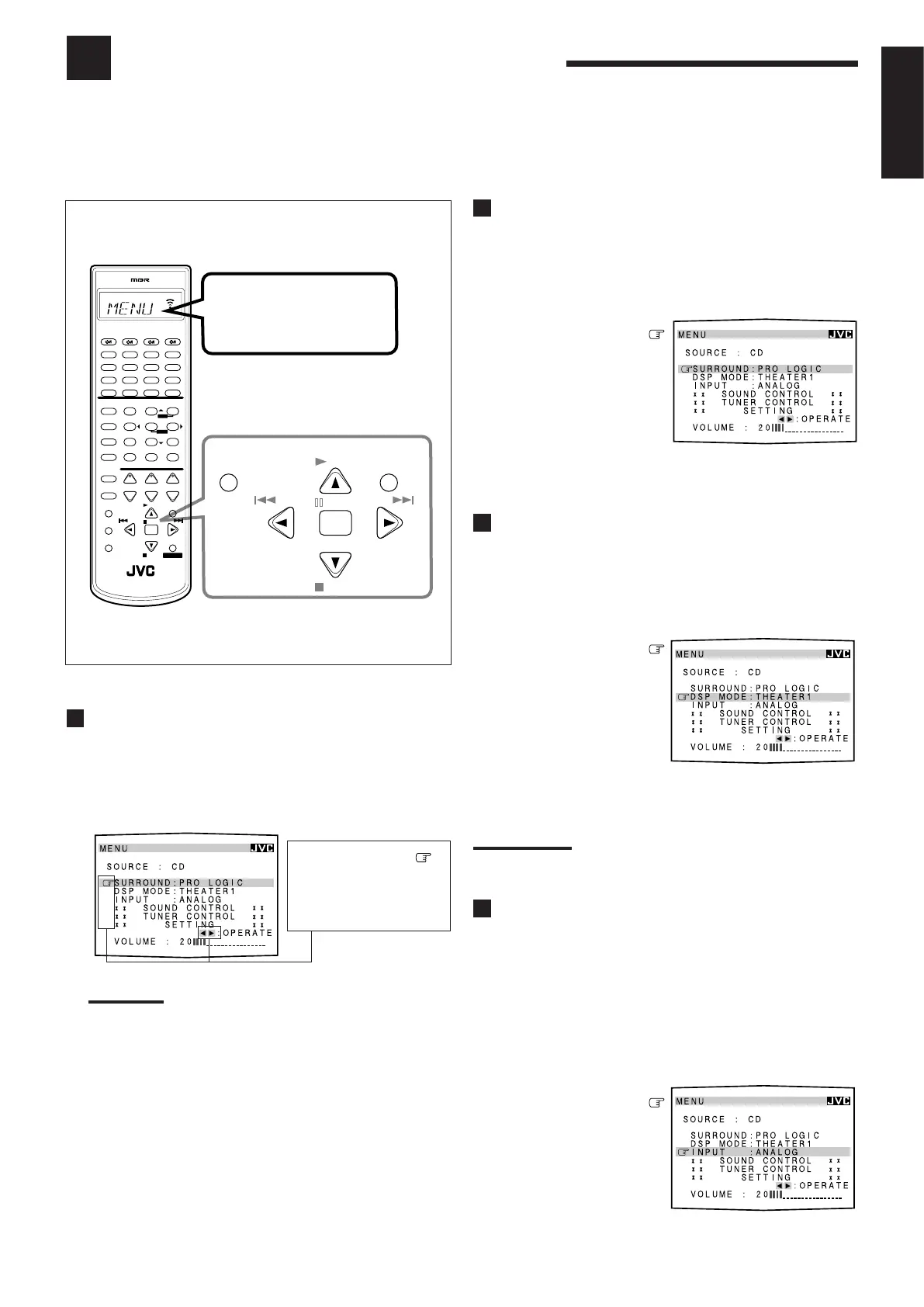36
English
Using t he On-Scr een M enus
You can use the Menus on the TV screen to control the receiver.
To use this function, you need to connect the TV to the M ONITOR OUT jack on the rear panel (see page 7), and set the
TV’s input mode to the proper position to which the receiver is connected.
• W hen the TV’s input mode is incorrect; for example, if a different video input or TV tuner mode is selected, you
cannot show the Menus on the TV screen.
On-Screen Operation buttons (on the remote control)
PLAY
STOP
/REW
DOWN – TUNING – UP
FF/
EXIT
MENU
PAUSE
SET
CONTROL
+
−
+
−
+
−
231
564
89
7/P
0 +1010
LINE DIF.ECT BOOST EFFECT
MENU
ENTER
SIZE
ROOMBASS
MODE
TEST
CTR TONE
LIVENESS
MIDNIGHT
SOUND
∗
SUBWFR
∗
DIGITAL EQ
∗
REAR L
∗
REAR R
∗
L/R BAL
∗
CENTER
MUTING
CH/
∗
LEVEL
PLAY
STOP
/REW
DOWN – TUNING – UP
FF/
EXIT
∗
BAL L
∗
BAL R
CATV/DBS
CONTROL
TV/VIDEO
MENU
TEXT
REC
DISPLAY
PAUSE
PAUSE
SET
RETURN FM MODE 100
+
CONTROL
A/V CONTROL RECEIVER
CATV/DBS VCR 1 TV AUDIO
DSP
MODE INPUTON/OFF
DVD MUILTIDVD
USB
CD
CDR
TAPE/MD
TV/DBS VIDEO PHONO
FM/AM
VCR 1 VCR 2
SURROUND
ANALOG/DIGITAL
SLEEP
TV VOL VOLUME
Act ivat ing t he Sur r ound M odes
(Also see page 27)
1. Press MENU.
The MENU appears on the TV.
• Pressing one of the 5 / ∞ / 2 / 3 buttons also displays the
MENU.
2. Press 5 / ∞ to move
to “SURROUND.”
3. Press 2 / 3 to select the
Surround mode you
want to use.
4. When you finish, press
EXIT.
The menu disappears from the TV.
Act ivat ing t he DSP M odes
(Also see pages 28 – 34)
1. Press MENU.
The MENU appears on the TV.
• Pressing one of the 5 / ∞ / 2 / 3 buttons also displays the
MENU.
2. Press 5 / ∞ to move
to “DSP MODE.”
3. Press 2 / 3 to select
the DSP mode you want
to use.
4. When you finish, press
EXIT.
The menu disappears from the TV.
Note
If “DVD MULTI” is selected as a playing source, the “SURROUND
MODE” and “DSP MODE” do not appear on the display.
Select ing t he Analog or Digit al Input M ode
(Also see page 20)
This selection is only possible when the digital input (DIGITAL IN)
terminal setting has been correctly done for the digital source
currently selected (see page 19).
1. Press MENU.
The MENU appears on the TV.
• Pressing one of the 5 / ∞ / 2 / 3 buttons also displays the
MENU.
2. Press 5 / ∞ to move
to “INPUT.”
3. Press 2 / 3 to select
the analog or digital
input mode you want.
4. When you finish, press EXIT.
The menu disappears from the TV.
Use 5 / ∞ to move
up and down, and 2 / 3
to select, adjust or set
the item.
Showing t he M EN U on t he TV Screen
Press MENU.
The MENU appears on the TV.
• Pressing one of the 5 / ∞ / 2 / 3 buttons also displays the
MENU.
Notes:
• “INPUT” appears only when the digital input (DIGITAL IN)
terminal setting has been correctly done for the digital source
currently selected. (See page 19.)
• The on-screen display will disappear if no operation is done for
about 1 minute.
• The on-screen display is shown in black and white.
• For RX-8010PBK and RX-8012PSL — Use a TV of a PAL or
multi-color system.
For RX-8010VBK — Use a TV of an NTSC or multi-color
system.
When you press MENU, “MENU”
appears on the display window
for about 10 seconds.
