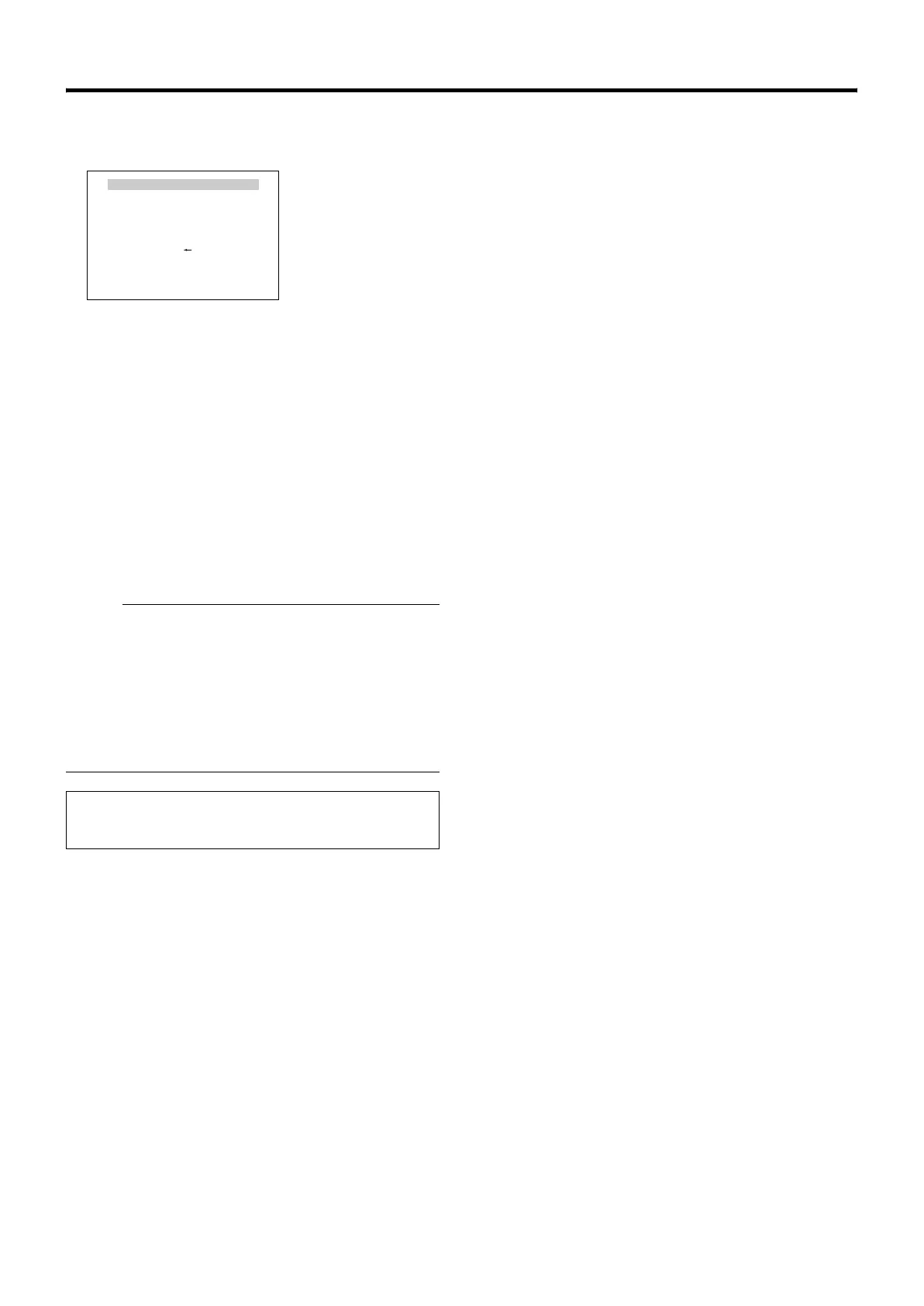55
5 Press the [SET] button (only during ARETURNB)
The start position switches to the end position.
6 Set the end position (only during Shuttle)
● Set the return position with the [PAN/TILT] lever.
● A← [END]POS.SETB appears at the bottom right of the
setting screen.
● Vertical direction and lens operations such as focus
and zoom cannot be performed at the End Position
Setting screen.
7 Press the [MENU] button
● The new auto pan position is saved and the top menu
([AUTO PAN SET] screen) is displayed.
Memo :
● Movement of the vertical (tilt) direction and lens operation
cannot be performed at the end position.
● The correct setting data is not written if the [SET] or
[MENU] button is pressed when the camera is moving.
Always check that the camera has stopped before
pressing the buttons.
● The Manual Pan Limit mode is OFF temporarily when this
menu is displayed. After the menu is completed, you can
set Manual Pan Limit without affecting the movement.
● To operate Auto Pan in the camera, press the [AUTO
PAN] button of RM-P2580.
● For details, refer to the RM-P2580 Instruction Manual.
AUTO PAN POSITION SET
<MENU>RETURN <SET>L/R
<SET>INVALID
DURING PAN MOVEMENT
[END] POS.SET
[AUTO PAN POSITION SET] screen
(End position)
AUTO PAN POSITION SET
<MENU>RETURN <SET>L/R
<SET>INVALID
DURING PAN MOVEMENT
[END] POS.SET
TK-C686E_EN.book Page 55 Tuesday, December 4, 2007 4:45 PM
