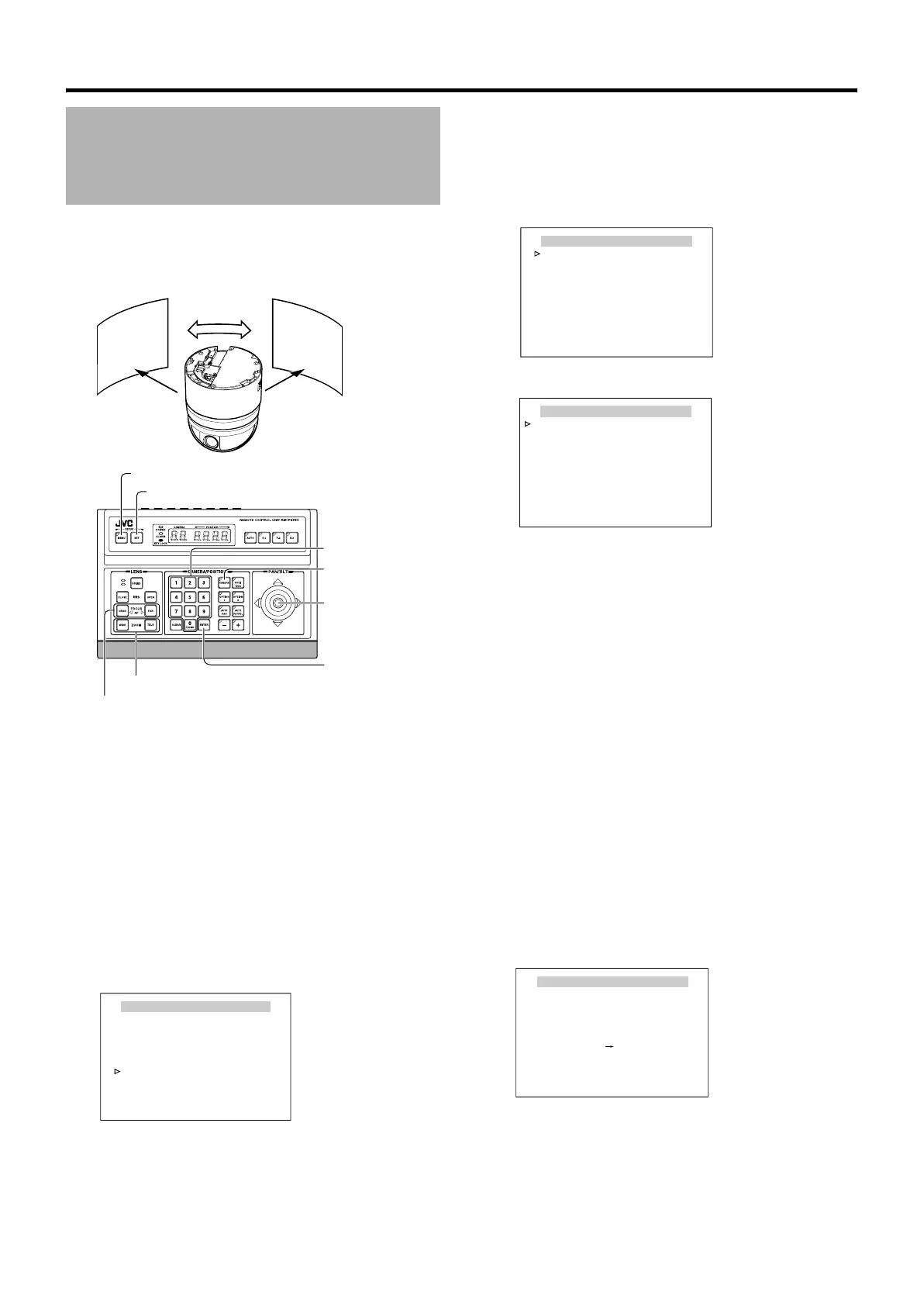54
Detailed setting
This item sets the auto pan function that rotates slowly in the
horizontal direction.
There are 3 modes in the Auto Pan mode; Shuttle to-and-
from 2 points, Right rotation, and Left rotation.
䡵 Preparation
1
Select a camera (
A
RM-P2580 Instruction Manual)
● [CAMERA] button B Numeric keypad (camera
number) B [ENTER] button
● Images from the selected camera are output.
2 Display the [MENU] screen (A Page 24)
● The [MENU] screen is displayed.
3 Display the [AUTO PAN/PATROL/TRACE] screen
● Shift up and down the [PAN/TILT] lever, move the
cursor (Z) to the [AUTO PAN/PATROL/TRACE] item
and press the [SET] button.
● The [AUTO PAN/PATROL/TRACE] screen is displayed.
䡵 Setting
1
Select [AUTO PAN SET..] and press the [SET] button
● Check that the cursor is at [AUTO PAN SET..] and
press the [SET] button
● The [AUTO PAN SET] screen is displayed.
2 Set [AUTO PAN MODE] and [AUTO PAN SPEED]
● Set Auto Pan operation in the [AUTO PAN MODE] item.
[Setting value: RETURN, RIGHT, LEFT]
● Set Auto Pan rotation speed in the [AUTO PAN
SPEED] item.
[Setting value: LOW, NORMAL, HIGH]
3 Move the cursor (Z) to the [A.PAN POS.SET..]
item and press the Set button (only during
Shuttle)
The Auto Pan Position Setting screen appears.
4 Align the field angle of the start position (only
during Shuttle)
● Use the [PAN/TILT] lever and [FOCUS (NEAR) (FAR)],
[ZOOM(WIDE)(TELE)] buttons to align the screen.
● Vertical direction and lens operations such as focus
and zoom cannot be performed at the End Position
Setting screen.
● A[START]POS.SET → B appears at the bottom left of
the setting screen.
Auto Pan setting
Slowly
[MENU] button
[SET] button
[CAMERA] button
[PAN/TILT] Lever
Numeric keypad
[ENTER] button
[FOCUS (NEAR) (FAR)] button
[ZOOM(WIDE)(TELE)] button
S
t
a
r
t
p
o
s
i
t
i
o
n
i
m
a
g
e
E
n
d
p
o
s
i
t
i
o
n
i
m
a
g
e
MENU
CAMERA FUNCTION1..
CAMERA FUNCTION2..
CAMERA TITLE/ALARM..
CAMERA ALC..
CAMERA VIDEO..
AUTO PAN/PATROL/TRACE..
POS.FUNCTION SET..
FACTORY SETTINGS..
<
MENU
>
EXIT
<
SET
>
SUB MENU
[MENU] screen
AUTO PAN/PATROL/TRACE
<
MENU
>
RETURN
<
SET
>
SUB MENU
AUTO PAN SET..
AUTO PATROL SET..
AUTO TRACE SET..
A. PAN/TRACE VIDEO..
RM. A. PAN KEY A. PAN
RM. A. PATROL KEY A. PATROL
AUTO PAN SET
AUTO PAN MODE RETURN
AUTO PAN SPEED NORMAL
A PAN POS SET..
<MENU>RETURN
[AU TO PAN /PAT R O L / T R AC E ] s c r e e n
[AUTO PAN SET] screen
AUTO PAN POSITION SET
<MENU>RETURN <SET>L/R
[START] POS. SET
<SET>INVALID
DURING PAN MOVEMENT
[AUTO PAN POSITION SET] screen
(Start position)
TK-C686E_EN.book Page 54 Tuesday, December 4, 2007 4:45 PM
