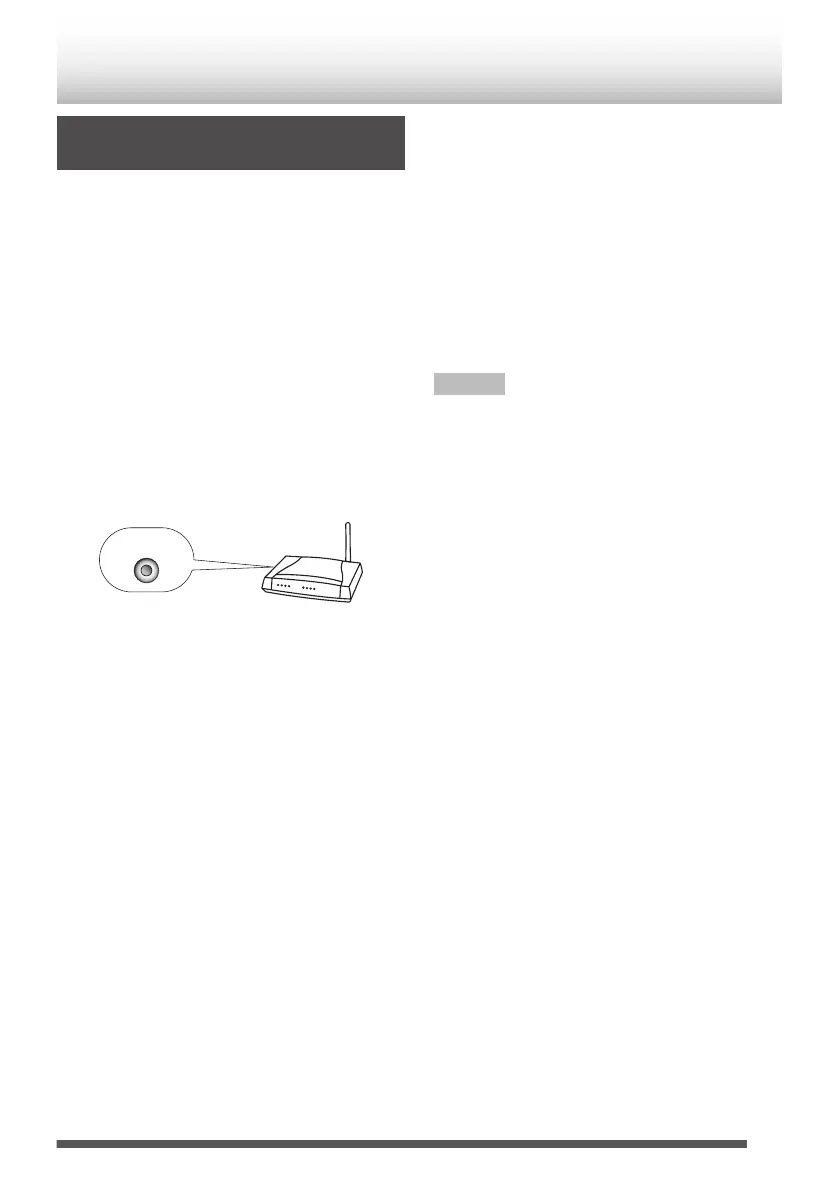Connection via Wireless Router
with WPS
Make sure that a wireless LAN router is connected to
the mobile device or PC.
1
Press the [A] button.
2
Press the [NETWORK] button.
3
Press the [Wi-Fi SET UP] button on the
remote control.
4
Press the [K / J] button to select “Wi-Fi
Setup”, and then press the [ENTER] button.
5
Press the [K / J] button to select “WPS”, and
then press the [ENTER] button.
“WPS Ready” will be displayed.
6
Press the [WPS] button on the wireless
router.
.
Wait until ‘I H’ on the display stop blinking and
the display shows “Successfully connected to
[network name]”. It takes about 2 minutes.
7
On iPod touch/iPhone/iPad, start a “Music”
application to display the “Now Playing”
screen.
0
On PC, start iTunes or Windows Media Player
12. Start DLNA compatible application on
other DLNA compatible devices.
0
Refer to the help page of your device for further
detail.
8
Tap or click the AirPlay icon (M) to select
the speaker (UX-N5 xxxxxx).
0
When using DLNA application, specify the files
to play back, and select “UX-N5” as the audio
output device.
0
Operations may vary depending on the
applications you are using. Refer to the help
page of your application for further detail.
9
Play back music.
Audio is output from the speaker.
Note
0
If connection has failed, the display will show
‘Cannot connect to Network. Please try again’.
Repeat step 3 to retry.
0
Once setting is completed, operations from step 3
to 6 are unnecessary.
15