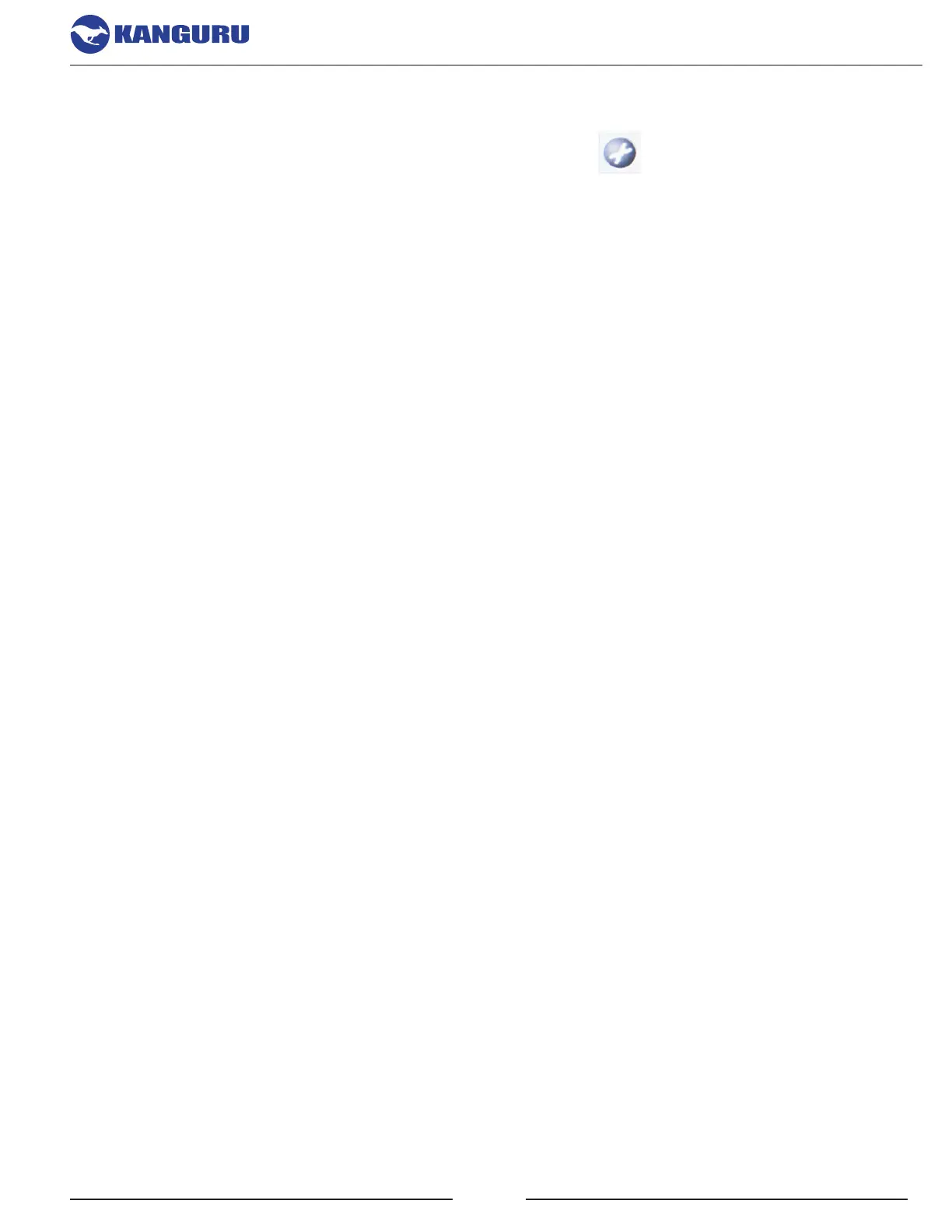16
6. SETTINGS
The Settings menu can be accessed by tapping the Settings icon located at the bottom right of
the Main menu.
6.1 Reset to Default
You can revert all settings to the factory defaults by tapping on the Reset to Default button located
at the bottom of the Settins menu.
6.2 Copy Settings
• Before Copy
○ Erase (Write 0) - Before any Copy begins, automatically erase all target drives by overwriting
all addressable locations with zeroes. Disabled by defatult.
• After Copy
○ Compare - After any Copy completes, automatically compare the data on the Master to the
Targets. Disabled by default.
○ Verify - After any Copy completes, automatically verify that the Target drives are readable.
Disabled by default.
• Force Read - Enable or disable error skipping during any copy.
○ Enabled: the duplicator will automatically skip any bad sectors encountered when reading
the Master and write a zero in its place on the Target.
○ Disabled (default): the duplicator will cancel the current process when an error is detected.
• Check Method - Configure whether the system checks for a matching CRC32 between the
Master and Target drives. When enabled, the duplicator will automatically check the hash of the
Master against the Target drives after a copy completes. Default: None.
• Retry Times - Configure the number of times that the duplicator retries sending general error
handling commands when it encounters an error before failing. Default: 0.
6.3 Ratio Settings
The Master drive is divided in 1000 units. You must set the beginning and ending percentages before
performing Ratio Copy or Compare.
• Ratio head - Define the ratio head start and end boundaries. Default 0/1
• Ratio tail - Define the ratio tail start and end boundaries . Default 0/0
Settings