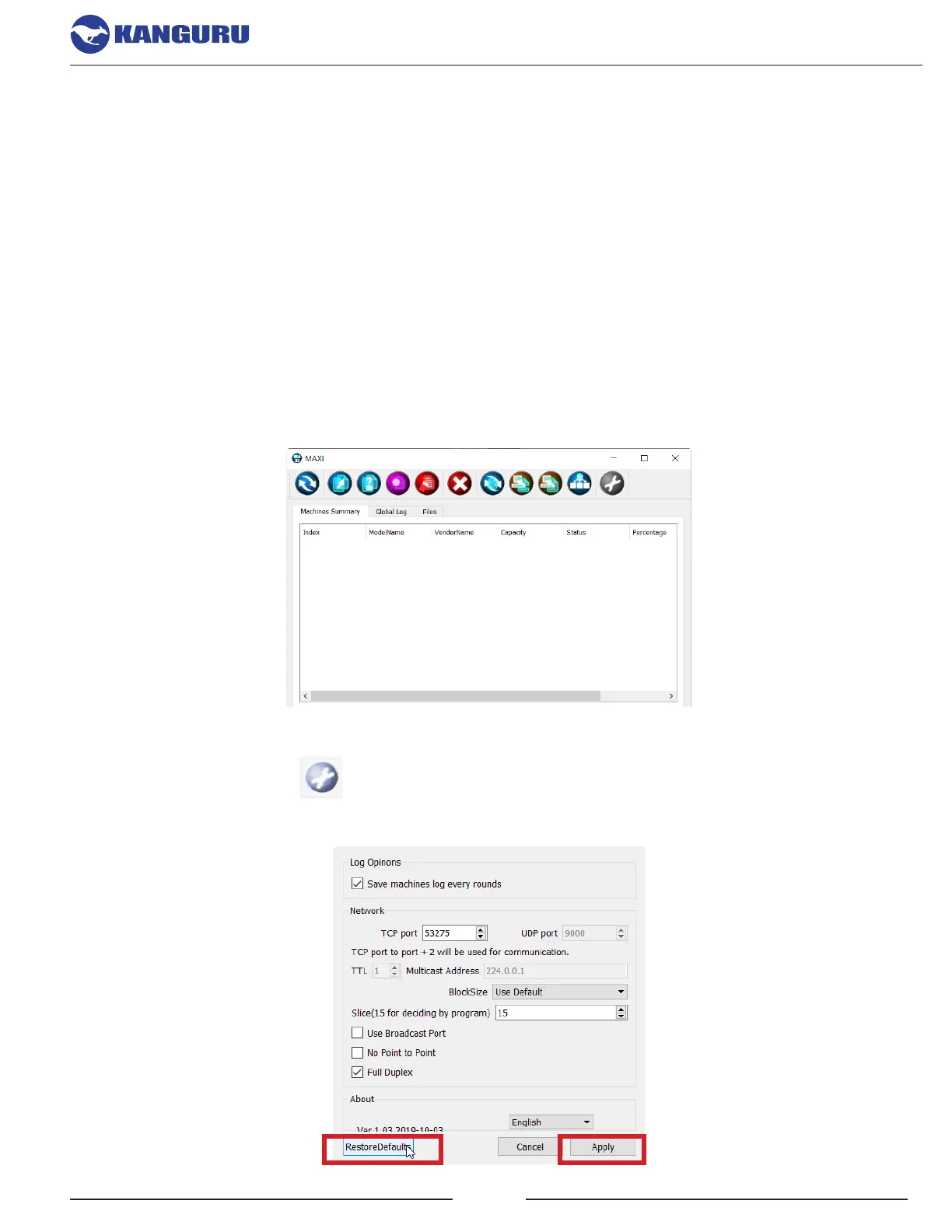19
7. NETWORK ACCESS (WINDOWS ONLY)
The Maxi Management software allows you to connect and manage a duplicator with a PC. Maxi
Management software (henceforth referred to as Maxi) is only compatible with Windows PCs.
To make the duplicator visible to a network, connect the duplicator to a network router via the RJ45
port on the back of the unit and then make sure “Enable Server Control” is selected in Netork settings
(see section 6.7 Network Settings on page 18). You can now manage the duplicator on a computer
running Maxi over a LAN.
7.1 Configuring the Maxi Management Software
1. Run MaxiSetup.exe and follow the instructions to install Maxi.
2. Run Maxi.exe to launch Maxi.
If it is your first time running Maxi, you should reset the default values.
a) Click on Setup to open the setup menu.
b) Click on the Restore Defaults button, and then click on the Apply button.
Network Access
