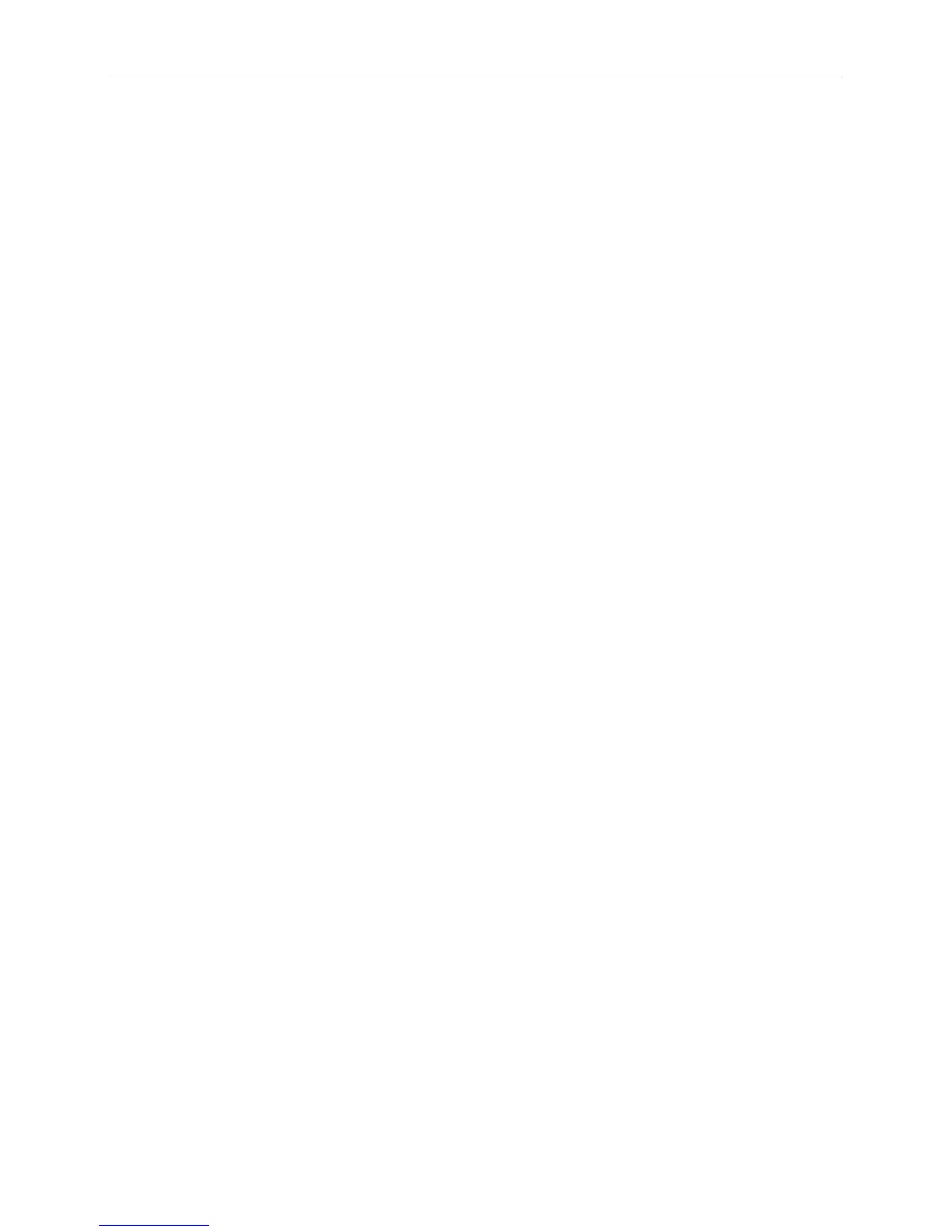KEEBOX Wireless 11n Router
Network Connections
Connect ADSL Line
Use the ADSL cable included with the Router to connect it to a telephone wall socket or receptacle. Plug
one end of the cable into the ADSL port (RJ-11 receptacle) on the rear panel of the Router and insert the
other end into the RJ-11 wall socket. If you are using a low pass filter device, follow the instructions
included with the device or given to you by your service provider. The ADSL connection represents the
WAN interface, the connection to the Internet. It is the physical link to the service provider’s network
backbone and ultimately to the Internet.
Connect Router to Ethernet
The Router may be connected to a single computer or Ethernet device through the 10BASE-TX Ethernet
port on the rear panel. Any connection to an Ethernet concentrating device such as a switch or hub must
operate at a speed of 10/100 Mbps only. When connecting the Router to any Ethernet device that is
capable of operating at speeds higher than 10Mbps, be sure that the device has auto-negotiation (NWay)
enabled for the connecting port. Use standard twisted-pair cable with RJ-45 connectors. The RJ-45 port
on the Router is a crossed port (MDI-X). Follow standard Ethernet guidelines when deciding what type of
cable to use to make this connection. When connecting the Router directly to a PC or server use a normal
straight-through cable. You should use a crossed cable when connecting the Router to a normal (MDI-X)
port on a switch or hub. Use a normal straight-through cable when connecting it to an uplink (MDI-II) port
on a hub or switch. The rules governing Ethernet cable lengths apply to the LAN to Router connection. Be
sure that the cable connecting the LAN to the Router does not exceed 100 meters.
Hub or Switch to Router Connection
Connect the Router to an uplink port (MDI-II) on an Ethernet hub or switch with a straight-through cable. If
you wish to reserve the uplink port on the switch or hub for another device, connect to any on the other
MDI-X ports (1x, 2x, etc.) with a crossed cable.
Computer to Router Connection
You can connect the Router directly to a 10/100BASE-TX Ethernet adapter card (NIC) installed on a PC
using the Ethernet cable provided.
Package Contents
• Keebox Wireless 11n Router
• Power Adapter
• Ethernet Cable
• Manual and Warranty on CD
Warning: Using a power supply with a different voltage rating than the one included with the Router will
cause damage and void the warranty for this product.
System Requirements
• Ethernet-based Cable or DSL Modem
• Computers with Windows®, Macintosh®, or Linux-based operating systems with an installed
Ethernet adapter
• Internet Explorer 6 or Firefox 2.0 or above (for configuration)
6
