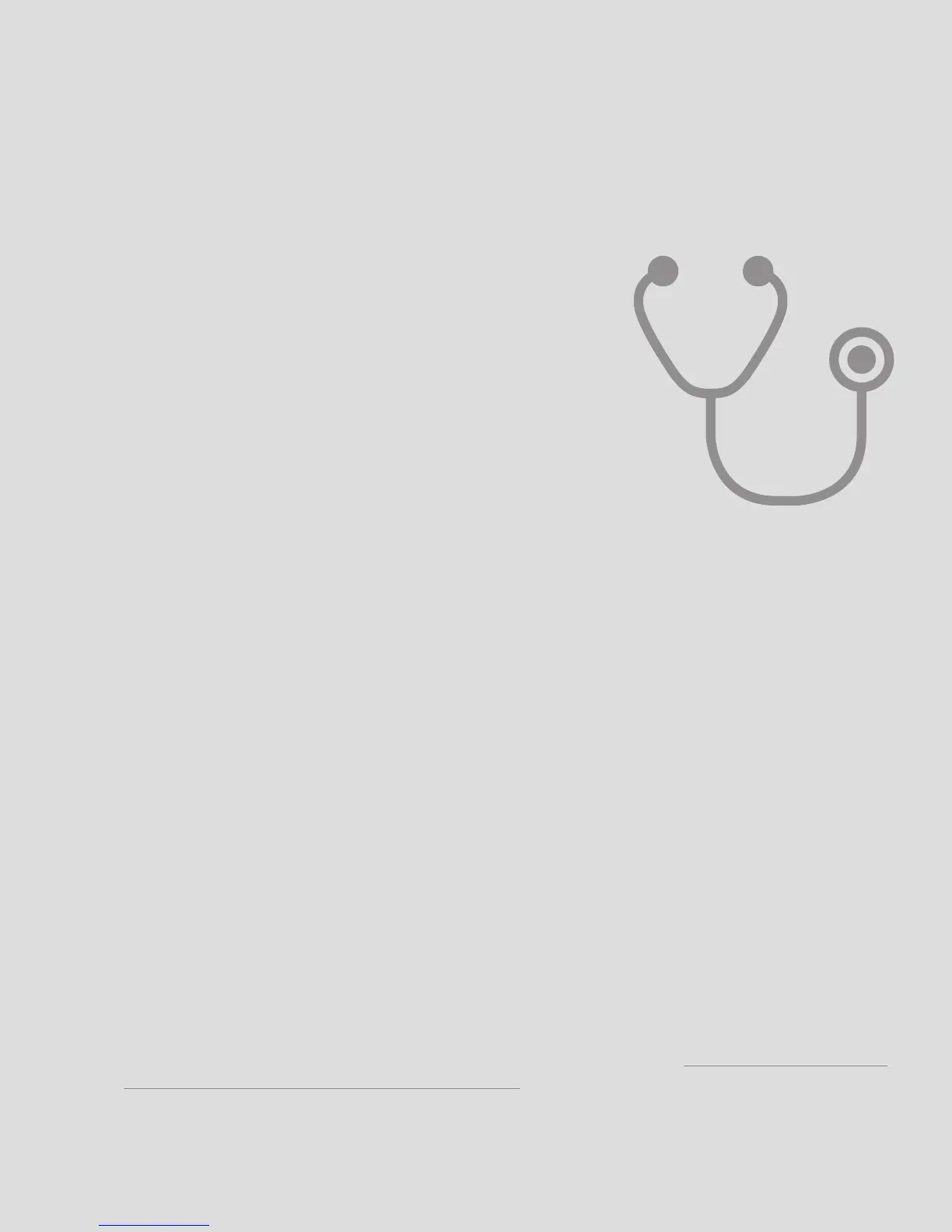t r o u B l e S h o o t i n G i n f o
If you’re having troubles with connectivity and your K-Board there
are a number of things to try before contacting tech support...
Try a new USB cable
One of the first (yet most often overlooked) things to try is a
different USB cable, preferably one that is known to work well.
When a cable goes bad it can lead to all sorts of odd behavior
(flaky connections), or no behavior at all (won’t even power on).
Try plugging into a different USB port
It’s possible that trying a different USB port on the computer may
lead to a proper connection. While extremely rare, we have come
across USB ports that just don’t seem to like some USB devices.
Do not use an unpowered USB hub
Unpowered USB hubs may not be able to provide enough power to the K-Board, leading to
connectivity issues. Unpowered hubs typically divide the power coming from the computer’s USB port
and split it up between all of the hub’s ports —providing less power than if the K-Board were to be
directly connected to the computer’s USB port.
If a USB hub is absolutely necessary, it is recommended to always use a powered hub.
Try with or without a USB hub
If experiencing connectivity issues while using a USB hub, try without the hub and plug directly into
the computer’s USB port. The reverse holds true as well — if experiencing connectivity issues while not
using a USB hub, try with a hub (if one is available to you).
Be aware of bugs native to the operating system being used
While it is indeed possible the K-Board may be the source of issues, sometimes the cause is actually
due to the operating system itself. Always be aware of these issues, like the Mac OS CoreMIDI bug
or the Windows class-compliant device limitation.
Troubleshooting | 18
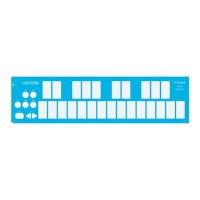