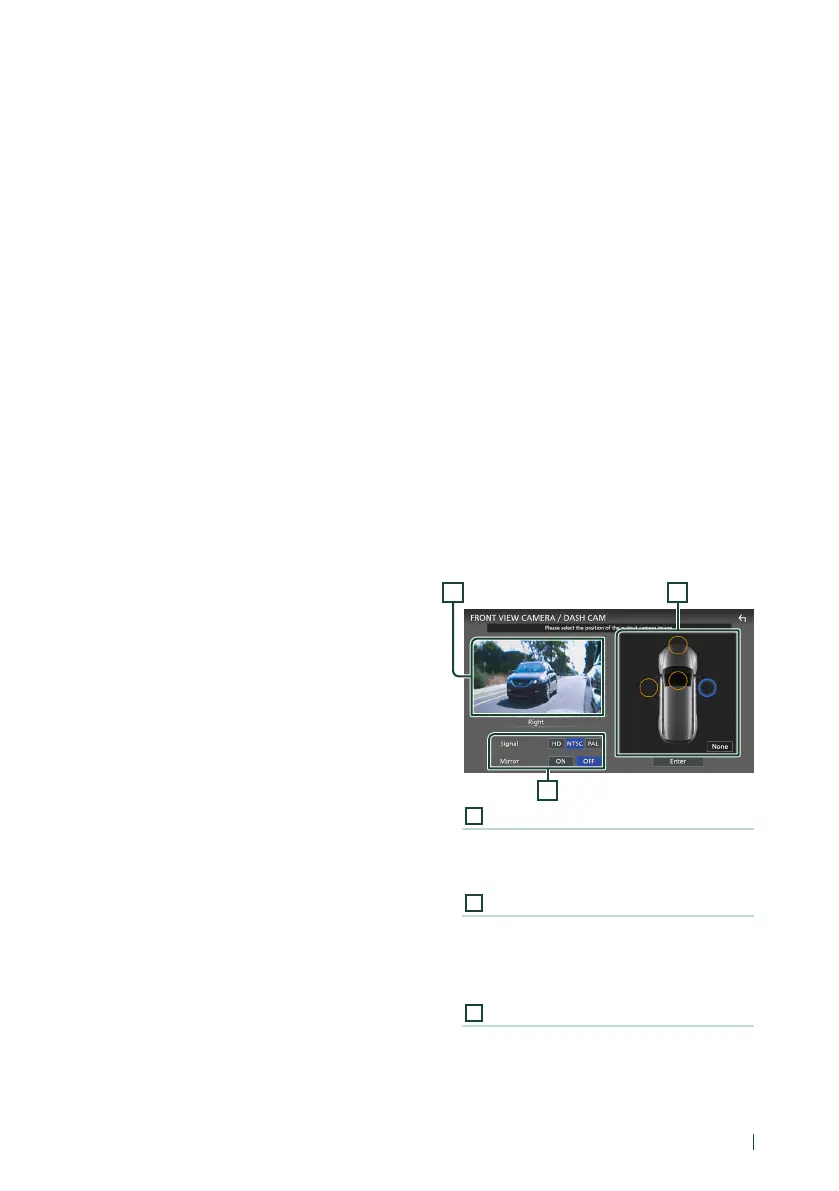Other External Components
57English
■ [Rear Camera Message] *
1
[Always display] (Default): Always displays
the caution message on the rear camera
interruption screen.
[Clear after 5 seconds]: Displays the
caution message for about 5 seconds on
the rear camera interruption screen.
■ [Rear Camera Settings] *
2
Adjusts the CMOS-3xx series with ID 1 ("Rear
Camera") set. For details, see the instruction
manual of your camera.
■ [Parking Guidelines]
You can display parking guidelines to enable
easier parking when you shift the gear to the
reverse (R) position.
Default is “ON”.
■ [Guidelines SETUP]
If you select [ON] for [Parking Guidelines],
you can adjust the parking guidelines. See To
adjust the parking guidelines (P.58).
■ [Front Camera Settings] *
3
Adjusts the CMOS-3xx series with ID 2 ("Front
Camera") set. For details, see the instruction
manual of your camera.
■ [Front Camera Interruption] *
4
[10 sec]/[15 sec] (Default)/[20 sec]: The front
camera screen is displayed when return the
gear from the reverse (R) position.
[OFF]: Cancel.
*1 To use the function, it is necessary to set [Rear
Camera Interruption] to [ON].
*2 When CMOS-3xx series is connected with
this unit.
*3 To use the function, it is necessary to connect
CMOS-3xx series and to set [Camera
Assignment Settings] to [Front]. (P.57)
*4 To use the function, it is necessary to set [Rear
Camera Interruption] to [ON] and to set
[Camera Assignment Settings] to [Front].
(P.57)
Ñ To set up the camera
assignment settings
1
Touch [Camera Assignment Settings] in
the Camera setting menu. (P.56)
2
Select the item to set up.
■ [REAR VIEW CAMERA]
Set the camera assignment from view
camera connected to Rear view camera
input terminal.
■ [FRONT VIEW CAMERA / DASH CAM]
Set the camera assignment from view
camera connected to Front view camera/
Dashboard camera input terminal.
■ [3rd VIEW CAMERA]
Set the camera assignment from view
camera connected to 3rd view camera input
terminal.
■ [VIDEO IN]
Set the camera assignment from view
camera connected to Video input terminal.
3
Select the view camera to set up.
3
21
1
Picture from view camera
Displays the picture from the view camera
connected to the input terminal to be set.
(P.94)
2
Camera position
Assign each position to the view camera
connected to the selected input terminal.
Front *
1
/Left *
1
/Right *
1
/Dashboard
Camera *
1
/Rear *
2
/[None]*
1
3
Picture quality settings
Switch the picture quality setting.
[Signal] *
3
: “HD”/“NTSC” (Default)/“PAL”
[Mirror] *
4
: “ON”/“OFF” (Default)
