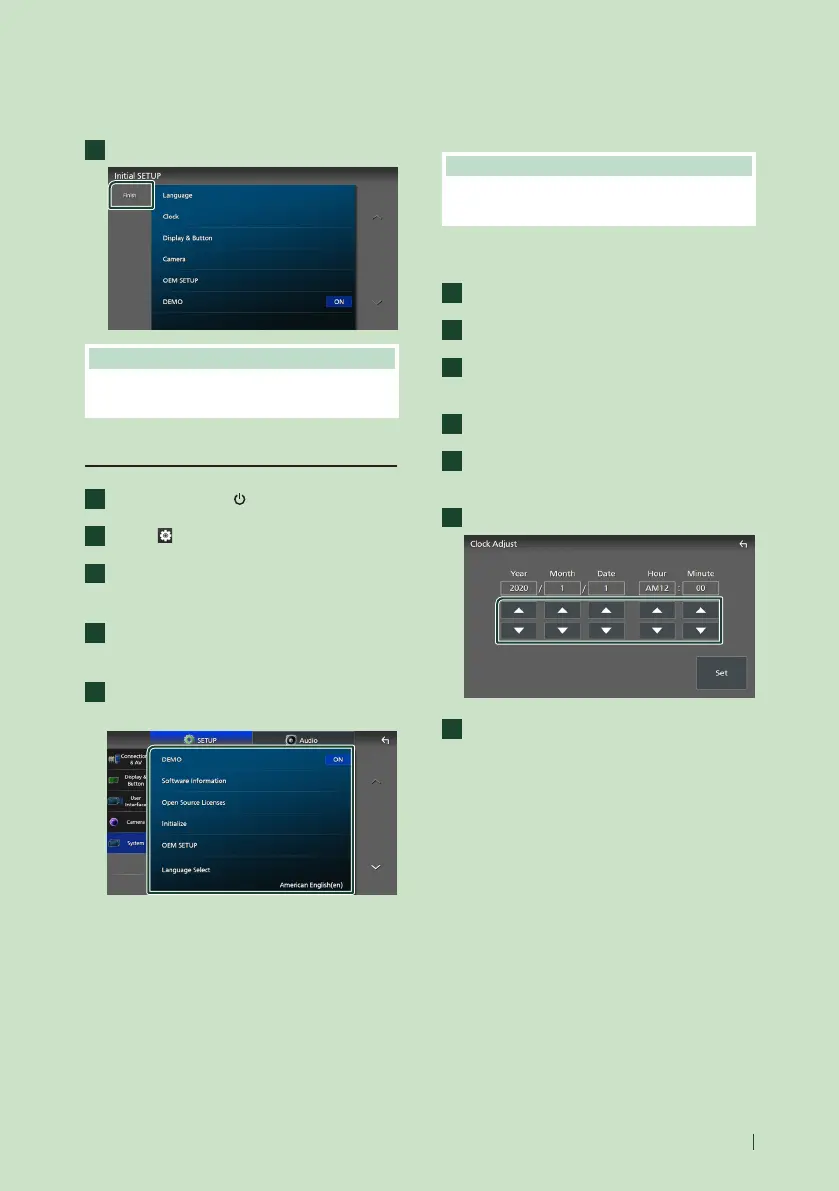Basic Operations
7English
■ [DEMO]
Set the demonstration mode. Default is “ON”.
2
Touch [Finish].
NOTE
• These settings can be made from the SETUP
menu. See Setup (P.61).
Calendar/clock settings
1
Press the [HOME]/[ ] button.
2
Touch [ ].
3
Touch [SETUP].
SETUP Menu screen appears.
4
Touch [System].
System setting menu appears.
5
Set each item as follows.
Scroll the page to show hidden items.
■ [Time Format]
Select the time display format.
[12-Hour] (Default)/[24-Hour]
■ [Clock]
[GPS-SYNC] (Default): Synchronizes the clock
time with the GPS.
[Manual]: Set the clock manually.
■ [Time Zone]
Select the time zone.
■ [Clock Adjust]
If you select [Manual] for Clock, adjust the
date and time manually. (P.7)
NOTE
• Please set the date and time. If they are not set,
some functions may not work.
Adjust the date and time manually
1
Touch [Clock] in the System setting menu.
2
Select [Manual].
3
Touch [Time Zone] in the System setting
menu.
4
Select the time zone.
5
Touch [Clock Adjust] in the System
setting menu.
6
Adjust the date, then adjust the time.
7
Touch [Set].