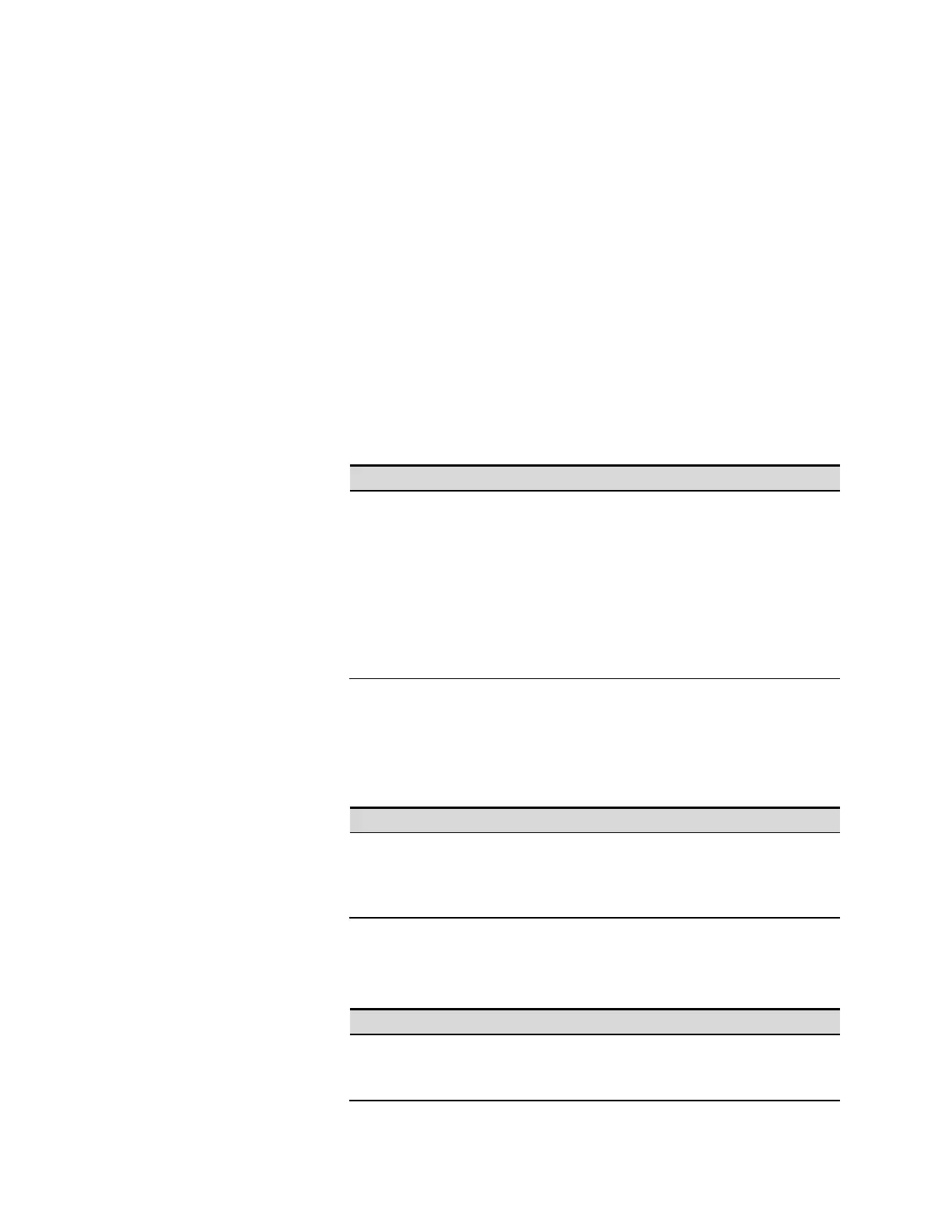4 Using the Solar Array Simulator
82 Series E4360 User’s Guide
Front Panel Display
Screen Saver
The SAS has a front panel screen saver that significantly increases the
life of the LCD display by turning it off during periods of inactivity. As
shipped from the factory, the screen saver comes on one hour after
activity on the front panel or interface has ceased.
When the screen saver is active, the front panel display turns off, and the
LED next to the Line switch changes from green to amber.
To restore the front panel display, simply press one of the front panel
keys. The first action of the key turns the display on. Subsequently, the
key will revert to its normal function.
If the Wake on I/O function is selected, the display is restored whenever
there is activity on the remote interface. This also resets the timer on the
screen saver. As shipped, Wake on I/O is active.
Front Panel:
SCPI Command:
Select System\Preferences\Display\Saver
Enable or disable the screen saver by
checking or un-checking the Screen Saver
checkbox. Then Press Select.
Enter a value in minutes in the Saver Delay
field to specify when the screen saver turns
on.
Check Wake on I/O to activate the display
with I/O bus activity.
Not Available.
Contrast
You can set the contrast of the front panel display to compensate for
ambient lighting conditions. The contrast can be set from 0% to 100% in
increments of 1%. As-shipped, the contrast is set to 50%.
Front Panel:
SCPI Command:
Select
System\Preferences\Display\Contrast
Enter a contrast value in the Contrast box.
Then Press Select.
Not Available.
View
You can specify how the output channels are displayed at turn on.
Front Panel:
SCPI Command:
Select System\Preferences\Display\View
Check 1-channel to display channel one.
Check 2-channel to display all channels.
To display all channels:
DISP:VIEW METER2
