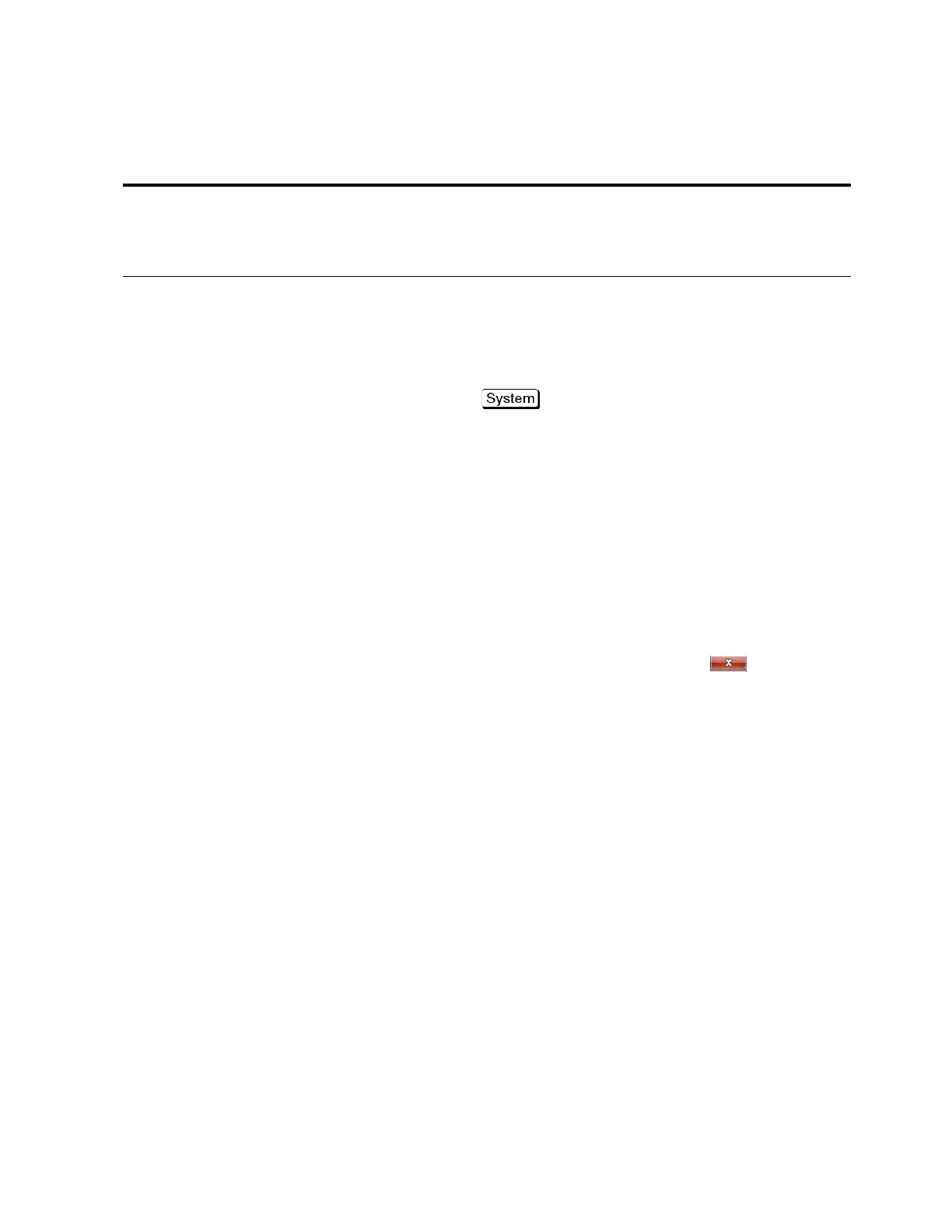Troubleshooting 1
Impedance Analyzer 29
To Check the Front Panel
Procedure
Step 1.
Press key.
Step 2. Click Service Menu - Test Menu - Front Panel. This
opens the Front Panel Test window.
Step 3. Press the front panel keys. Red ticks will appear on the
Front Panel Test window whenever the corresponding key on the
front panel is pressed Turn the rotary knob clockwise or
counterclockwise. Red ticks will appear on the left of the rotary
knob on the Front Panel Test window when you turn
counterclockwise and on the right of the rotary knob when you
turn clockwise.
Step 4. To exit the front panel test, click the button.
• If multiple keys fail to work, a problem in the A52 Front
Panel I/F board or A80 CPU Module is suspected. Also,
check the flat cable between the A52 Front Panel I/F board
and A80 CPU Module.
• If only a specific key fails to work, check first if the key is
subsided in the panel.
• If the rotary knob fails to work, check the A52 Front Panel
I/F board involving the RPG.
To Check the Touch Panel
Procedure
Using the LCD display panel, select or change the setting of a
function in the softkey menu and then, perform the same
operation using the hardkeys.
Handler Interface The Handler Interface port can be used to
transfer comparator decision output data
and perform timing synchronization with an
external handler.
Refer to “To execute the
diagnostic test” on page 26
and “To execute the diag-
nostic test” on page 26
Table 1 Major functions and troubleshooting procedures