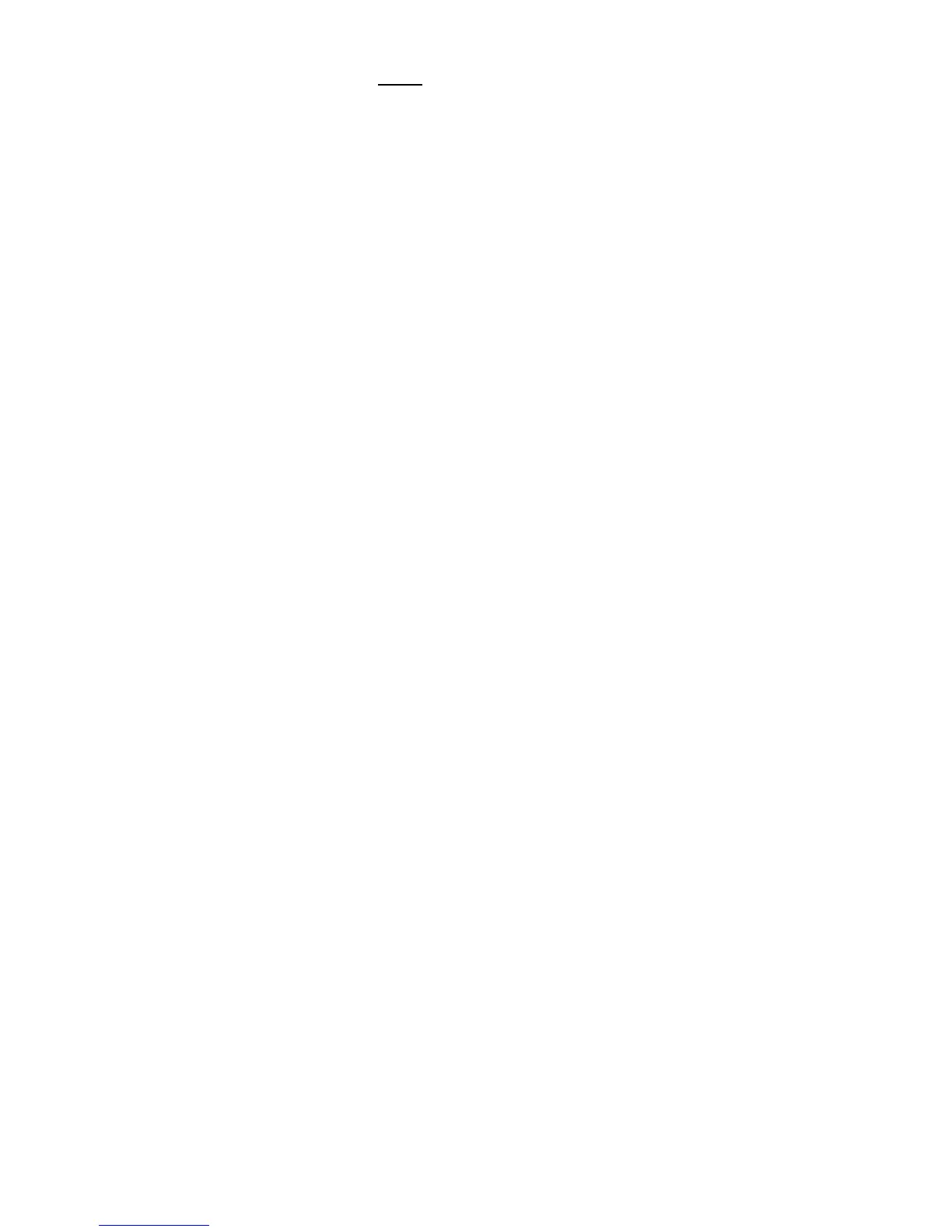29
Key and Modier Keys (e.g., Ctrl, Alt, Shift etc) cannot be used as a single key macro trigger.
Once you have selected a valid
trigger key (or key combination), the Num Lock LED indicator will begin to ash slowly while you type your macro content
for recording. When you are nished recording your macro, tap the Program Key to exit from program macro mode.
Note: When recording a macro, the keyboard layout will represent the active layout including any custom remapped keys,
but macro playback will be temporarily disabled. You cannot program a macro within another macro. While recording a
macro, the characters will be output to the computer so you can see what you are recording if you have a text editing
application open.
To erase a macro in the active layout, enter Program Macro Mode, select the appropriate trigger key(s) for the macro you
wish to erase, and then tap the Program Key
before
recording any additional keystrokes.
Advanced features like individual macro playback speed, different press and release functionality and delays can be added
to macros via the Advanced Macro programming tools. See Section “Advanced Programming Features” for details.
Note: If you are using long macros and want to execute them quickly in conjunction with other keyboard commands, we
recommend increasing your macro playback speed. While a macro is playing back, other keystrokes on the keyboard are
not registered.
Remap a Key Program + F12
In addition to macros, the Advantage2 also lets you move (aka “remap”) keys from one location on the keyboard to
another so that the layout can be customized for the user. Virtually any key on the keyboard can be remapped in 2 easy
steps.
Note: When a key is remapped, it is only remapped in the layout that was active during remapping. Remapping
affects both the unshifted and shifted actions for a given key.
To remap a key, hold Program and tap F12 to enter Remap Key Mode. When you enter Remap Mode the Scroll Lock LED will
ash rapidly prompting you to select a source key/action. Once you have selected a valid source key, the Scroll Lock LED
will be to ash slowly until you select the destination waiting for the destination key to be selected.
Note: Key Remap Mode remains active and will continue to accept key remapping “pairs” until the Program Key is tapped
to exit Key Remap Mode. Key Remap Mode moves one key at a time, it does not swap keys. To swap the location of two
keys you must complete two separate remap actions.
