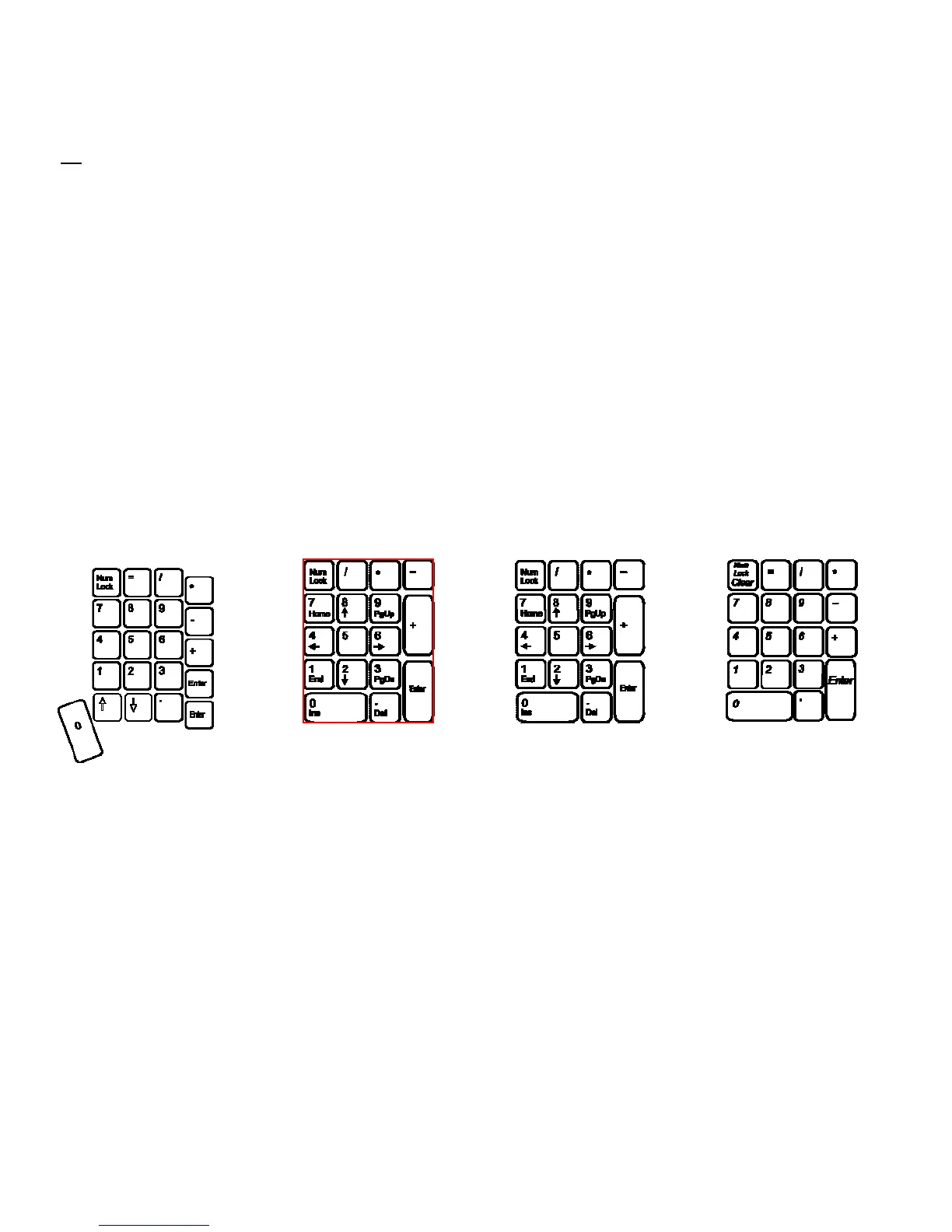30
Unlike Macro Record Mode, during Key Remap Mode the keyboard will revert to the original underlying layout (i.e.,
QWERTY or Dvorak) for key reassignments. So you cannot remap a remapped key. During Key Remap mode, the keys will
not output to the computer.
Keypad Layer (aka the “embedded layer”) Keypad Key
Each Layout on the Advantage2 features a second virtual keyboard layer that can be used to be used to remap keys, store
macros, access an embedded numeric 10-key (Num Lock on) or access a traditional arrow key cluster in the right key well.
The Keypad Layer can be “toggled” on or off with the Keypad Key; or an optional Advantage foot switch can be used to
“shift” the Keypad Layer on by pressing and holding the appropriate foot pedal. To access the embedded 10-key, tap the
Keypad Key and then tap “7” key to activate Num Lock.
Note:10-key commands (pictured below) are labeled on the front
side of the Advantage2 keys.
When used in conjunction with a foot switch, the embedded 10-Key increases productivity
because the hands never have to leave the home row.
Num Lock
Most PC computers boot up with Num Lock. To manually turn Num Lock on or off, rst activate the Keypad Layer by tapping
the Keypad key. Then press the 7 key in the number row, which has Num Lock printed on the front face.
The Num Lock function can be confusing because on a desktop PC it totally changes the actions performed by most keys in
the numeric keypad. With Num Lock off, the number actions change to directional actions. More confusion is caused by
laptop PCs, which may use Num or Numlock to activate their embedded keypads, rather than as the traditional Numlock
action.On a Mac computer, there is no Num Lock key equivalent and the Num Lock indicator LED will not typically illuminate.
Advantage2 Embedded 10-Key
(PC: Num Lock On, Mac: All)
Traditional PC 10-Key
Traditional Mac 10-Key
Advantage2 Arrow Cluster
(PC: Num Lock Off. Mac: N/A)
