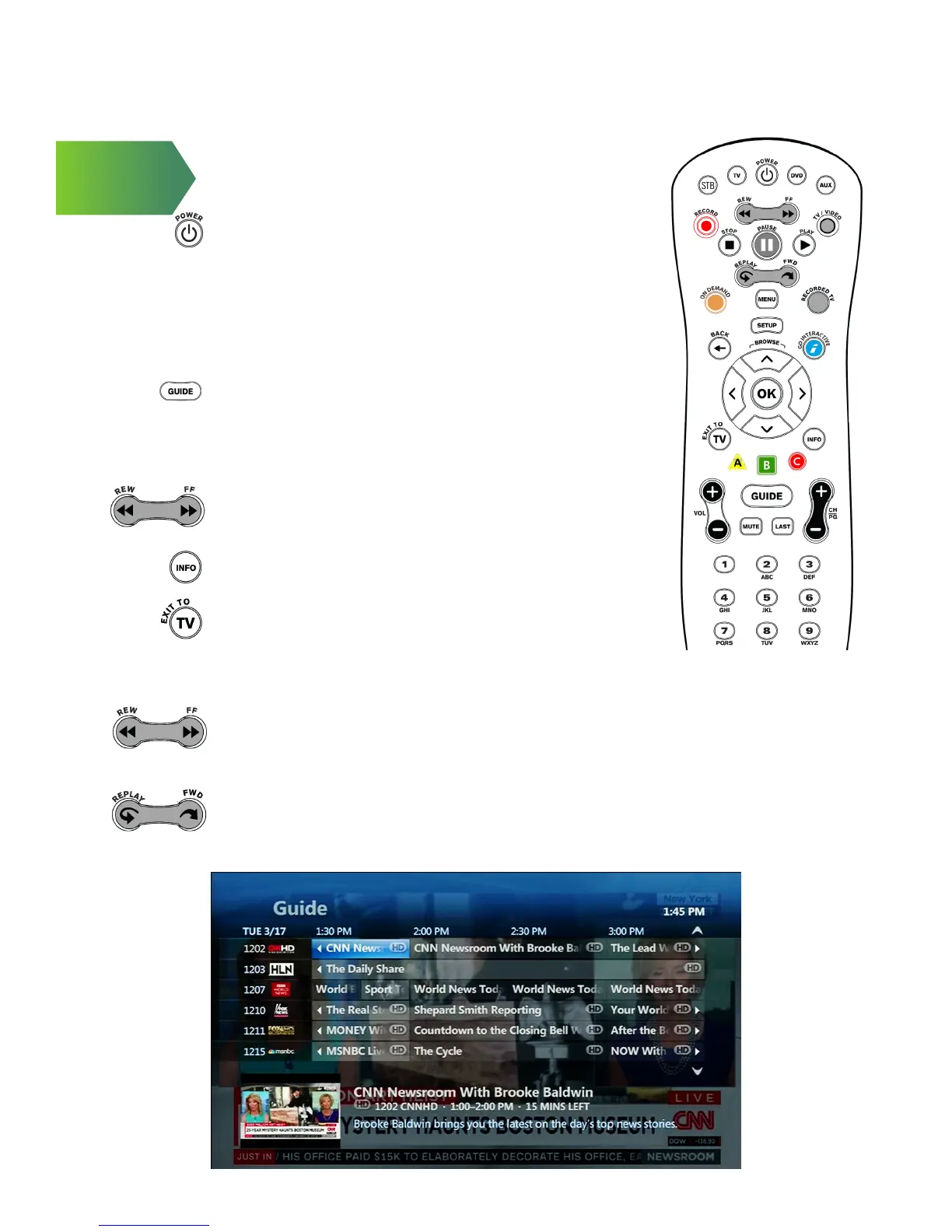First Thing
Turn on your TV and POWER on your remote
(make sure STB mode is selected).
Interactive Program Guide.
Now finding what you really want to watch is easier than
ever. Search through all of your channels with the push of
a button.
1. Press GUIDE to see show listings.
2. Use the arrow buttons to scroll through channels one at a
time or the channel button to scroll through channels a
page at a time.
3. To view programming in the future, use the FAST FORWARD
button to jump to the next day’s programming.
4. To view more details, highlight a program and press INFO
again to return to guide.
5. Press EXIT TO TV to return to the program you were
watching.
GETTING STARTED WITH KINETIC
Pause, play, rewind and replay live TV.
• Pause a live TV show for a snack, then resume playing where you left
off- even skip commercials after you’ve paused TV.
• Press the REWIND button to rewind or press it 2 or 3 times to increase
rewinding speed.
• Missed something? No problem, press REPLAY to back up 7 seconds.
• If you’ve paused or replayed live TV, or you’re watching recorded content,
you can use the FAST FORWARD buttons to go forward.
• FAST FORWARD can also be pressed 2 or 3 times to increase speed.
2
