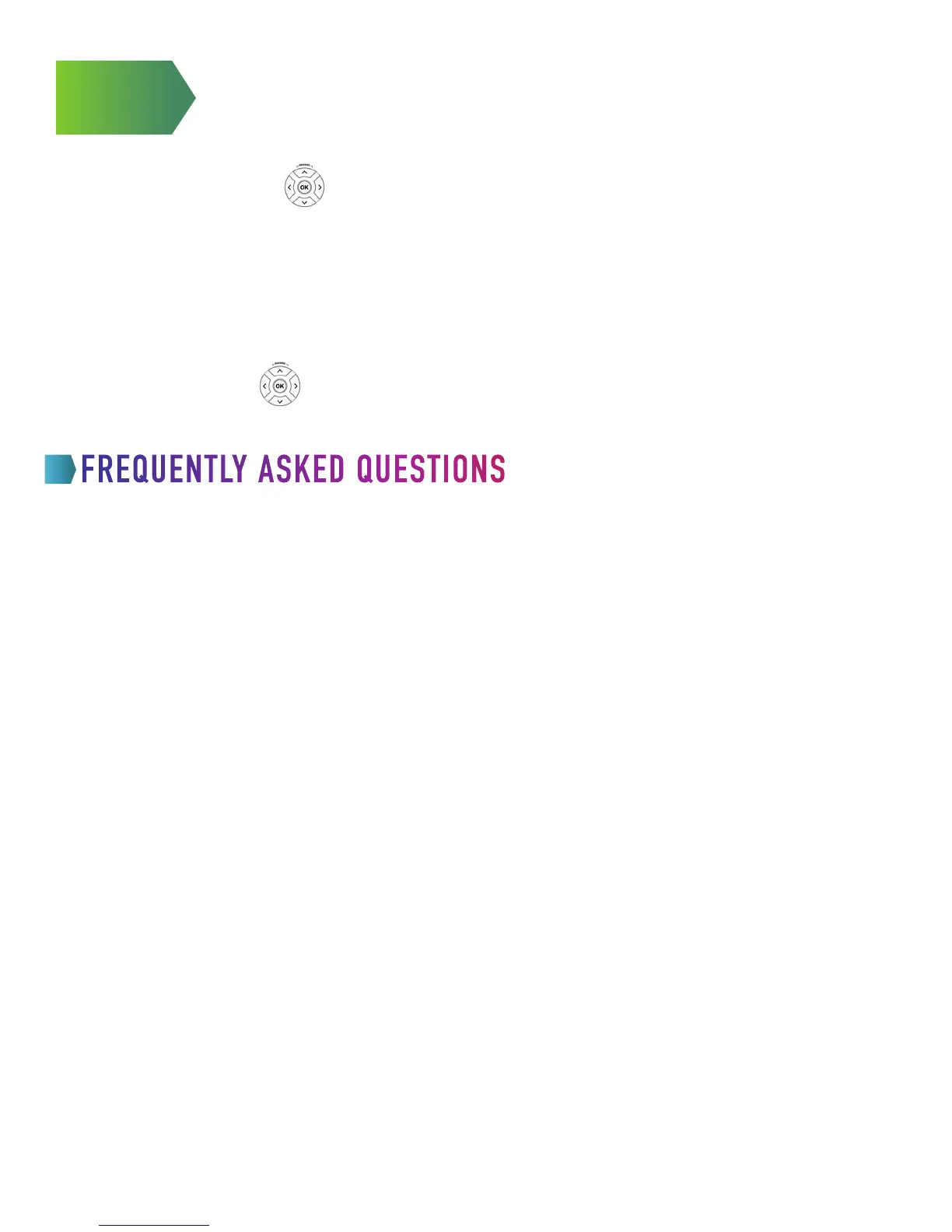How do I program my remote to control a new TV?
1. Power on the TV and point the remote control at it.
2. Press and hold the SETUP until one of the mode
lights blinks twice.
3. Press the TV mode button.
4. Press the digits corresponding to your television
brand listed in the remote guide.
5. If the TV powers off, you have synced the remote
successfully.
6. Test Volume Control: Use the VOLUME button to
verify that the remote control is controlling your TV’s
volume. If it doesn’t work, go back to step 2.
How do I change my TV’s screen resolution?
1. Press MENU on the remote control, then use
ARROWS to select SETTINGS and SYSTEM
OPTIONS, then press OK. Select SCREEN ASPECT
RATIO and HIGH DEFINITION.
2. Use UP/DOWN ARROWS to select STANDARD
DEFINITION, WIDESCREEN STANDARD DEFINITION
720P HIGH DEFINITION, or 1080I HIGH
DEFINITION to match your TV’s capability, then
press OK.
3. Use ARROWS to select CONTINUE, and press OK to
access a TEST SCREEN.
4. Select START TEST and press OK, then follow the
prompts to verify that you have the correct setting.
Once successful, be sure to save your format. You
should now see a blue light on your receiver.
Where is my wireless encryption key?
1. On the bottom of the Kinetic Gateway, the key will
be listed next to the Wireless Network name.
How many receivers with DVR functions can I
have in my home?
You need one receiver for each TV from which you
want to view the Kinetic service. You can connect
up to 8 TVs total to your whole-home DVR.
How many hours of recording time does my DVR
have?
2262 capacity – 300 hours of SD or 60 hours of HD.
Will my DVR record on more than one TV in my
home?
Yes, your DVR’s recording function can be accessed
on up to 4 TVs in the home at the same time.
Can you record with the DVR and watch another
channel?
Yes, you can watch or record up to 4 shows
simultaneously. See page 2 for more information
FREQUENTLY ASKED QUESTIONS
7
You must have home phone service with Windstream to enable this feature.
1. Press MENU on your remote.
2. Use the to highlight INTERACTIVE.
3. Select ON-SCREEN CALLER ID and press OK.
4. Use arrows to select the TURN ON option for ON-SCREEN CALLER ID
5. Then use arrows to select SAVE and press OK.
To View Call Logs
1. Press MENU.
2. Use to highlight INTERACTIVE.
3. Select CALLER ID HISTORY and OK.
ON-SCREEN CALLER ID