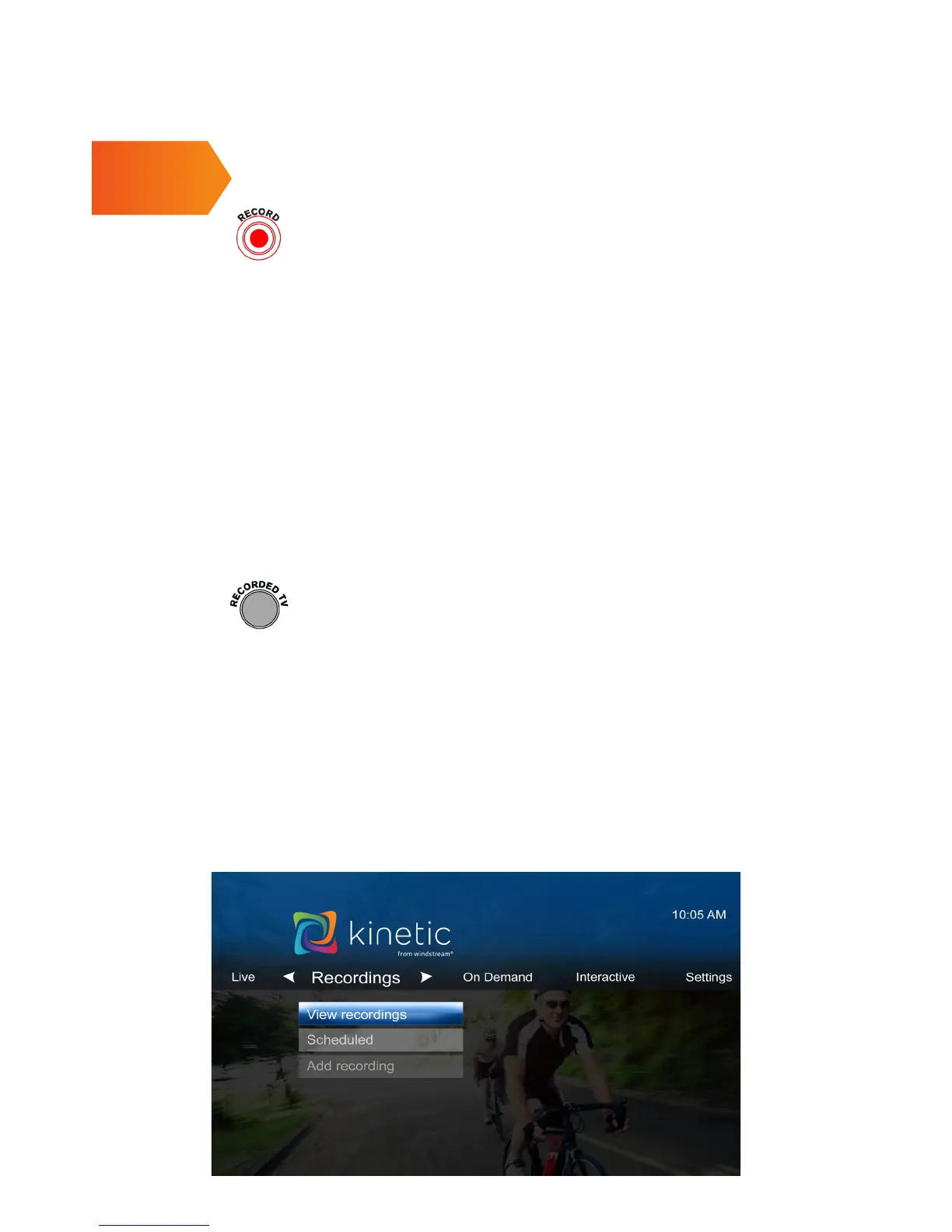3
USING YOUR WHOLE HOME DVR
Recording with your DVR.
• In GUIDE mode, use the arrow buttons to scroll through
shows, and record any show, current or future, simply by
pressing RECORD (a red dot will appear after the show title
in listings).
• To record an entire TV series press RECORD a second time.
• You can also record instantly by pressing RECORD while
watching another program.
• To cancel a recording, press RECORD a third time.
Delete recordings from your DVR.
• From Recordings section of menu select the program
or series press OK. Select ERASE, then OK button. Select
ERASE again, then OK.
How to view a list of all recorded programs.
• Access recorded shows by pressing the RECORDED TV
remote button or by selecting Recordings from the main
menu screen.
• View scheduled DVR Recordings schedule, press
RECORDED TV button, use right arrow button to select
SCHEDULED on horizontal menu bar. Use the channel or
page button to scroll through the list.
• Shows that have been watched in your Recordings section
will appear in italics.