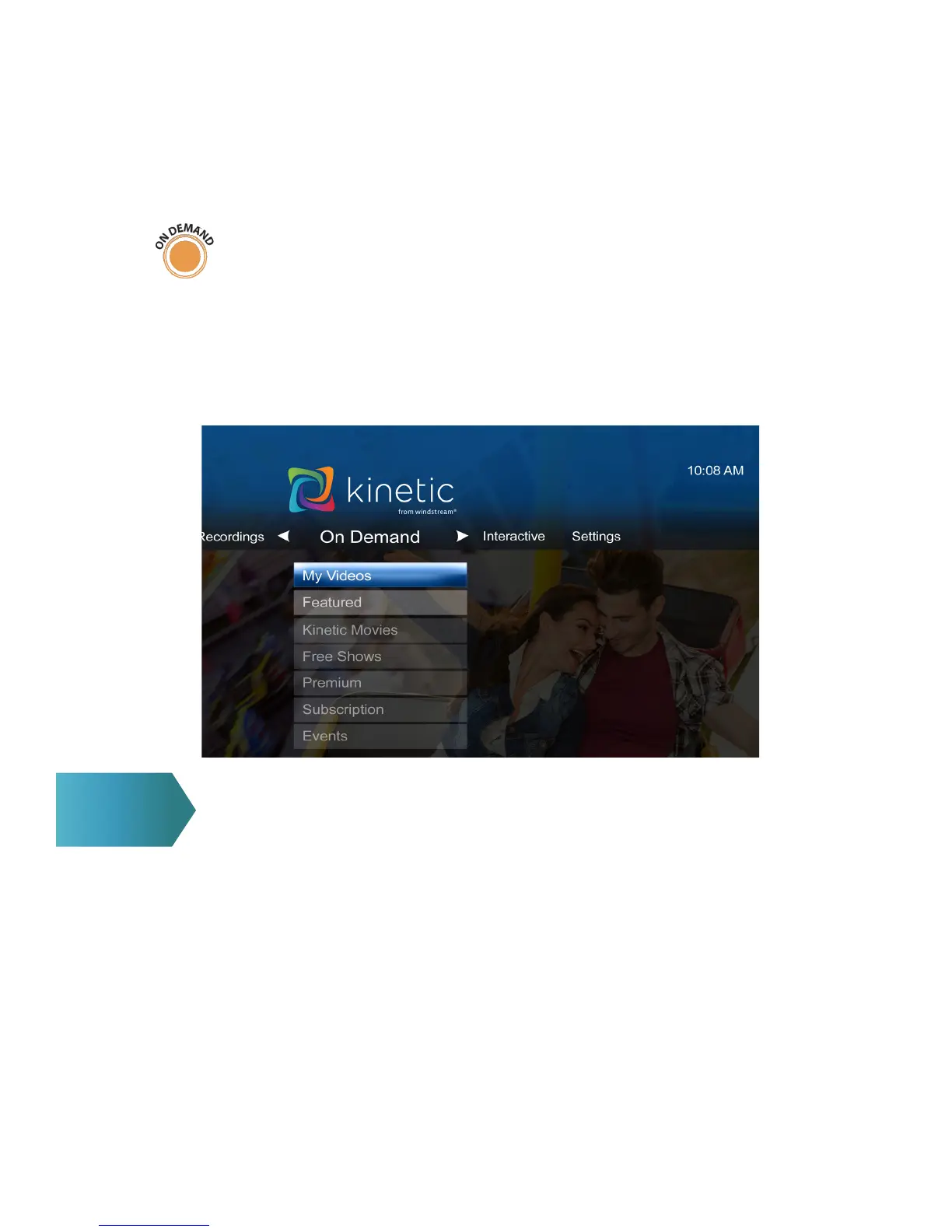5
Ways to access:
(A) Press ON DEMAND on your remote.
(B) Press MENU then ON DEMAND.
(C) Go to channel 1.
1. Use arrows on remote to browse shows by genre – even select by
subcategories.
2. Select the video you want.
3. You can watch a preview of many Video On Demand and Pay Per View
titles by choosing the title name, then Preview.
PAY PER VIEW
Access exclusive ringside events and more with Kinetic TV’s Pay Per View.
Ways to Access:
1 Go to channel 101 (SD) or 1101 (HD).
2 On the remote, press ON DEMAND , then arrow down to EVENTS.
3 Press MENU, use the right arrow to ON DEMAND, then arrow down
to select EVENTS.
ACCESSING VIDEO ON DEMAND