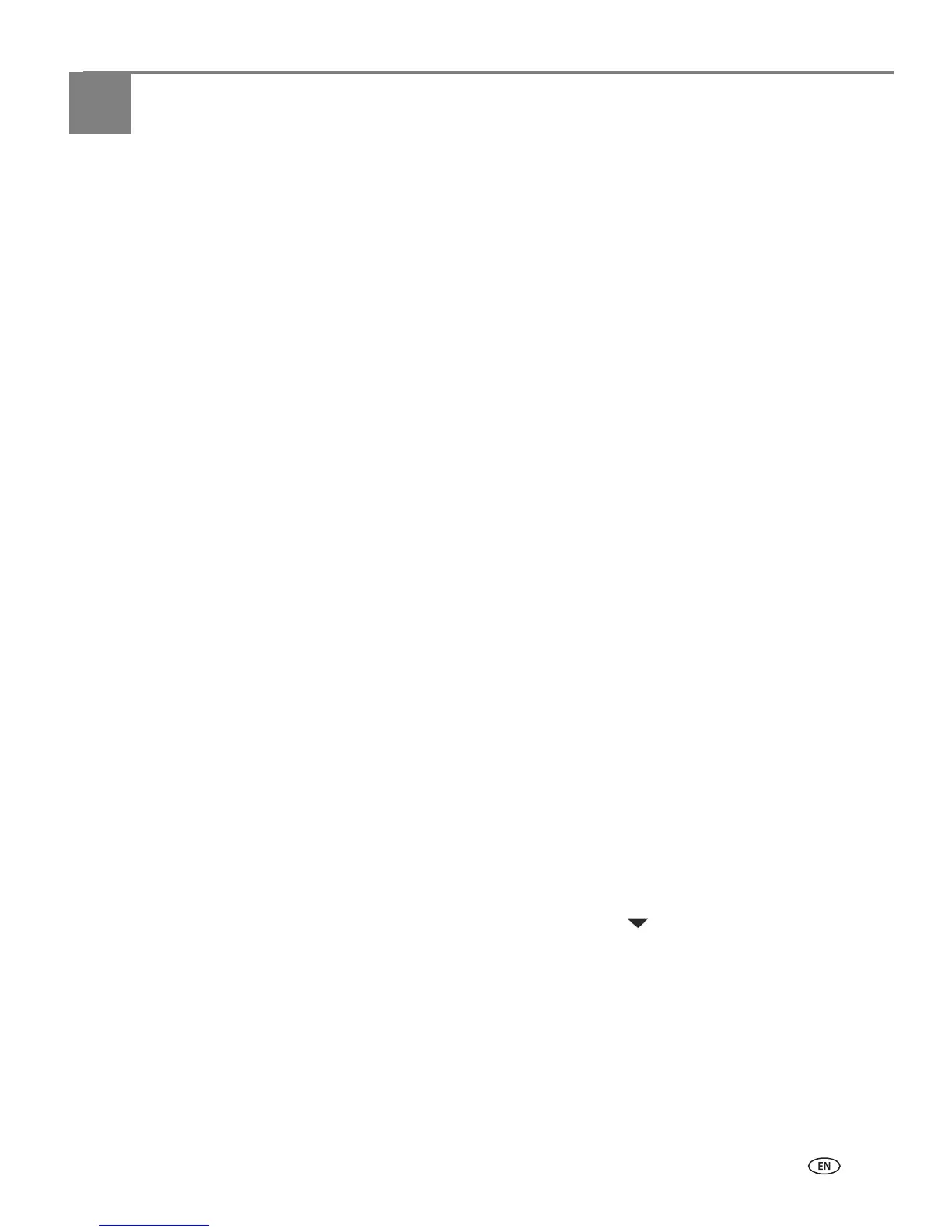www.kodak.com/go/aiosupport 33
5
Scanning
Scanning digitizes documents and pictures, and sends the digital files to your
computer.
When you scan, the digital file can:
• Open in Home Center Software (when connected to a computer with
WINDOWS OS)
• Open in a third-party scanner software
• Be saved in a format and location that you determine (see Changing the scan
settings for scanning from the control panel, page 33)
There are two ways to scan: From the control panel on the printer, or from a software
program on the computer.
Scanning from a software program on the computer (such
as
Home Center Software
) is recommended because it
gives you more options.
Before you begin scanning
Make sure that the printer is connected to a computer using a USB cable. If you plan
to scan directly from the printer control panel, change the scan settings as described
below.
Changing the scan settings for scanning from the control panel
Adjust the scan settings that the printer uses before you scan from the printer
control panel.
1. Open the Printer Tools window.
• On a computer with WINDOWS OS, select Start > All Programs > Kodak >
Kodak AiO Printer Tools.
• On a computer with MAC OS, open Home Center Software, then select the
Tools tab.
2. Under the Tools heading, select Printer Scan Settings.
3. Adjust settings for scanning documents and pictures:
a. To select a program that scanned images or documents will appear in when
you scan from the printer control panel:
(1) Select the General tab.
(2) Under the Program List heading, click next to the currently selected
program.
(3) From the drop-down list, select the program in which you want the
scanned files to open.
