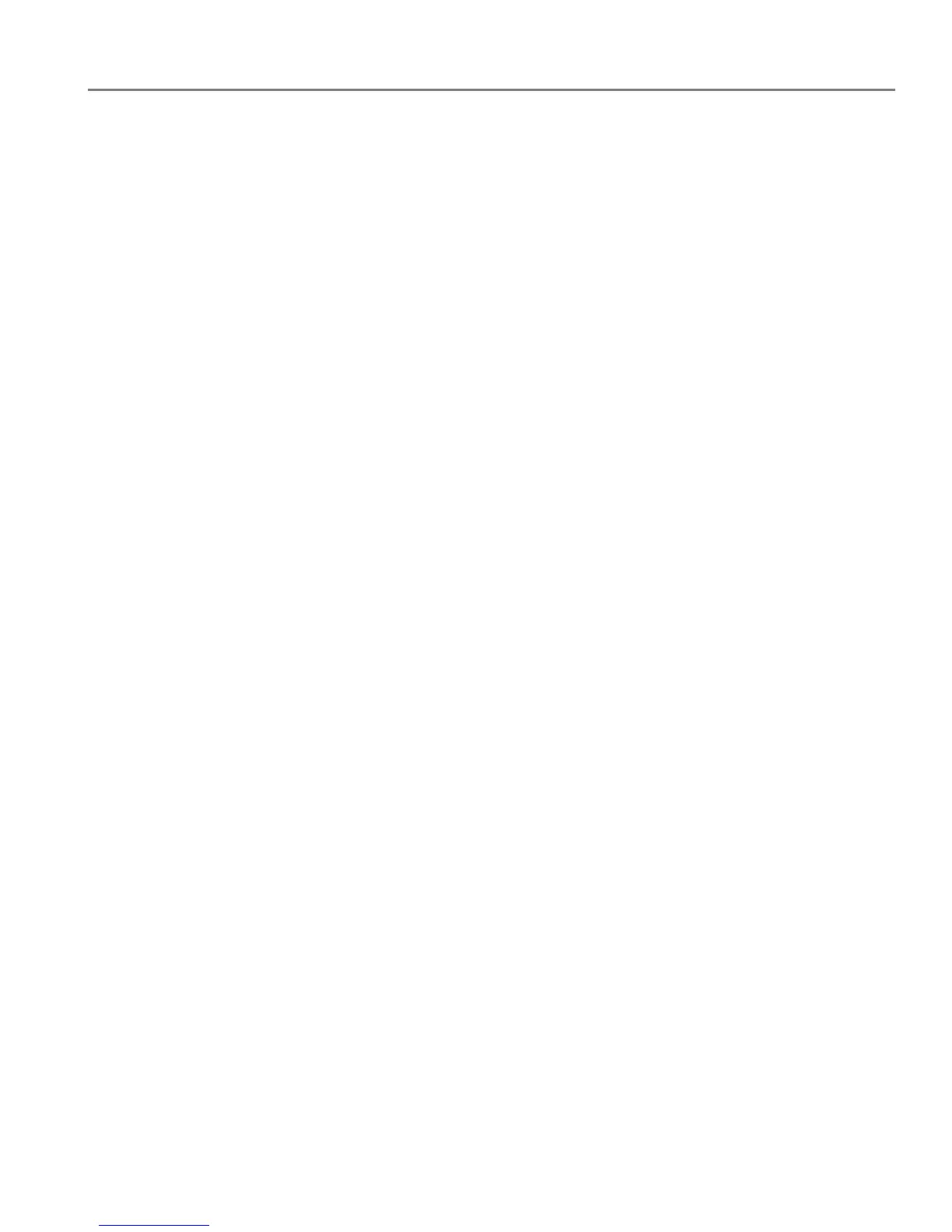Table of contents
www.kodak.com/go/aiosupport iii
Copying a photo ............................................................................................................................................................ 66
Using the default settings to copy a photo ...................................................................................................... 66
Adjusting the settings and copying a photo .................................................................................................... 67
Changing the number of copies of a photo...................................................................................................... 69
Enlarging or reducing the size of a copy of a photo....................................................................................... 70
Darkening or lightening a copy of a photo ........................................................................................................ 71
Two-sided copying ....................................................................................................................................................... 72
Manual two-sided copying................................................................................................................................... 72
8 Scanning
Before you begin scanning...........................................................................................................................................73
Changing the scan settings for scanning from the control panel................................................................73
Loading originals for scanning................................................................................................................................... 76
Scanning from the control panel............................................................................................................................... 76
Scanning to a computer ........................................................................................................................................ 77
Scanning to a memory card ................................................................................................................................. 79
Scanning to email .................................................................................................................................................... 81
Scanning to network folder .................................................................................................................................. 82
Scanning from the computer ..................................................................................................................................... 83
Scanning multiple pictures simultaneously ..................................................................................................... 84
Scanning from the Online Printer Management Tool ......................................................................................... 85
9 Faxing
Before you begin faxing............................................................................................................................................... 86
Connecting the printer for faxing ....................................................................................................................... 86
Entering fax sender information .........................................................................................................................90
Selecting fax settings.............................................................................................................................................. 91
Working with the phonebook.............................................................................................................................. 94
Preparing a fax for transmission ............................................................................................................................... 96
Printing a fax cover page ...................................................................................................................................... 96
Loading originals for faxing .................................................................................................................................. 96
Changing resolution, brightness, and color mode.......................................................................................... 97
Sending a fax.................................................................................................................................................................. 98
Using the phonebook to send a fax.................................................................................................................... 98
Using Quick Dial to send a fax ............................................................................................................................ 98
Using the numeric keypad to send a fax........................................................................................................... 98
Dialing a recently faxed number......................................................................................................................... 99
Sending a fax from your computer..................................................................................................................... 99
Receiving a fax............................................................................................................................................................. 100
Receiving a fax automatically ............................................................................................................................ 100
Receiving a fax manually ....................................................................................................................................100
