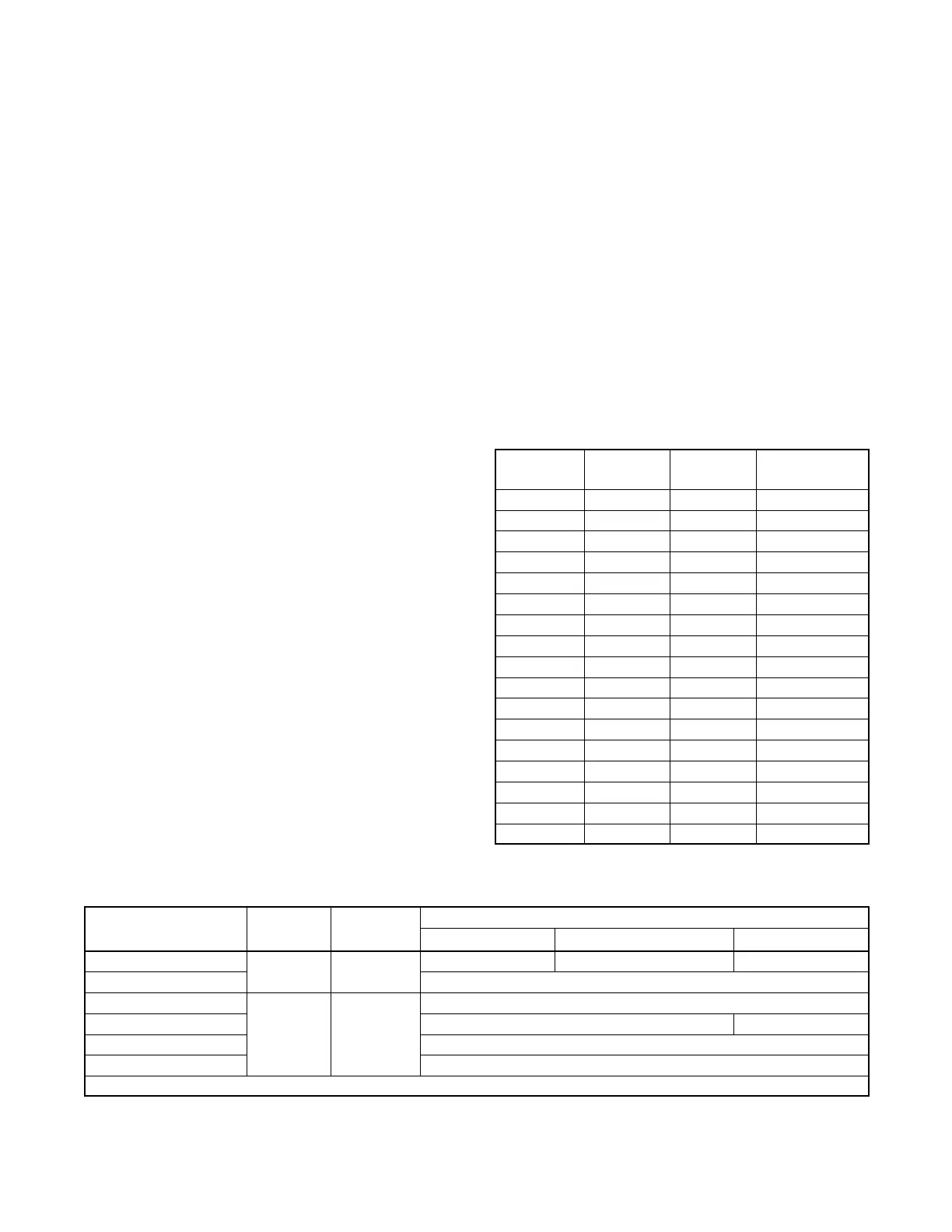TP-6805 8/1556 Section 4 Controller
4.7 Controller Setup
Controller setup is required after installation. Follow the
instructions in this section to set the necessary
parameters.
Controller Setup Notes:
D Some of the required information can be found on the
generator set nameplate. See Figure 4-7 or
Figure 4-8 for the nameplate location.
D The Fuel Type parameter is available with controller
firmware versions 4.5 or higher. The fuel type setting
affects the generator set power rating, which is used
to determine setpoints for the optional load
management device. Setting the Fuel Type is
recommended if the generator set is connected to a
load management device.
D See Figure 4-15 for additional information.
Controller Setup Procedure
1. Use one of the following methods to set the
parameters shown in Figure 4-15.
a. Set up the RDC2 controller using the buttons on
the controller to navigate through the controller
menus and change the settings. See the
required controller menus in Figure 4-16 and
Figure 4-17. See the generator set operation
manual for additional instructions, if necessary.
b. Kohlerr SiteTecht software and a personal
(laptop) computer are required for setting up
the DC2 controller. The RDC2 controller can
also be set up using SiteTech. The computer
connects directly to the controller through the
USB port. Refer to TP-6701, SiteTech
Software Operation Manual, for instructions if
necessary.
2. Check the voltage calibration and adjust, if
necessary. See Section 4.8, Voltage Calibration.
Exporting Settings from a File
If a personal computer (laptop) and Kohlerr SiteTecht
software were used to create a controller settings file at
the time of generator set installation (when the controller
was known to be operating correctly), then SiteTech
software can be used to load the saved settings onto the
new controller. In some cases, the Kohler Generator
Service Department may provide a settings file to load
onto the controller for testing or troubleshooting. See
TP-6701, SiteTe ch Software Operation Manual, for
instructions to export and import controller settings.
Note: Load the old controller settings onto the new
controller only if you are certain that the settings
are correct. Many generator set operation
problems can be caused by incorrect settings.
Do not load settings from an original green-board
controller onto a revised red-board controller (or
vice versa).
System
Voltage
Frequency,
Hz
Phases
Phase
Connection
120 60 1 Single
220 50 1 Single
230 50 1 Single
240 50 1 Single
100/200 50 1 Single
100/200 50 3 Delta
110/220 60 1 Single
110/220 60 3 Delta
115/230 50 1 Single
120/208 60 3 Wye
120/240 60 1 Single
120/240 60 3 Delta
127/220 50 3 Wye
220/380 50 3 Wye
230/400 50 3 Wye
240/416 50 3 Wye
277/480 60 3 Wye
Figure 4-14 Three-Phase Voltage Configurations for
14/20RESA, 20RESC
Parameter
Controller
Menu
SiteTech
Group
Settings
14RESA(L) 20RESA(L), 20RESC(L) 20RESB, 20RESD
Genset Model Number
Genset
Information
Genset Info
14kW 20kW 20kW
Genset Serial Number From nameplate
Fuel Type [
Genset
System
Genset
System
Configuration
Natural Gas or Liquid Propane (LP)
Phase Connection See the nameplate and Figure 4-14 Single Phase
Genset System Voltage From nameplate
Genset System Frequency 50 or 60 Hz
[ Fuel Type is available with controller firmware versions 4.5 or higher.
Figure 4-15 Controller Setup
