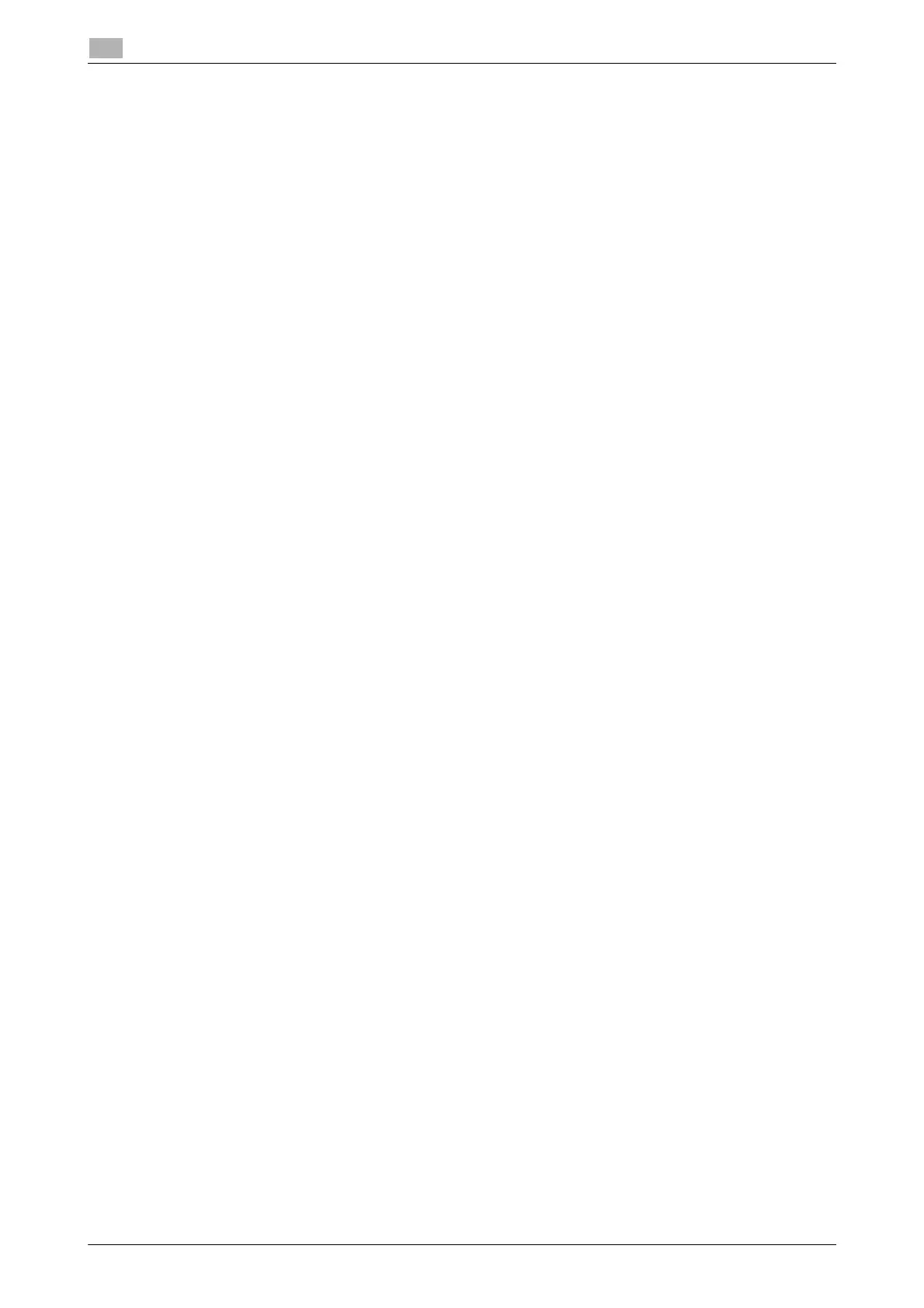6-7 bizhub 306/266
Installing the fax driver
6
6.2
Installation (Network connection)
To use this machine as part of a network, connect the computer with this machine via the network and check
the IP address and RAW port number (default: [9100]) before installing the fax driver.
dReference
To check the IP address and RAW port number, select [TCP/IP Configuration] and [IPv4 Configuration]. For
details on the network settings, refer to [Network Setting] of [User's Guide Network Administrator], and
Web Connection - [Network] - [TCP/IP Configuration] and [Network] - [IPv4 Configuration].
1 Check that this machine is connected to the computer via the network.
2 Insert the fax driver CD/DVD-ROM into the CD/DVD-ROM drive of the computer.
3 Open the [PCFAX_driver] folder on the CD/DVD-ROM, and double-click [Setup.exe].
% If a wizard screen is displayed to add a new hardware product, click [Cancel].
% Depending on the settings on the computer, the UAC (User Account Control) dialog box may ap-
pear. Check the details, and continue.
4 Select a desired language, and click [OK].
The fax driver installer starts.
5 Click [Next].
6 To agree to all terms in the license agreement, click [I accept the terms of the License Agreement] and
click [Next].
7 Select the model of this machine, and also select [Network].
8 Enter the IP address, and click [Next].
% Clicking [Search] automatically searches for the IP address.
Installation starts.
9 Click [Finish] in the finish screen.
