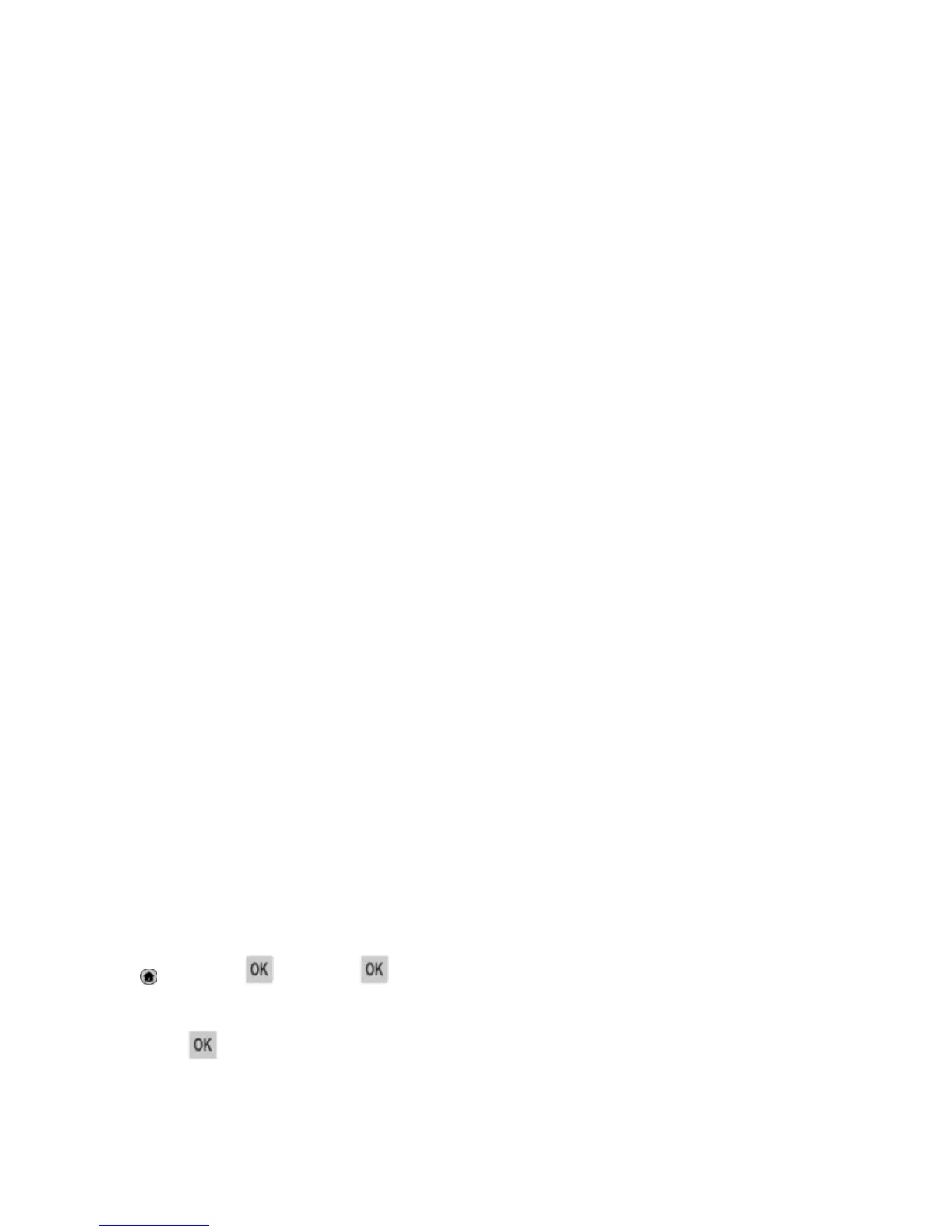User's Guide
- 63 -
3. Select the print job type (Confidential, Repeat, Reserve, or Verify), and then assign a user name. For
a confidential print job, also enter a four-digit PIN.
4. Click OK or Print.
5. From the printer control panel, release the print job:
- For confidential print jobs, navigate to:
Held jobs > select your user name >Confidential Jobs > enter the PIN > select the print job >
specify the number of copies >Print
- For other print jobs, navigate to:
Held jobs > select your user name > select the print job > specify the number of copies >Print
Modifying confidential print settings
Note: This feature is available only in network printers or printers connected to print servers.
1. Open a Web browser, and then type the printer IP address in the address field.
Notes:
- View the printer IP address in the TCP/IP section in the Network/Ports menu. The IP address
appears as four sets of numbers separated by periods, such as 123.123.123.123.
- If you are using a proxy server, then temporarily disable it to load the Web page correctly.
2. Click Settings >Other Settings tab >Security >Confidential Print Setup.
3. Modify the settings:
- Set a maximum number of PIN entry attempts. When a user exceeds a specific number of PIN
entry attempts, all of the jobs for that user are deleted.
- Set an expiration time for confidential print jobs. When a user has not printed the jobs within the
specified time, all of the jobs for that user are deleted.
4. Save the modified settings.
Printing information pages
Printing a font sample list
1. From the printer control panel, navigate to:
>Settings > >Reports > >Print Fonts
2. Press the up or down arrow button to select the font setting.
3. Press
.
Note: The PPDS fonts appear only when the PPDS data stream is activated.
