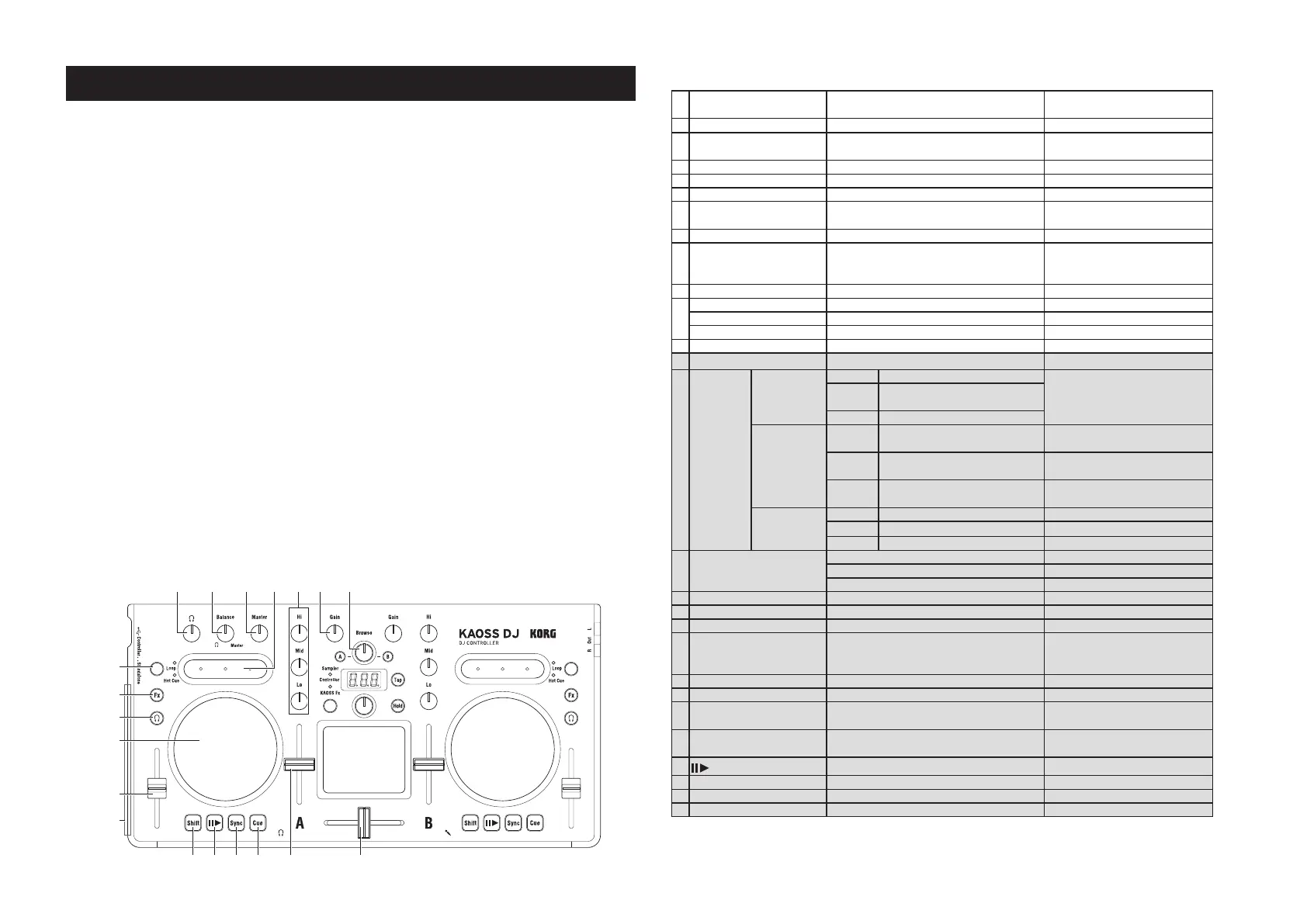2
KAOSS DJ
Operation Guide
Introduction
Thank you for purchasing the Korg KAOSS DJ DJ Controller.
This Operation Guide was created to allow you to make the most of your KORG KAOSS DJ
when it is being used to control the Serato DJ Intro DJ Software. To fully enjoy your KAOSS
DJ controller and to ensure trouble-free performance, please read this Operation Guide—as
well as the Owner’s Manual—carefully, and use the product only as directed. Be sure to
save both of these documents, and keep them available for future reference.
1. Operating Requirements
Windows
Supported computers:
A computer that meets the operating requirements of Microsoft Windows 7 or later, and is
equipped with a USB port (a USB chipset made by Intel is recommended)
Supported operating systems:
Windows 7 SP1 (32-bit, 64-bit) or later, or Windows 8.1 (32-bit, 64-bit) or later
Macintosh
Supported computers:
An Apple Macintosh with an Intel processor that meets the operating requirements of Mac
OS X and is equipped with a USB port
Supported operating systems:
Mac OS X 10.6.8 or later
2. Features and Functions
22 23 24 25
17
12
18
20
21
19
1
26
11
14132 3 15 4
16
6
7 9
8
5
10
16
Controller Mode Functions
Controller Function
Shift Function
(Hold the Shift Button [22] to access)
1 Headphone knob Adjusts the headphone volume level ---
2 Balance knob
Adjusts the balance between the master mix and
the headphone monitor mix
---
3 Master knob
Adjusts the master volume level ---
4 Browse knob Selects a song from the library Moves between levels
5 Display Indicates the effect number or parameter Indicates the key or scale
6 Touchpad mode button
Switches the touchpad between the Controller,
KAOSS Effect, and Sampler modes
---
7 Program/value knob Selects an effect Selects a key, selects a scale
8 Tap button
Sets the tempo
Long-press this button to access the auto BPM
function
Key setting mode
9 Hold button Enables/disables the touchpad’s hold function Scale setting mode
10
Touchpad (Controller mode) Controls the effects of the DJ software Adjusts the Beats Multiplier
Touchpad (Kaoss Effect mode) Controls the KAOSS effect Adjusts the depth of the KAOSS Effect
Touchpad (Sampler mode) Controls the sampler function of the DJ software ---
11 Crossfader Adjusts the balance between Decks A and B ---
12 Touch slider mode button Switches between the three touch slider mode ---
13 Touch slider
Normal mode
Left Side Nudges (pitch -)
Moves to the specified position in the
song (slider)
Center
Enables the touch wheel's Scratch
mode
Right Side Nudges (pitch +)
Hot Cue mode
Left Side
Sets Hot Cue 1, and moves to Hot
Cue 1
Deletes Hot Cue 1
Center
Sets Hot Cue 2, and moves to Hot
Cue 2
Deletes Hot Cue 2
Right Side
Sets Hot Cue 3, and moves to Hot
Cue 3
Deletes Hot Cue 3
Loop mode
Left Side Auto Loop × 1/2 Sets the Loop In point
Center Auto Loop × 1, Loop on/off Activates Roll mode
Right Side Auto Loop × 2 Sets the Loop Out point
14 EQ
Boosts or Cuts the Hi EQ ---
Boosts or Cuts the Mid EQ ---
Boosts or Cuts the Lo EQ ---
15 Gain knob Adjusts the gain ---
16 Load button Loads the song into the selected deck ---
17 Fx button Applies the effect to the selected deck ---
18 Headphone cue button Turns the headphone monitor on/off
Switches the function of the level
meter between Deck A/B and the
Master level
19 Touch wheel Scratches or adjusts the pitch Search function
20 Pitch fader Adjusts the pitch
21 Level meter
Indicates the input level to deck A/B or the master
level
---
22 Shift button
Holding this button provides access to the
controllers SHIFT functions
---
23
button
Starts/pauses the song Key Lock On/Off
24 Sync button Synchronizes the tempo of Deck A and Deck B Cancels tempo synchronization
25 Cue button Sets the cue point or moves to the cue point Returns to the beginning of the song.
26 Level fader Adjusts the level of deck A/B ---
* Items 12–26 are repeated for Deck A and for Deck B.
