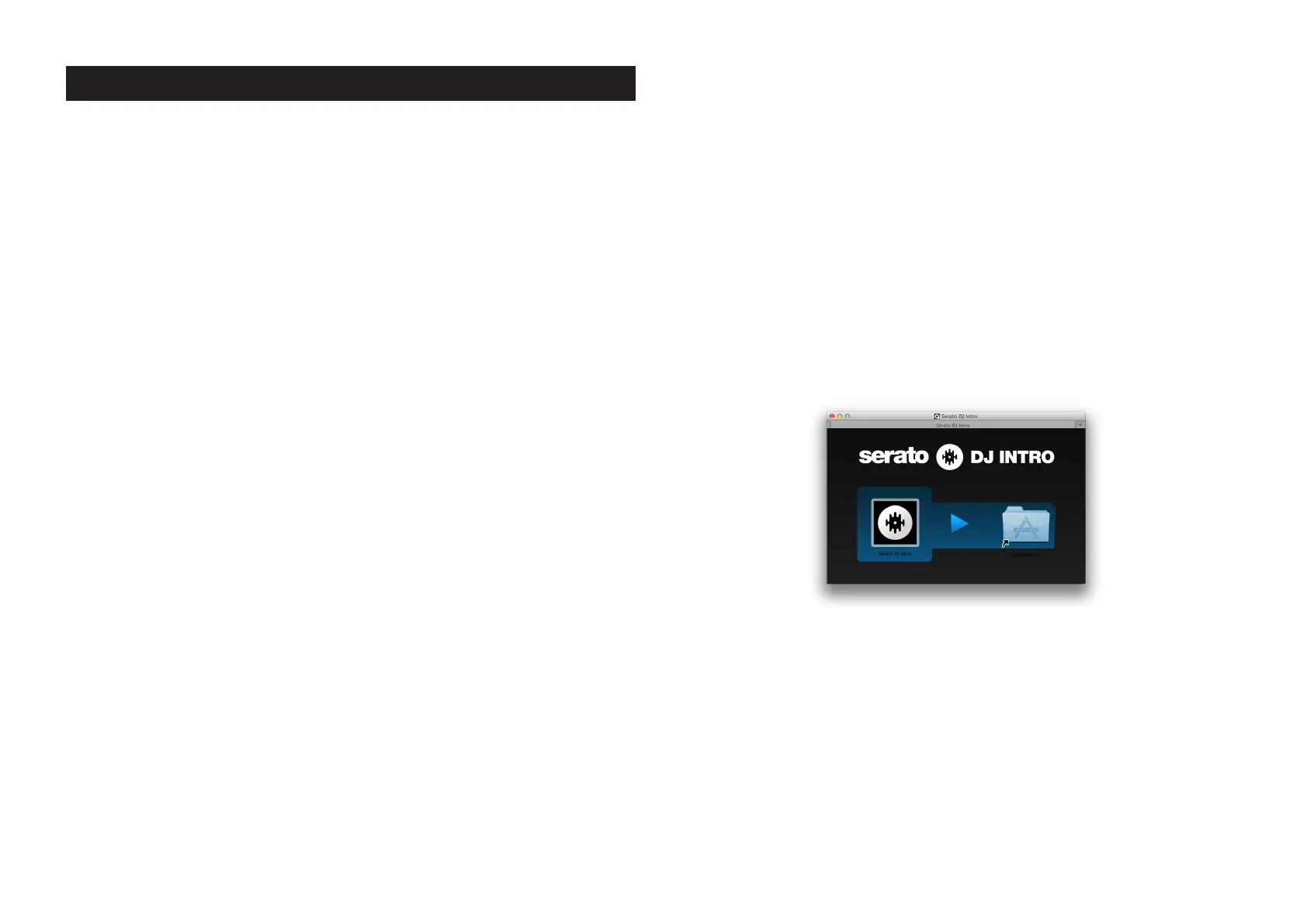3
KAOSS DJ
Operation Guide
Preparations
The KAOSS DJ Controller can quickly connect to your computer using a single USB cable.
Once connected, the KAOSS DJ can be used as both a custom control surface for effec-
tively using the Serato DJ Intro software, and as an integrated USB digital audio interface.
The sliders, buttons, touch wheels, and the dual-axis X-Y touchpad offer effortless perfor-
mance software control, as well as the ability to apply KAOSS effects directly to the software
audio. To get started, you will need to download and install the Serato DJ Intro software.
1. Downloading and Installing the Korg ASIO Audio Driver
If you use the audio driver that is built into Windows, you might notice some latency, or
delay, in the audio output. To improve the audio response time, you can use "Korg 4ch
Audio driver," a low-latency ASIO driver.
Downloading and installing the driver
Download the Korg 4-Channel Audio Driver installer from the Korg website.
The downloaded file will include the installation instructions.
2. Downloading and Installing Serato DJ Intro
In order to use Serato DJ Intro, download the software from the Serato Corporation website
and install it. Serato DJ Intro is DJ software made by the Serato Audio Research.
Installing Serato DJ Intro (Windows)
1. Access the download page (https://serato.com/dj-intro/downloads) and click "Download
Serato DJ Intro."
2. If you already have a Serato.com ID, enter your email address and password to log on,
and then proceed to step 5.
3. If you do not yet have a Serato.com ID, enter your email address and click Continue to
proceed to the registration screen. Once you have entered the necessary information as
directed, please and click Continue, an email will be sent to the address you have en-
tered.
4. In the email you receive, click "Verify" to complete your Serato.com registration.
5. Select "KORG KAOSS DJ" as the controller that you're using, and then click Continue to
automatically download a Zip file containing the installer. (If the download does not start
automatically, click "start the download manually.")
6. Decompress the downloaded Zip file, and start the installer. Proceed as directed to
install Serato DJ Intro.
Installing Serato DJ Intro (Mac)
1. Access the download page (https://serato.com/dj-intro/downloads) and click "Download
Serato DJ Intro."
2. If you already have a Serato.com ID, enter your email address and password to log on,
and then proceed to step 5.
3. If you do not yet have a Serato.com ID, enter your email address and click Continue to
proceed to the registration screen. Once you have entered the necessary information as
directed, please and click Continue, an email will be sent to the address you have en-
tered.
4. In the email you receive, click "Verify" to complete your Serato.com registration.
5. Select "KORG KAOSS DJ" as the controller that you're using, and then click Continue to
automatically download a DMG file containing the installer. (If the download does not
start automatically, click "start the download manually.")
6. Open the downloaded DMG file, and then drag and drop the Serato DJ Intro icon onto
the Applications folder icon.
