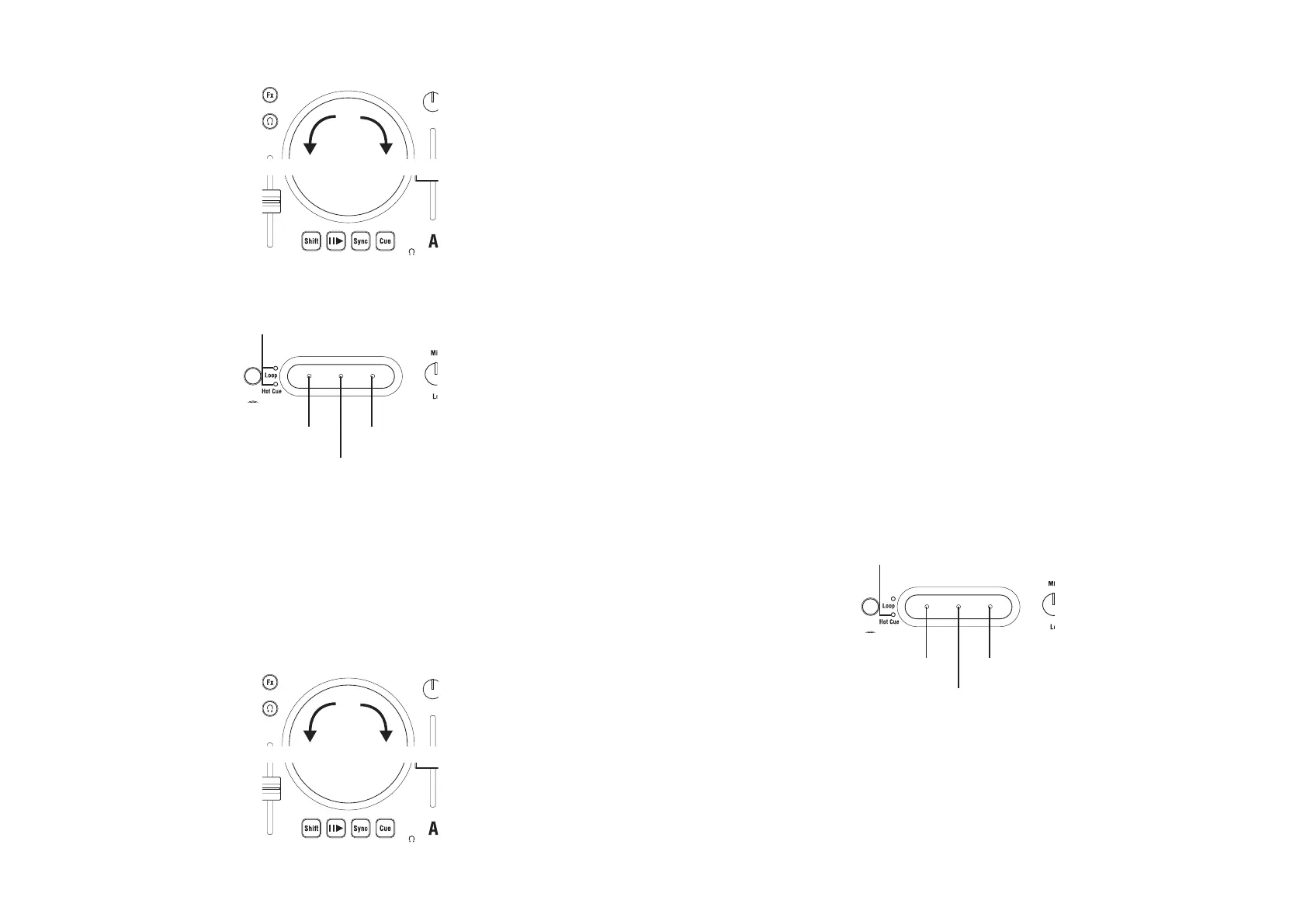6
KAOSS DJ
Operation Guide
2. Use the touch wheel to adjust the playback speed.
Increases the tempoDecreases the tempo
3. You can make fine adjustments in the playback speed by pressing the right or left end of
the touch slider.
Slower
LED goes dark
Faster
Turns off the Touch wheel scratch mode
Scratching and searching
1. Press the touch slider mode button to set the touch slider to normal mode; then press
the center of the touch slider to turn on touch wheel scratch mode.
2. Use the touch wheel to adjust the playback position. This lets you create an effect similar
to scratching the record forward or backward.
3. You can make large adjustments in the playback position by holding down the Shift
button and using the touch wheel.
Increases the tempoDecreases the tempo
3. Cue Points and Loops
KAOSS DJ allows you to set up a series of cue points and hot cues that allow the playback
to instantly begin from a pre-specified point in the song. In addition, any section of a song
can be used to create a loop that will continually repeat the playback of that part of the song.
Cue Points
Setting a Cue point allows you to specify a location in the song from where playback will
begin, and to instantly access that location.
1. Pause at the desired cue location, and press the Cue button.
The cue point is set at the location where you paused.
2. During playback, press and hold the Cue button; playback returns to the cue point and
continues from there.
3. When you stop pressing the Cue button, you return to the cue point and playback stops.
TIP If you hold down the Shift button and press the Cue button, the song plays from the beginning.
Hot Cues
In addition, the KAOSS DJ lets you specify three Hot Cue locations for each track. You can
instantly begin playback from a Hot Cue location. These Hot Cues are accessed using the
left, center, and right positions on the touch slider.
1. Press the touch slider mode button to make the Hot Cue LED light; the touch slider is in
Hot Cue mode.
2. During playback or while paused, press the right, left, or center of the touch slider to
assign a Hot Cue point.
Hot Cue 1
Make the Hot Cue LED light
Hot Cue 3
Hot Cue 2
3. Playback starts from the assigned Hot Cue point that corresponds to the right, left or
center of the touch slider.
4. You can erase an assigned Hot Cue point by holding down the Shift button and pressing
the right, left or center of the touch slider.
