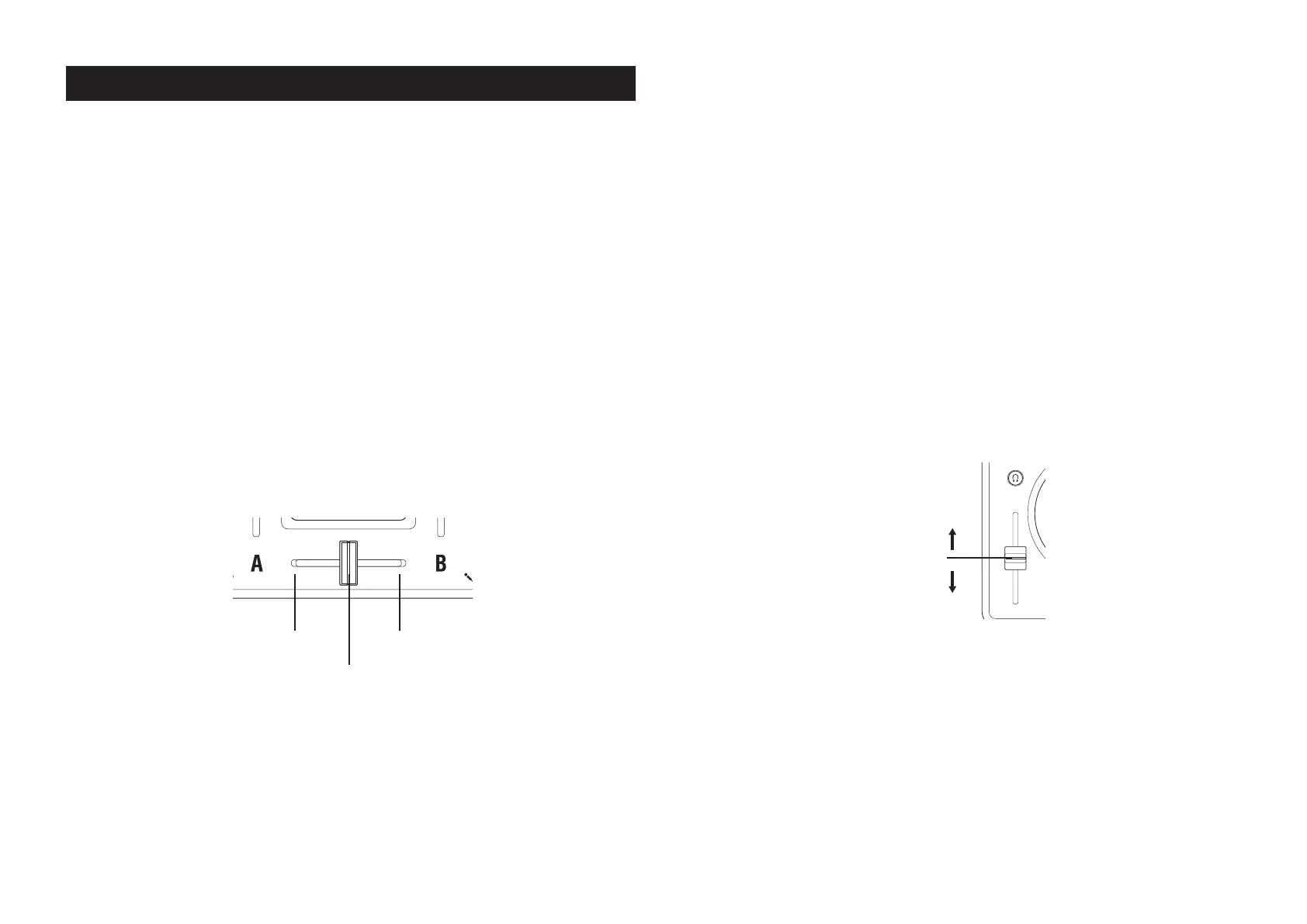5
KAOSS DJ
Operation Guide
Controlling Serato DJ Intro
This section will cover how to use the KAOSS DJ to control the Serato DJ Intro software
installed on your computer. For details on the functions of Serato DJ Intro software itself,
please refer to the Serato DJ Intro owner’s manual.
1. Loading and mixing songs
Loading and Playing a Song Using the KAOSS DJ
Song data from the computer where you installed Serato DJ Intro can be loaded into either
of the two decks and controlled by the KAOSS DJ.
1. Turn the Browse knob to select a file.
By holding down the Shift button while you turn the Browse knob, you can change to a
different folder level.
2. Press the Load A button or Load B button to load a track into the chosen deck.
3. Press the Play button to play back the track.
Controlling the Playback Mix
The playback level and the mix between the two decks are controlled by the Gain knobs, the
Level faders, and the Crossfader.
1. Use the Gain knobs and Level faders to adjust the audio output level of each deck.
2. Use the Crossfader to control and set the mix level between the two decks.
Deck A output Deck B output
Use the crossfader to control the mix
between the two decks
3. Turn the Master knob to adjust the audio output level.
TIP Be sure to properly adjust the levels of the power amp that’s connected to the KAOSS DJ Out L/R
jacks to achieve the best audio response.
Adjusting the monitor output
1. Use the headphone Cue button to turn the monitor on/off for each deck A and B.
2. Use the monitor Balance knob to adjust the output balance between the master out level
and the monitor out level.
3. Use the Headphone knob to adjust the volume of the headphones.
TIP By holding down the Shift button and pressing the headphone cue button, you can switch the
function of the level meter to display the Monitor level.
2. Changing the Tempo of the Song
The playback speed of each deck can be controlled manually, or the two decks can be
sync’d automatically. Normally, speeding up the tempo will also increase the pitch. However,
the Key Lock function can be used to keep the pitch constant, regardless of tempo.
Key Lock function
This function keeps the pitch unchanged when you changing the tempo. Hold down the Shift
button and press the Play button to turn Key Lock on/off.
Changing the Tempo Automatically
Sync function
Pressing the Sync button will instantly match the tempo of the two songs playing in Deck A
and Deck B, so that the beats will match.
Changing the Tempo Manually
Large changes
Use the pitch faders to adjust the playback speed / pitch of the selected Deck.
Increases the tempo
Decreases the tempo
Fine Tempo adjustments
You can use the touch wheel or the touch slider to make fine adjustments to the playback
tempo /pitch, to correct any beat mismatch between the two decks, for example.
1. Press the touch slider mode button to set the touch slider to normal mode; then press
the center of the touch slider to turn off touch wheel scratch mode.
