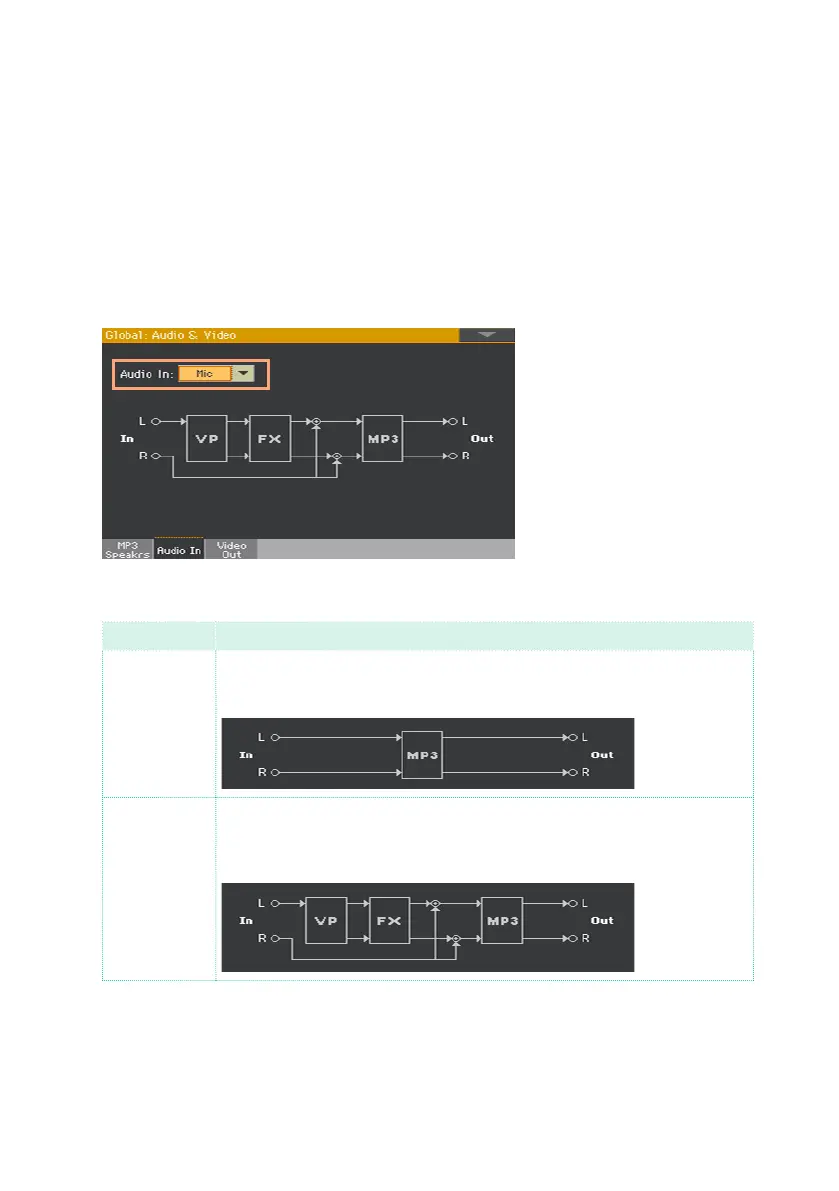138| Connecting the audio inputs
Setting the routing and mixing the effects
Selecting the impedance and routing
By default, the audio inputs are enabled for a microphone. You can use the
following procedure to select a different input impedance and signal routing,
or re-enable the microphone input.
1 Go to the Global > Audio & Video > Audio In page.
2 Use the Audio In pop-up menu to choose the correct routing and impedance.
Audio In Meaning
Line The LEFT and RIGHT audio inputs will go to the nal mix, together with the
sounds generated by Pa1000. No Voice or Guitar Processor effect will be
applied. The audio inputs will also go to the internal MP3 recorder.
Mic The LEFT audio input will go to the Voice Processor, then to the nal mix,
together with the sounds generated by Pa1000. The RIGHT audio sig-
nal will be replicated on both audio outputs. Both inputs will be recorded
when recording an MP3 Song.