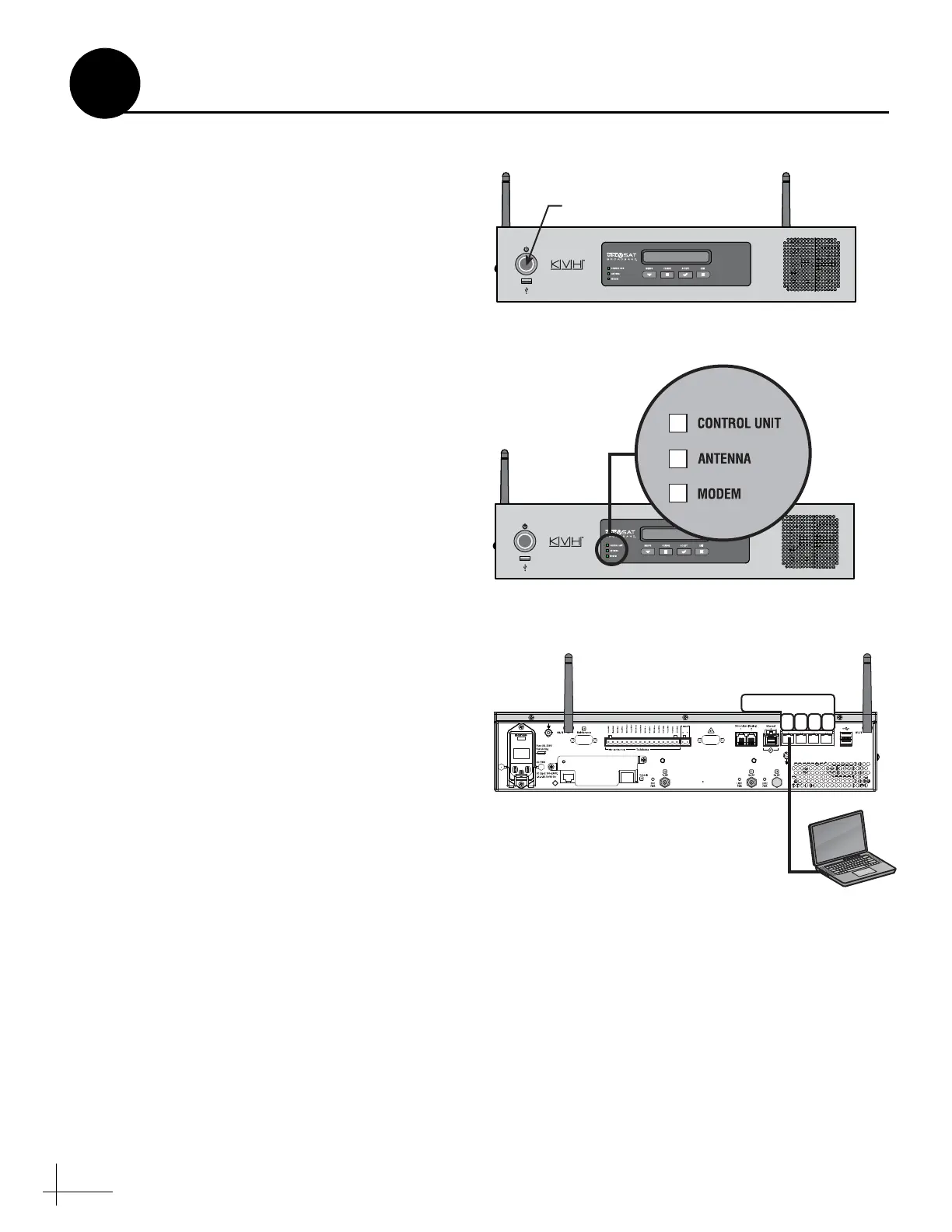20
Follow these steps to turn on the system.
a. Ensure the antenna has a clear, unobstructed
view of the sky.
b. Apply vessel power to the TracPhone system.
c. Press the power button on the front of the
ICM (see Figure 32). The button’s light
should illuminate blue.
d. Measure the AC and DC voltages between
the ground point on the ICM’s rear panel
(chassis ground) and ship’s ground. Make
sure you measure less than 2 VAC/2 VDC.
e. Wait at least 5 minutes for system startup.
f. After the startup sequence is complete, verify
that the ICM’s Control Unit status light is lit
solid green and the Antenna and Modem
lights are lit solid or flashing green (see
Figure 33).
g. Connect your PC to the “User Ethernet 1”
port on the rear panel of the ICM (see
Figure 34).
h. Turn off the Wi-Fi on your PC and keep it
turned off while connected to the ICM.
i. Open a web browser on your PC and enter
the following address: http://minivsat.kvh.
Verify that the TracPhone V3-HTS web
interface appears in your browser. If the web
interface is not displayed, enter the ICM’s IP
address (you can find this address on the LCD:
go to Settings > Network Settings > IP
Assignments) and make sure your PC is
configured for DHCP (see page 43).
Figure 34: Connecting Your Laptop to the ICM
B2
User Ethernet
ICM
Laptop
PC
1 2 3
4
Turn On the System
12
