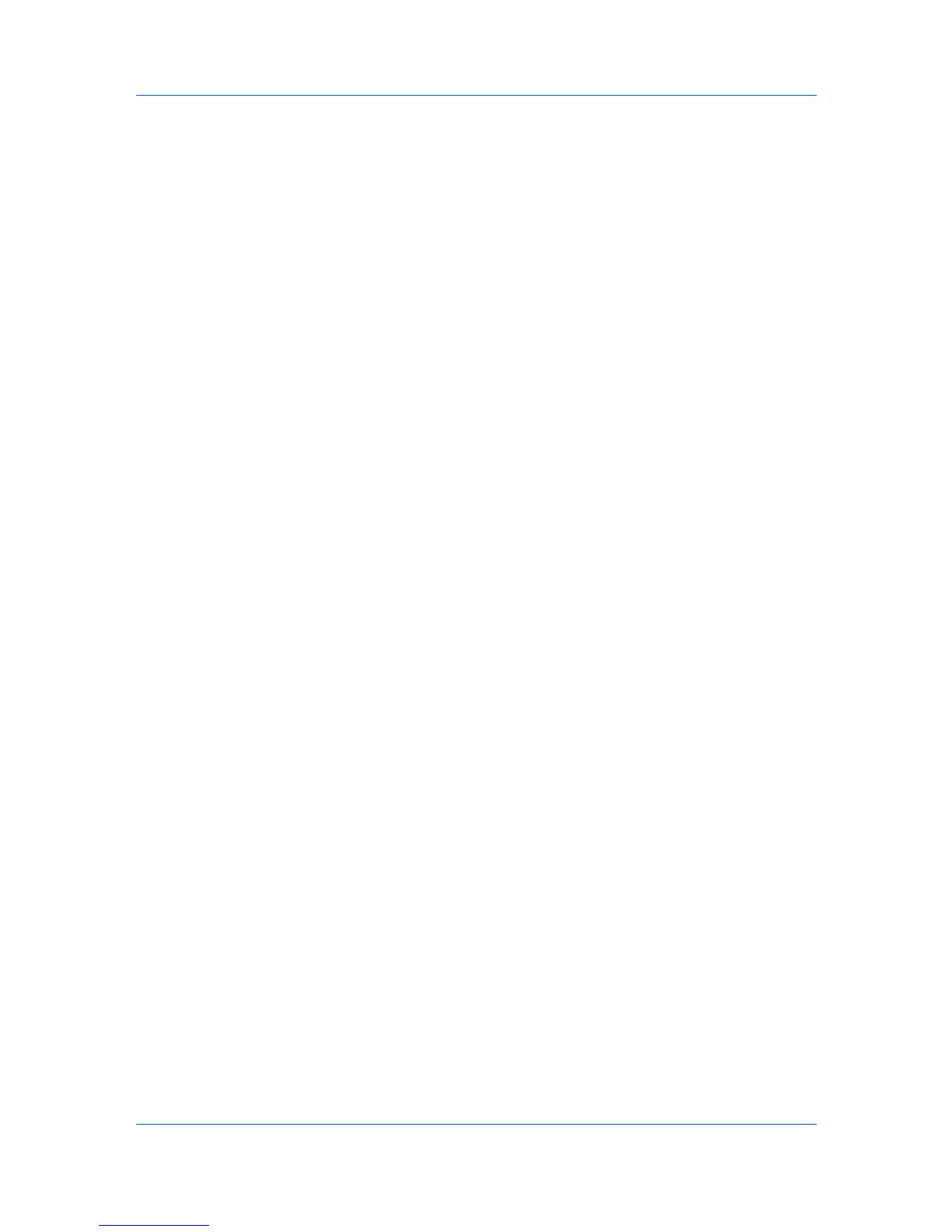Imaging
Angle
Sets the angle at which rows are aligned. Set the range from -180 to 180
degrees.
Shape
Select the shape of the halftone dot:
Ellipse
Resists optical jump. An optical jump occurs when an area of an image
suddenly become darker. An ellipse shape provides a smooth gradation of
tones. Select Ellipse for images with dark areas.
Round
Resists moiré formation and dot gain. Moiré formation is an unintended
pattern that occurs when two or more colors are printed at the wrong angles.
The correct angles depend on the number of colors being printed. Dot gain is
when the halftone dots increase when printed, causing a moiré pattern.
Select Round for images with light tints and highlighted areas.
Line
Used for special effect. Select Line to change the effect by selecting a
different angle.
4
Select Increase accuracy of screens for better print quality, possibly
increasing print time.
5
Click OK.
Adjusting Grayscale
The grayscale adjustment settings change the Brightness and Contrast of
graphics. These settings are useful if graphic images are printing too light, too
gray, or too dark. Text remains unaffected.
1
In the Imaging tab, under Adjustment, select Custom.
A preview image in the Adjustment Settings dialog box illustrates any
brightness and contrast changes.
2
Drag the Brightness slider right to lighten, or left to darken the graphic images
of the print job.
You can also change brightness by entering a numeric value in the text box at
the right. The brightest setting is +100; the darkest is -100. Zero is the default
mid-level setting. Adjusting brightness is useful when graphic images are
printing too dark or too light.
3
Drag the Contrast slider right or left to increase or decrease the proportion of
light to dark in the graphic images of the print job.
A high contrast setting decreases the grayscale spectrum, making light grays
lighter and dark grays darker. A low contrast setting increases the grayscale
spectrum, making light grays darker and dark grays lighter.
You can also change contrast by entering a numeric value in the text box at the
right. The highest contrast setting is +100; the lowest is -100. Zero is the default
mid-level setting. Adjusting contrast is useful if graphic images are printing too
gray, or too black and white.
KX DRIVER
6-6
