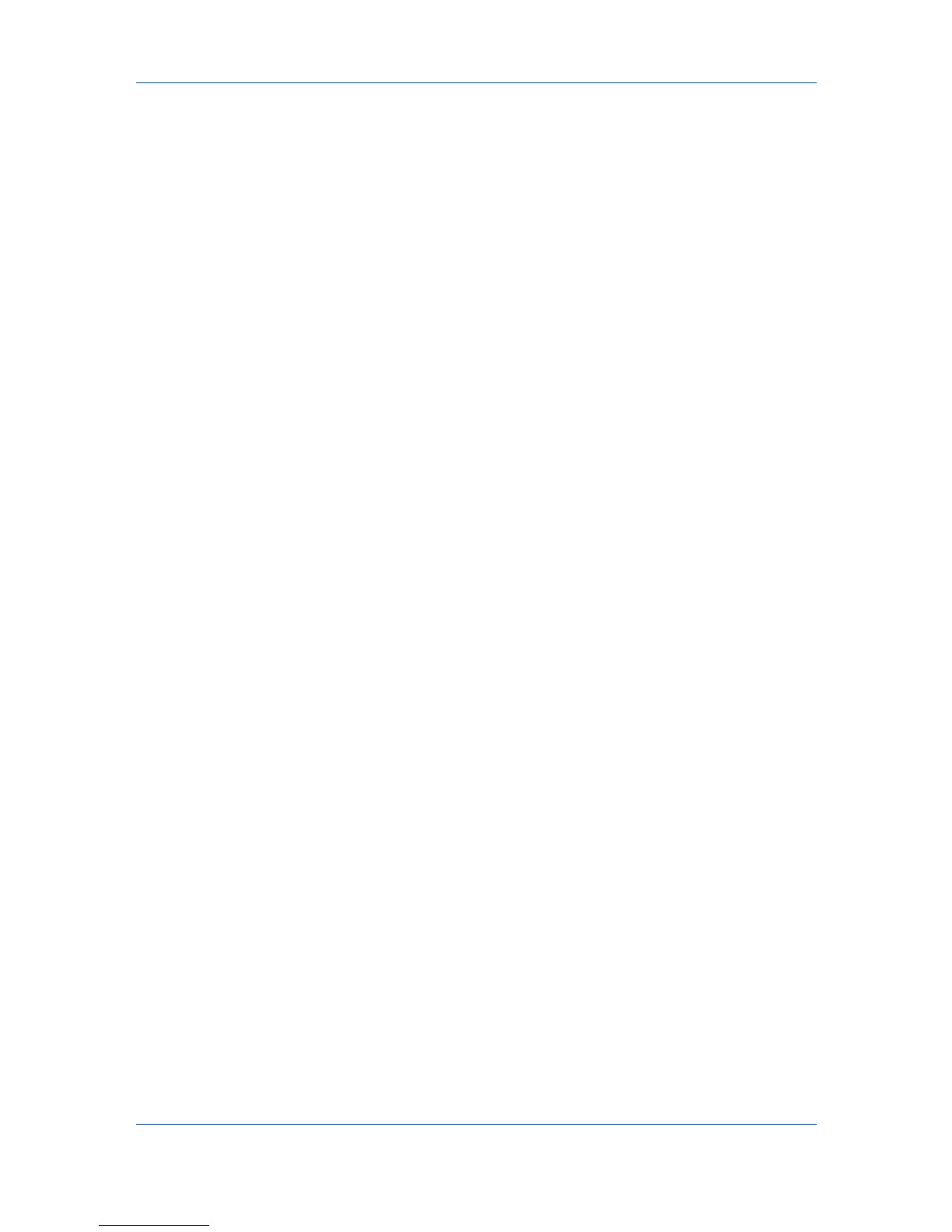Resolution The number of dots printed in one inch. Higher resolution improves the
quality of detailed printed images.
S
Security Watermark Plug-in feature that adds watermark text and a background
pattern to a print job. The text blends into the background pattern making it nearly
invisible when printed. The security watermark appears only when the printed page is
photocopied. A security watermark can be used to help protect against unauthorized
reproduction of documents, or simply to differentiate original documents from
photocopies.
SNMP Simple Network Management Protocol. The standard TCP/IP protocol for
managing IP network devices, including printing devices. SNMP settings determine
the level of security when using the Auto Configure feature, and prevent unauthorized
printing to the SNMPv3 printing device. SNMP settings must be set in the
Administrator settings in the Device Settings tab, and in the printing system’s
Command Center.
Status monitor Optional feature that displays printing system status messages in
the lower right corner of the window during printing. You can customize the
appearance of the status monitor, and determine what messages are displayed and
how by selecting preferences and notifications.
T
Transparency A clear plastic, page-sized sheet used as a printing medium.
Transparency interleaving Publishing feature that inserts a backing sheet
between printed transparencies. The backing sheet, also known as an interleaf, helps
keep transparencies clean and prevents them from clinging together.
W
Watermark The Watermark feature is available in the Advanced tab. A watermark
is a recognizable image or pattern that can be placed on a page or throughout a
document. You can choose one of the standard watermarks or create your own text.
User Guide
vi
