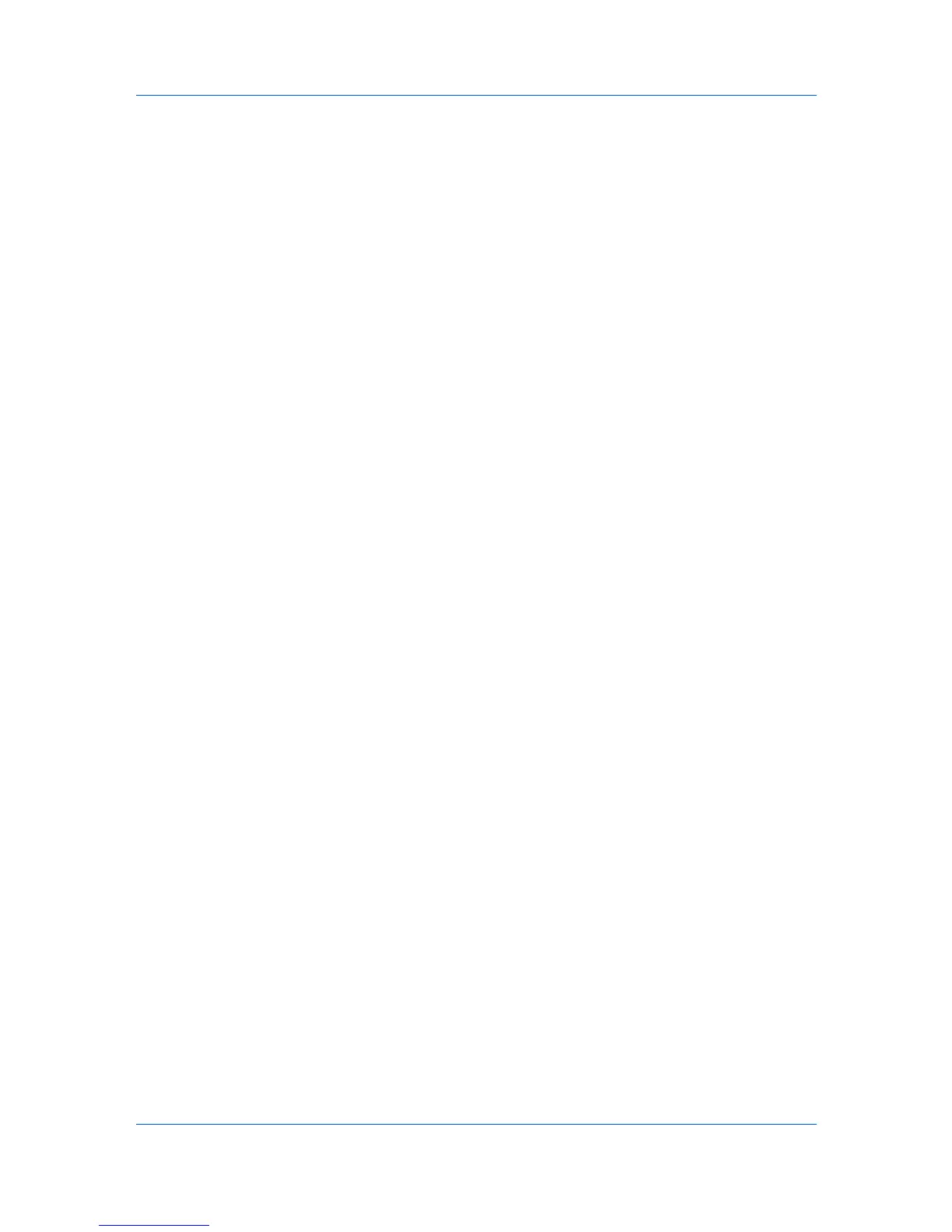Imaging
3
Choose Full color from the Color Mode pop-up-menu to print full four-color text
and graphics. Choose Black & White to print with black only.
4
Click Print.
Printing Grays with Black Toner
Print Grays with Black Toner prints grayscale with black only.
1
Open the document you want to print and choose File > Print.
If the Print dialog contains only two pop-up menus and some buttons across the
bottom, click the disclosure triangle beside the Printer pop-up menu.
2
Choose Imaging from the print options pop-up menu.
3
Select the Print Grays with Black Toner checkbox.
4
Click Print.
Printing with Halftone Screen
Halftone Screen lets an experienced user print different shades of gray as are
found in photographs. Shades are produced by printing dots of various sizes
and shapes, and by spacing them closer or farther apart.
The following Halftone Screen options are available:
• Optimize for color smoothness : Prints larger dots, for greater variety in
shades.
• Optimize for detail : Prints smaller dots, to reduce the "stairstep"
appearance of curves and oblique lines.
• Optimize for line drawing : Select for printing fine lines.
1
Open the document you want to print and choose File > Print.
If the Print dialog contains only two pop-up menus and some buttons across the
bottom, click the disclosure triangle beside the Printer pop-up menu.
2
Choose Imaging from the print options pop-up menu.
3
Choose a halftone method from the Halftone Screen pop-up menu.
4
Click Print.
Printing with Color Reproduction
Color Reproduction lets you optimize the color rendering of photos and
graphics.
The following Color Reproduction options are available:
• Printer settings : This option uses the printer settings only.
• Text and graphics : This option is for printing documents that contain many
graphs, charts or drawings.
Mac PDE Help 4-2