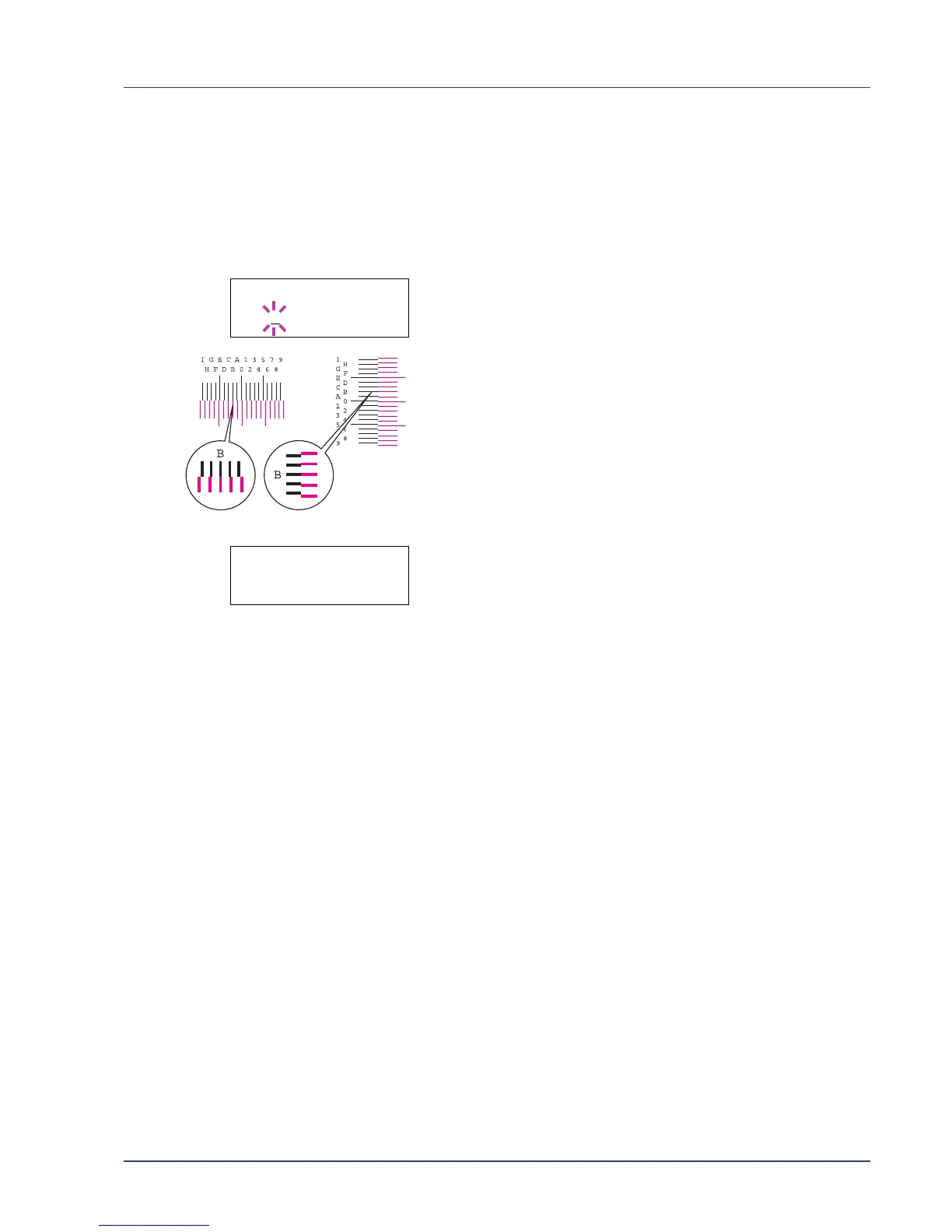Using the Operation Panel 2-87
Adjust Magenta
Corrects the registration for magenta (red).
1 Press Z while Adjust/Maintenance > is displayed.
2 Press U or V repeatedly until >Registration Normal > appears.
3 Press Z.
4 Press U or V repeatedly until >>Adjust Magenta appears.
5 Press [OK]. 0 will be displayed for each value and the cursor (_) will
flash under the left (L) value.
6 Look at the left chart (L) in the magenta portion of the color
registration correction chart. Find the two lines that most seem to
overlap as a single straight line and note the number value listed
there. In the left example, the value would be B.
7 Press U or V until that value is displayed.
8 Use Y and Z to move the cursor right and left. Perform the same
operation as you did for the left (L) value in order to find the vertical
(V) and right (R) values for magenta in the color registration correction
chart, and select those values on the operation panel as well.
9 Press [OK]. OK? and each of the entered values will be displayed. If
the displayed values are correct, press [OK].
Now continue to the settings for cyan and yellow.