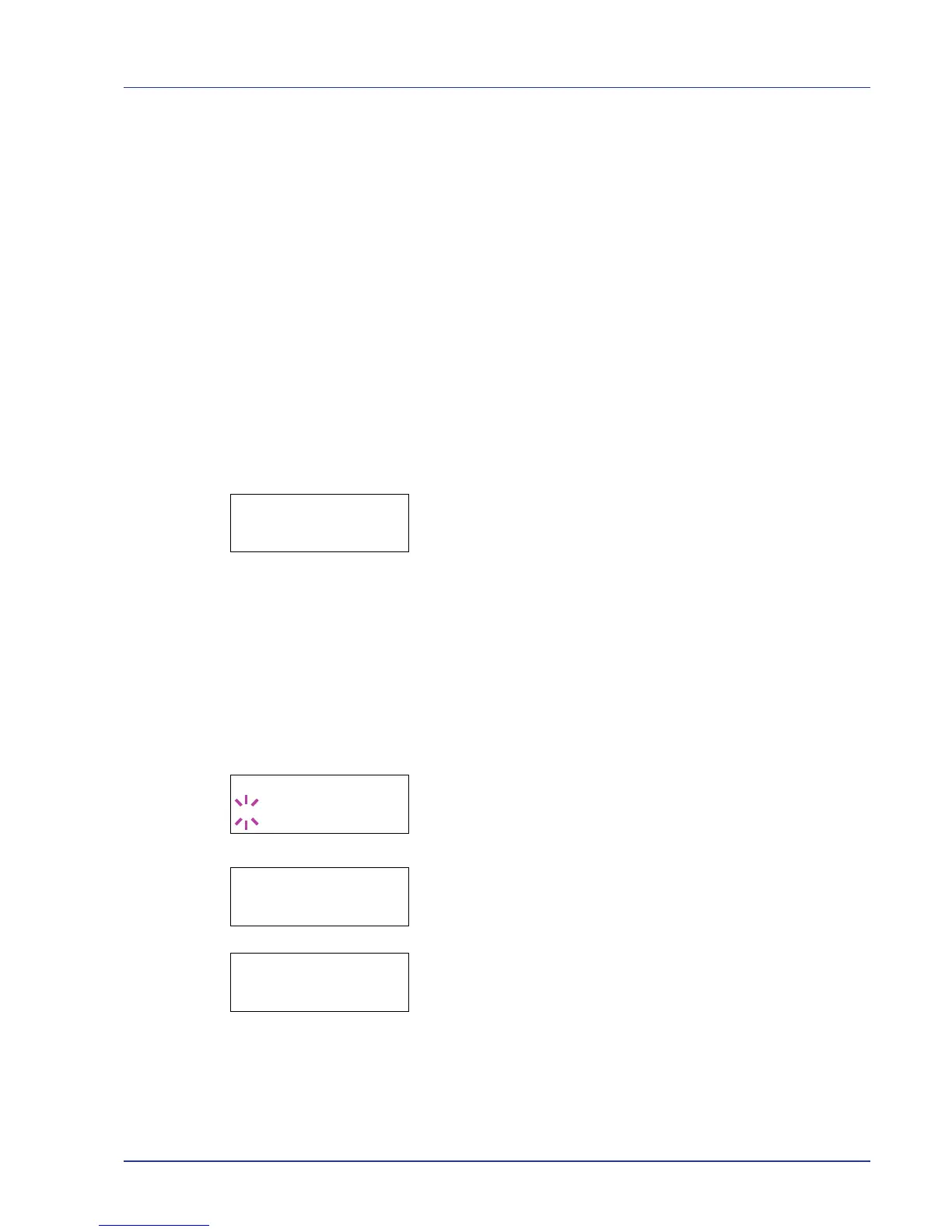Using the Operation Panel 2-19
Custom Box (Using a Custom Box)
IMPORTANT To use a Custom Box, an optional hard disk must be
installed in the printer. The hard disk must be formatted from the
printer. For more information, refer to Hard Disk (Using the optional
hard disk) on page 2-57.
A Custom Box is general-purpose box that allows users to store print data
on the printer's hard disk so that it can be reused as required.
Use the COMMAND CENTER to create and delete a Custom Box, but
use the printer driver to send data stored in the box. For more information,
refer to the COMMAND CENTER Operation Guide and KX Printer Driver
User Guide.
Use the printer's operation panel to print the print data stored in a Custom
Box.
The options available in Custom Box are as follows:
• Select Box (Box number : Box name) (Selecting the Custom Box)
• Print Box List (Prints a Custom Box list)
1 Press [MENU].
2 Press U or V repeatedly until Custom Box > appears.
Select Box (Box number : Box name) (Selecting the
Custom Box)
Use this procedure to select the Custom Box containing your document.
IMPORTANT The Select Box menu item only appears when there
is more than one Custom Box.
1 Press Z while Custom Box > is displayed.
2 Press U or V repeatedly until >Select Box > appears. The box
number and box name are displayed. (For example : 0001:Box 1)
3 Press [OK]. A blinking question mark (?) appears before the box
number.
4 Press U or V repeatedly until the desired box number and box name
is displayed. Box numbers from 0001 to 1000 are displayed. Press Y
or Z to scroll and view long box names.
5 Press [OK] to display the desired Custom Box.
Next, refer to Manipulating Data in the Custom Box on page 2-20.
IMPORTANT If you have set a password for the Custom Box, carry
out the Box Password (Box password input) step next.
