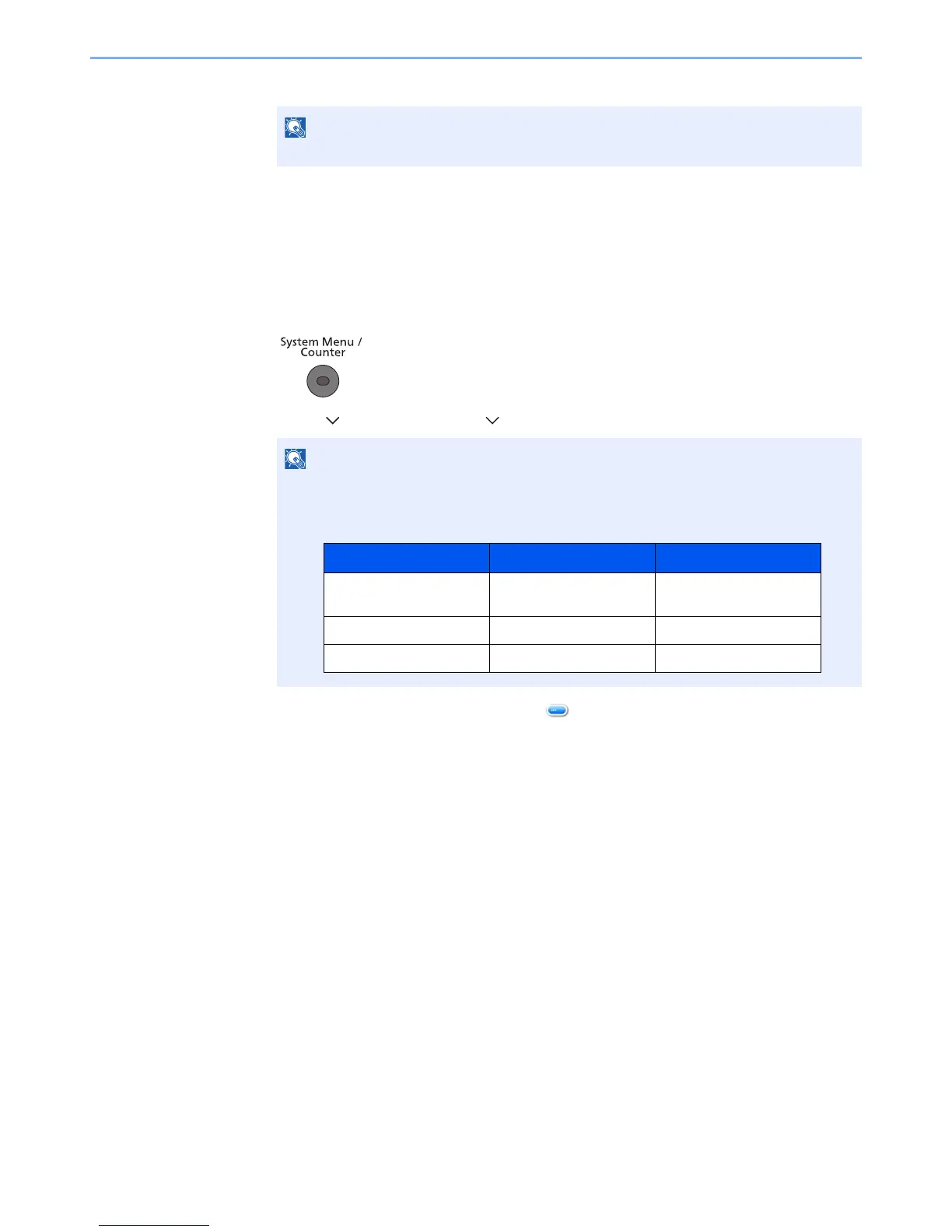11-11
Appendix > Optional Equipment
5 Press [Yes] in the confirmation screen.
Checking Details of Application
Use the procedure below to check the details of application.
1
Display the screen.
1 Press the [System Menu/Counter] key.
2 Press [ ], [System/Network], [ ] and then [Optional Function].
3 Select the desired application and press [ ].
You can view detailed information on the selected application.
If the login user name entry screen appears during operations, enter a login user name
and password, and press [Login].
The factory default login user name and login password are set as shown below.
Model Name Login User Name Login Password
ECOSYS M3040idn/
ECOSYS M3540idn
4000 4000
ECOSYS M3550idn 5000 5000
ECOSYS M3560idn 6000 6000
