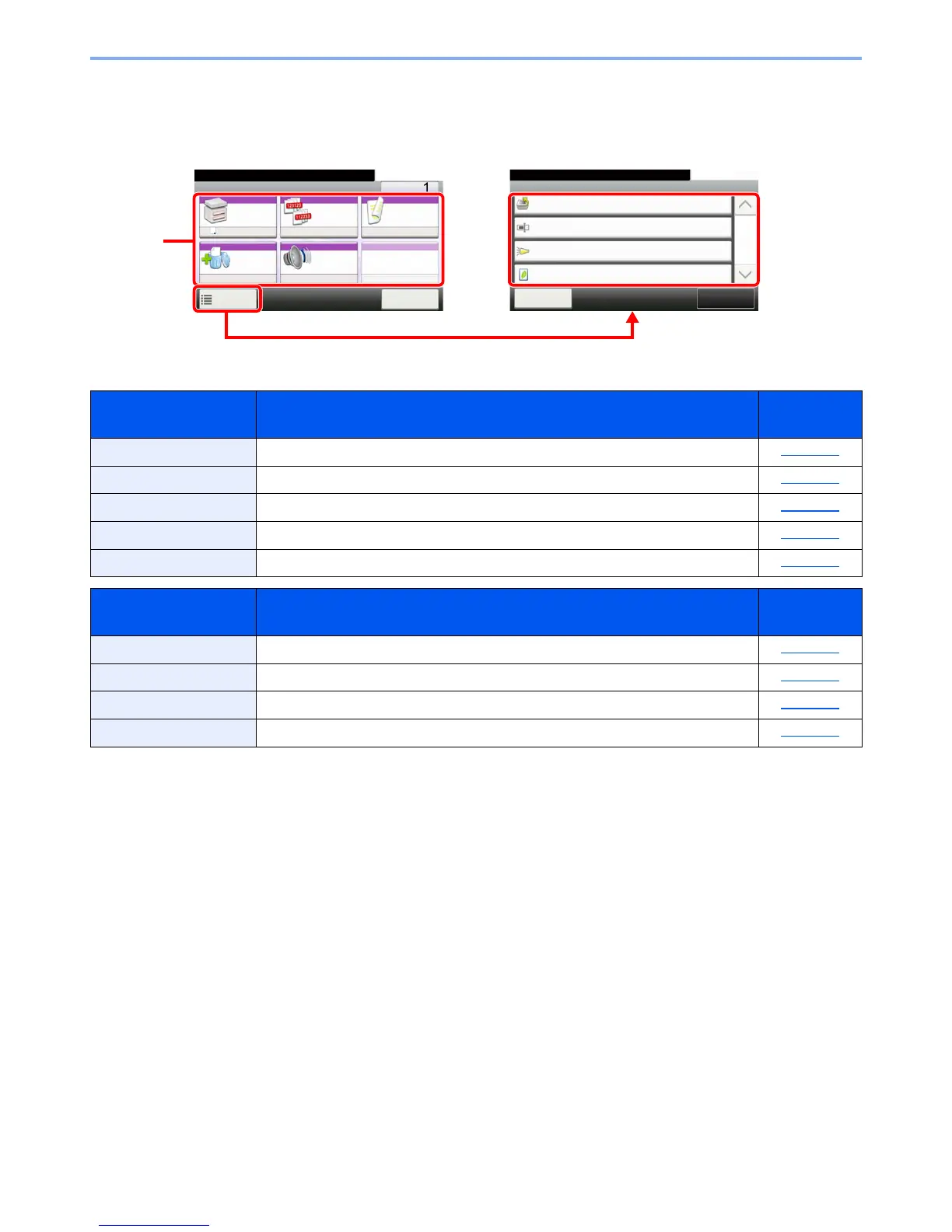6-6
Using Various Functions > Functions Available on the Machine
Custom Box (Printing)
To configure the settings for functions, select the function key. By selecting [
Functions
], other selectable functions will
be shown as a list.
For details on each function, see the table below.
Function key Description
Reference
page
Paper Selection Select the cassette or multi-purpose tray that contains the required paper size. page 6-10
Collate Offsets the output by page or set. page 6-12
Duplex Print a document on both sides of the paper. page 6-24
Delete after Printed Automatically deletes a document from the box once printing is complete. page 6-33
Quiet Mode Lower print and scan speed for quiet processing. page 6-26
Functions Description
Reference
page
Priority Override Suspends the current job and gives a new job top priority. page 6-26
File Name Entry Adds a file name. page 6-25
Job Finish Notice Sends E-mail notice when a job is complete. page 6-25
EcoPrint EcoPrint saves toner when printing. page 6-14
