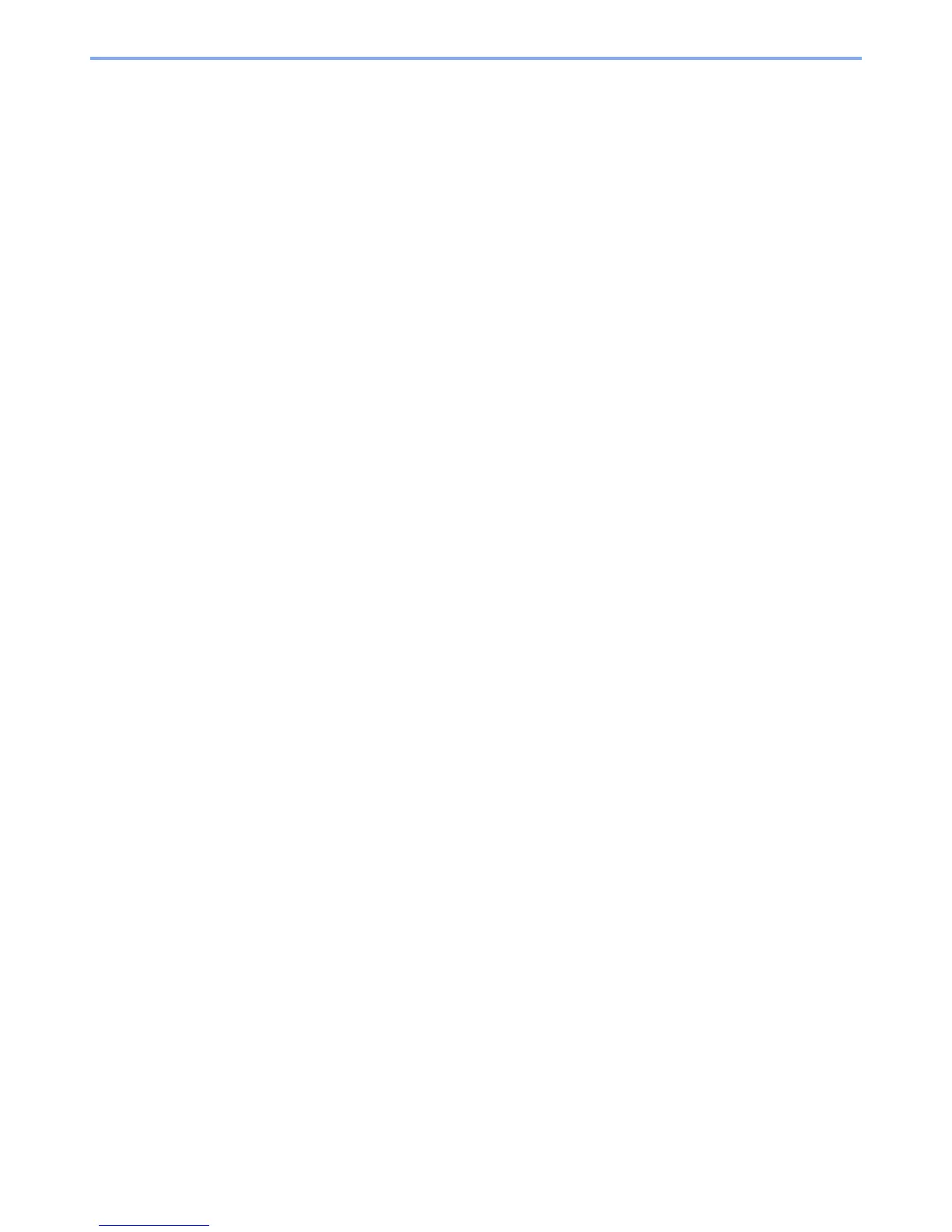iii
Sleep and Auto Sleep ............................................................................................. 2-27
Quick Setup Wizard ......................................................................................................... 2-29
Installing Software .......................................................................................................... 2-31
Software on DVD (Windows) .................................................................................. 2-31
Installing Software in Windows ............................................................................... 2-32
Uninstalling the Software ........................................................................................ 2-38
Installing Software in Mac Computer ...................................................................... 2-39
Setting TWAIN Driver .............................................................................................. 2-41
Setting WIA Driver ................................................................................................... 2-43
Checking the Counter ..................................................................................................... 2-44
Additional Preparations for the Administrator ............................................................. 2-45
Sending Documents to a PC ................................................................................... 2-45
Strengthening the Security ...................................................................................... 2-45
Command Center RX ...................................................................................................... 2-47
Accessing Command Center RX ............................................................................ 2-48
Changing Security Settings ..................................................................................... 2-49
Changing Device Information .................................................................................. 2-51
E-mail Settings ........................................................................................................ 2-53
Registering Destinations ......................................................................................... 2-57
Creating a New Custom Box ................................................................................... 2-58
Printing a document stored in a Custom Box .......................................................... 2-59
Transferring Data from Our Other Products ................................................................. 2-61
Migrating the Address Book .................................................................................... 2-61
3 Preparation before Use .......................................................................... 3-1
Loading Paper ................................................................................................................... 3-2
Precaution for Loading Paper ................................................................................... 3-3
Loading in the Cassettes ........................................................................................... 3-4
Loading Paper in the Multi Purpose Tray .................................................................. 3-7
Specifying Paper Size and Media Type .................................................................. 3-10
Paper Stopper .................................................................................................................. 3-12
Preparation for Sending a Document to a Shared Folder in a PC .............................. 3-13
Making a note of the computer name and full computer name ............................... 3-13
Making a note of the user name and domain name ................................................ 3-14
Creating a Shared Folder, Making a Note of a Shared Folder ................................ 3-15
Configuring Windows Firewall ................................................................................. 3-19
Registering Destinations in the Address Book ............................................................ 3-23
Adding a Destination (Address Book) ..................................................................... 3-23
Adding a Destination on One Touch Key (One Touch Key) .................................... 3-28
4 Printing from PC ..................................................................................... 4-1
Printing from PC ................................................................................................................ 4-2
Printing on Non-standard Sized Paper ...................................................................... 4-4
Printer Driver Print Settings Screen .......................................................................... 4-5
Printer Driver Help ..................................................................................................... 4-6
Changing the Default Printer Driver Settings (Windows 7) ....................................... 4-6
Canceling Printing from a Computer ......................................................................... 4-6
Printing by AirPrint ........................................................................................................... 4-7
Printing by Google Cloud Print ........................................................................................ 4-8
Printing Data Saved on the Printer .................................................................................. 4-9
Specifying the Job Box from a Computer and Storing the Job ................................. 4-9
Printing Documents from Private Print Box ............................................................. 4-10
Printing Document from Stored Job Box ................................................................. 4-12
Printing Document from Quick Copy Box ................................................................ 4-14
Printing Document from Proof and Hold Box .......................................................... 4-16
Status Monitor ................................................................................................................. 4-18
Accessing the Status Monitor .................................................................................. 4-18
Exiting the Status Monitor ....................................................................................... 4-18
Status Monitor Display ............................................................................................ 4-18
