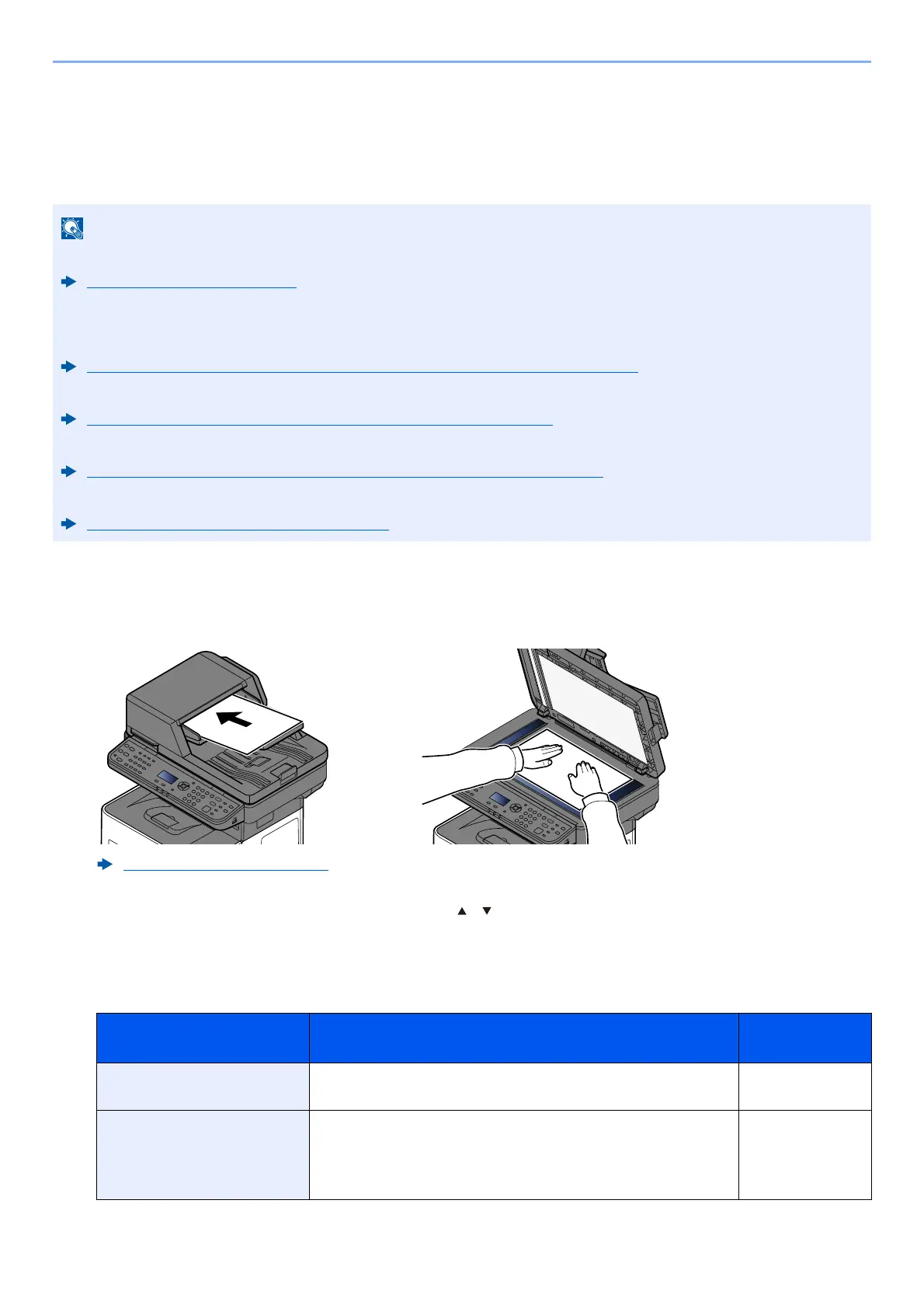5-15
Operation on the Machine > Sending Document to Desired Shared Folder on a Computer (Scan to PC)
Sending Document to Desired Shared Folder on
a Computer (Scan to PC)
You can store the scanned document into the desired shared folder on a computer.
1
Select the [Send] key.
2
Place the originals.
3
In the basic screen for sending, select [] [] key > [Folder(SMB)] > [OK] key
4
Enter the destination information.
The table below lists the items to be set. Enter the information for each item and select the [OK] key.
• When transmitting using wireless LAN, select the interface dedicated to the send function in advance.
Primary Network (page 8-21)
• Before sending the scanned document to the shared folder on your computer, you must configure the
following settings:
- Make a note of the computer name and full computer name
Making a Note of the Computer Name and Full Computer Name (page 3-15)
- Make a note of the user name and domain name
Making a Note of the User Name and Domain Name (page 3-16)
- Create a shared folder and make a note of a shared folder
Creating a Shared Folder, Making a Note of a Shared Folder (page 3-17)
- Configure the Windows firewal
Configuring Windows Firewall (page 3-21)
Loading Originals (page 5-2)
Item Detail Max.
characters
Host Name (SMB)
*1
Computer name Up to
256 characters
Path Share name
For example:
scannerdata
If saving in a folder in the shared folder:
share name\folder name in shared folder
Up to
260 characters
