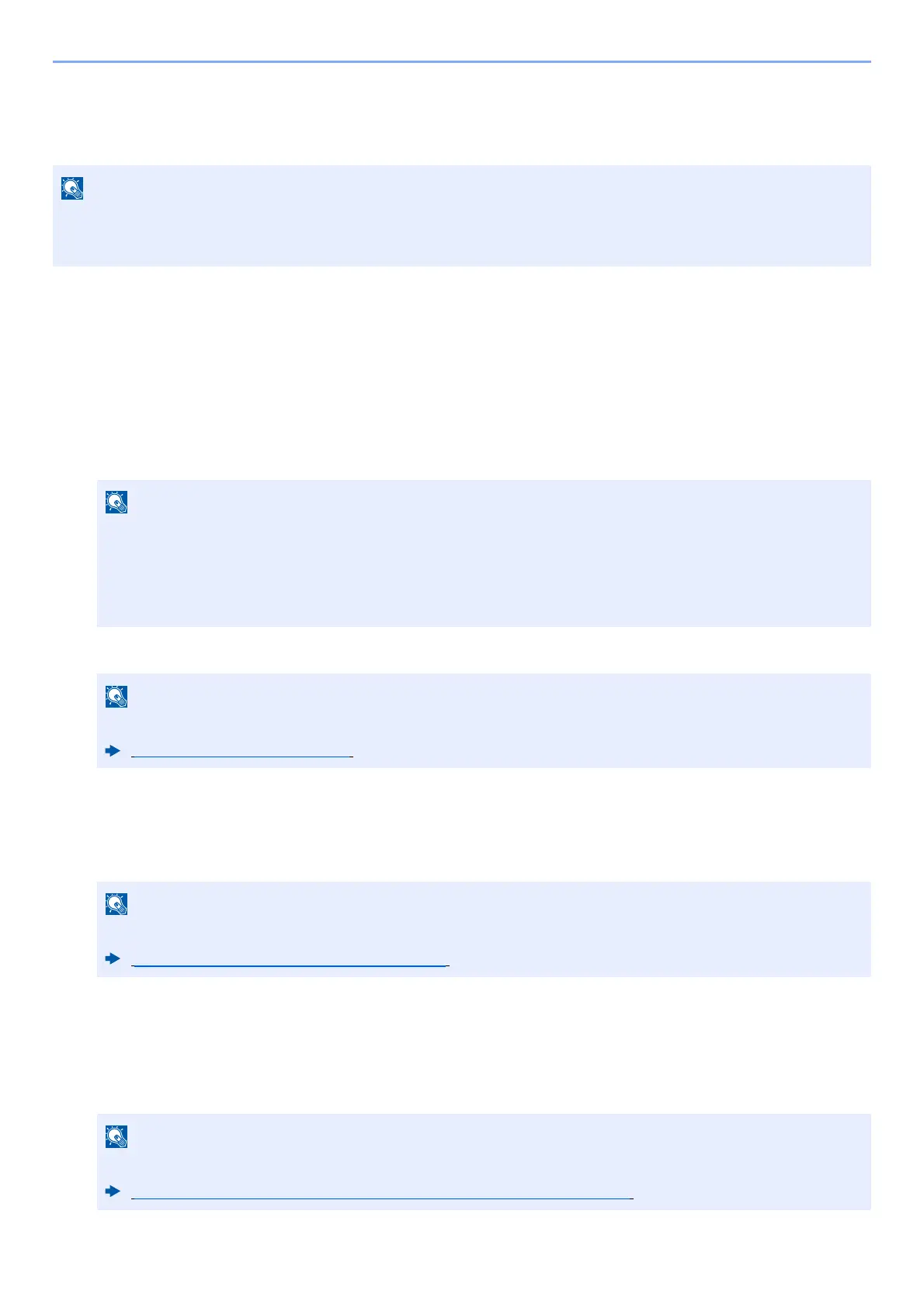3-38
Preparation before Use > Registering Destinations in the Address Book
Add the group
Compile two or more contacts into a group. Designations in the group can be added at the same time. When
adding a group, a maximum of 50 groups can be added in the Address Book..
1
Display the screen.
[Home] key > [...] > [System Menu] > [Function Settings] > [Address Book] > [Add/Edit Machine Address
Book] > [Add] > [Group]
2
Add the name.
1 Enter an address number.
To have the number assigned automatically, select [Auto] (0000) .
2 Enter the group name displayed on the Address Book.
3
Select the destinations.
1 Select destinations (contacts) to add to the group.
Put a checkmark in the checkbox to select an item and remove the checkmark to cancel the selection.
4
Check if the group entry is correct > [Save]
The group is added to the Address Book.
To add a new address to the One Touch Key, select [Register] and follow the on-screen instructions to enter
the necessary information.
To add a group, you need individually added destinations. Register one or more individual destinations as
needed before proceeding. Up to 100 individually registered destinations and a combined total of up to 5 SMB
and FTP destination folders can be registered in a single group.
• Address Number is an ID for a destination. You can select any available number out of 200 numbers for
contac
ts and 50 numbers for groups.
• If you specify an address number that is already in use, an error message appears when you se
lect
[Save]
and the number cannot be registered. If you set [Auto] (0000) as the address number, th
e
addr
ess is registered under the lowest available number.
For details on entering characters, refer to the following:
Entering Characters (page 11-12)
Destinations can be sorted or searched by destination name or address number.
Choosing from the Address Book (page 5-36)
Refer to the following for registering the One Touch Key.
Adding a Destination on One Touch Key (One Touch Key) (page 3-41)
