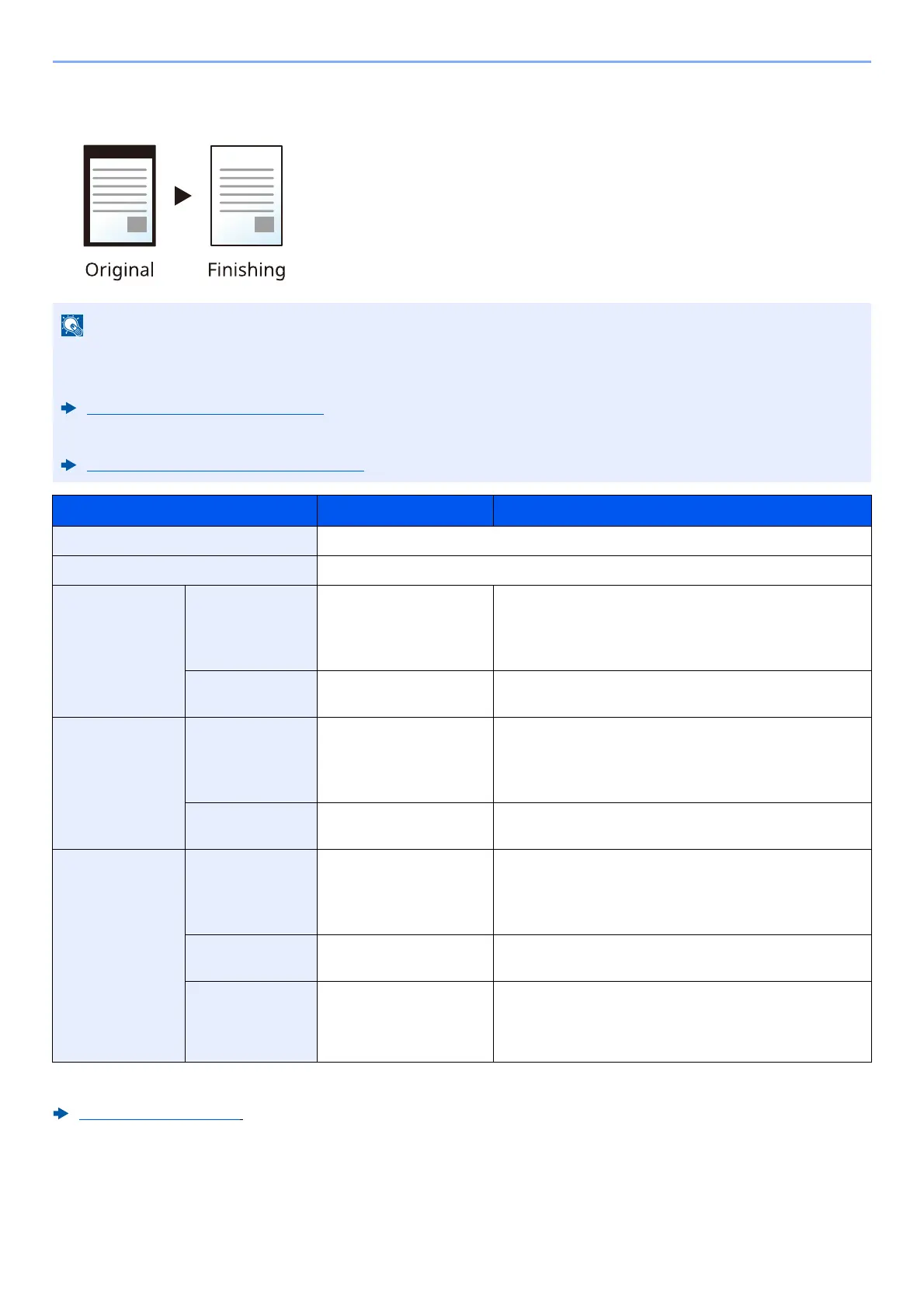6-24
Using Various Functions > Functions
Individual Border Erase
You can specify border erase widths individually for all edges.
•[Full Scan] is not displayed when copying.
• The default setting for border erase width can be changed.
Border Erase Default (page 8-25)
• The default width for back page can be changed.
Border Erase to Back Page (page 8-25)
Item Value Description
Standard Scan originals with Standard Mode.
Full Scan
*1
*1 Not displayed when copying.
Scan originals without white margins.
Border Erase
Sheet
Border Metric: 0 mm to 50 mm
(in 1 mm increments)
Inch: 0.00 to 2.00"
(in 0.01" increments)
Set the border erase width.
*2
Use [+], [-] or the numeric keys to set the value.
*2 The input units can be changed in System Menu.
Measurement (page 8-7)
Back Page Same as Front Page, Do
Not Erase
For 2-sided originals, select [Back Page] and then
select [Same as Front Page] or [Do Not Erase].
Border Erase
Book
Border Metric: 0 mm to 50 mm
(in 1 mm increments)
Inch: 0.00 to 2.00"
(in 0.01" increments)
Set the border erase width around the edges and in the
center of the book.
*2
Use [+], [-] or the numeric keys to set the value.
Back Page Same as Front Page, Do
Not Erase
For 2-sided originals, select [Back Page] and then
select [Same as Front Page] or [Do Not Erase].
Individual
Border Erase
Border Metric: 0 mm to 50 mm
(in 1 mm increments)
Inch: 0.00 to 2.00"
(in 0.01" increments)
Set the border erase width individually for all edges.
*2
Use [+], [-] or the numeric keys to set the value.
Back Page Same as Front Page, Do
Not Erase
For 2-sided originals, select [Back Page] and then
select [Same as Front Page] or [Do Not Erase].
Original
Orientation
Top Edge on Top, Top
Edge on Left, Auto
*3
*3 This function can only be used when the optional OCR Scan Activation Kit is installed.
Select the orientation of the original document top
edge to scan correct direction. Select [Original
Orientation] to choose orientation of the originals,
either [Top Edge on Top] or [Top Edge on Left].
