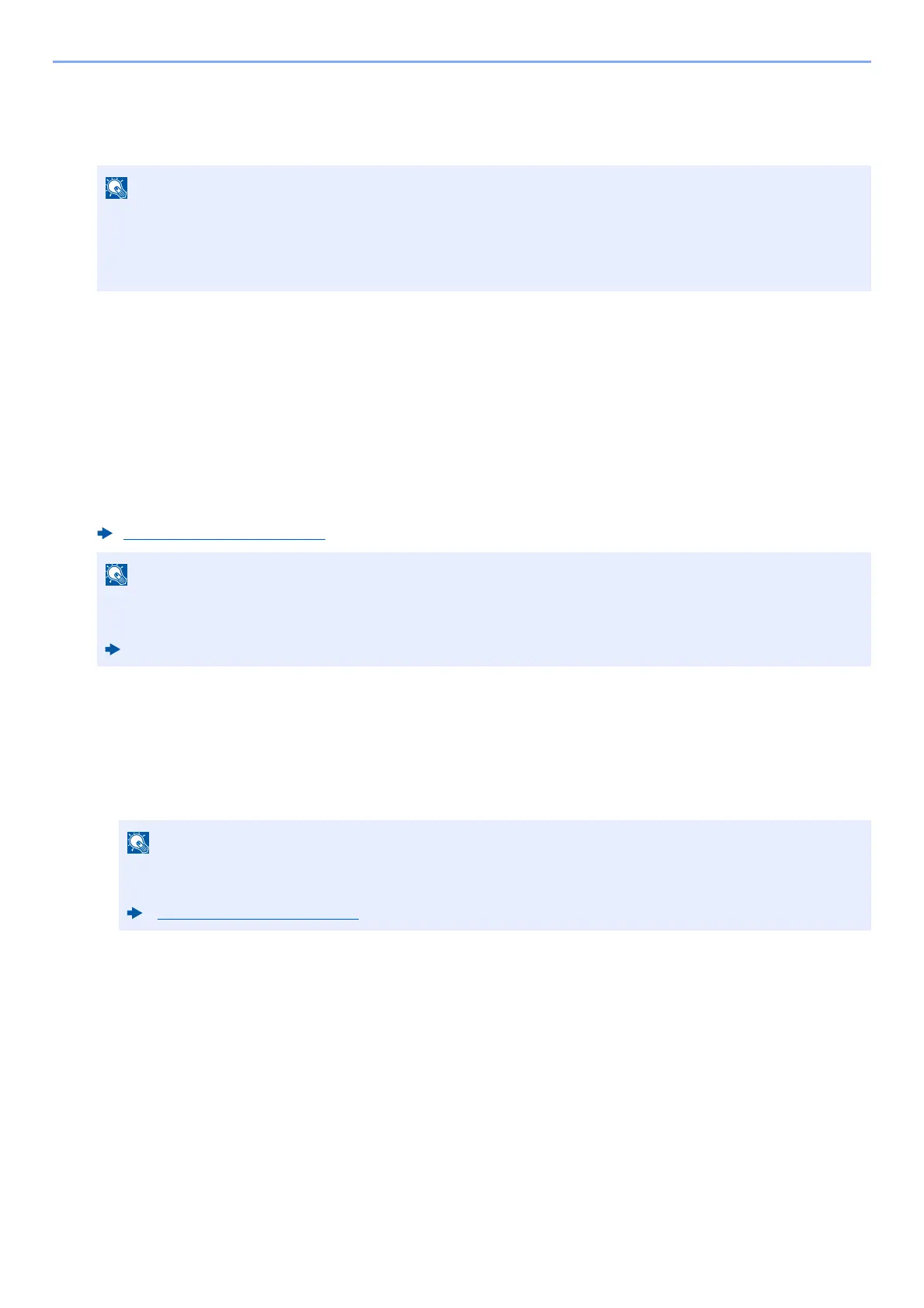10-22
Troubleshooting > Troubleshooting
6
Select [Device Information/Remote Operation] > [Remote Operation].
7
Click [Start] button.
When the Remote Operation is started up, the operation panel screen will be displayed on the system
administrator's or user's PC screen.
Executing Remote Operation from VNC Software
1
Display the screen.
[Home] key > [...] > [System Menu] > [Network Settings] > "Network Settings" [Protocol Settings]
2
Set "Enhanced VNC (RFB)" to [On].
3
Startup the remote operation.
1 Start up the VNC software.
2 Enter the following format separated by a colon to start up the remote operation.
"IP address: port number"
• If the user is logged in to the device, the permission confirmation screen will be displayed on the operation
panel. Select [Yes].
• If pop-up blocking of the browser occurs during connection of the Remote Operation, select Always allow
pop-ups from https:// [host name], and click Done. Perform Remote Operation after waiting 1 minute or more.
Protocol Settings (page 8-46)
• When setting "VNC (RFB) over TLS" to [On], the communication is encrypted.
• You can configure the protocol settings using Command Center RX.
Command Center RX User Guide
When setting "VNC (RFB)" to [On] in step 2, the default port number is 9062. When setting "VNC (RFB) over
SSL " to [On], the default port number is 9063.
Protocol Settings (page 8-46)
