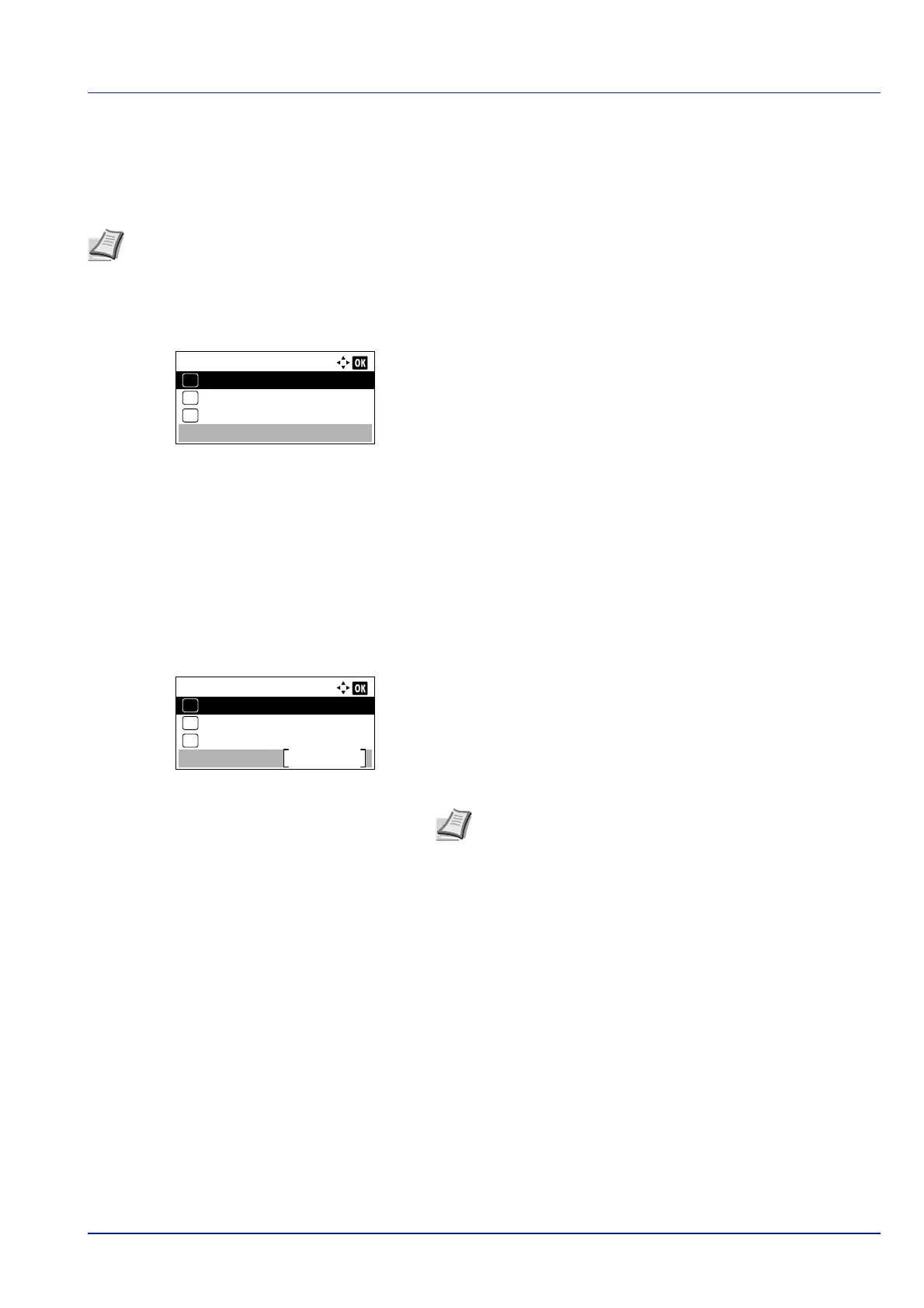4-67
Operation Panel
4 Press [OK]. The Custom Setup menu reappears.
Netwk Authentic. (Network Authentication setting)
This sets the authentication method to be used when connecting to an access point.
1 In the Custom Setup menu, press or to select Netwk
Authentic..
2 Press [OK]. The Netwk Authentic. screen appears.
The available authentication methods are as follows:
Open
WPA2/WPA-PSK
WPA2-PSK
WPA2/WPA-EAP
WPA2-EAP
3 Press or to select the desired authentication method.
4 Press [OK]. The Custom Setup menu reappears.
Encryption (Encryption settings)
This selects the encryption settings.
1 In the Custom Setup menu, press or to select Encryption.
2 Press [OK]. The Encryption screen appears.
The following operations are possible:
• Data Encryption (Data Encryption setting)...4-67
• WEP Key (WEP Key settings)...4-68
• WEP Key Index (WEP Key Index Settings)...4-68
• Preshared Key (Preshared Key settings)...4-68
Data Encryption (Data Encryption setting)
This sets the encryption method.
1 In the Encryption menu, press or to select Data
Encryption.
Note You can also configure the network authentication setting for WPA-Enterprise and WPA2-Enterprise using
the web page of the optional Wireless Network Interface Kit (IB-36). For details, refer to the Command Center RX
User Guide.
Netwk Authentic.:
Open
01
WPA2/WPA-PSK
02
*
WPA2-PSK
03
Encryption:
Data Encryption
Exit
WEP Key
01
02
WEP Key Index
03
Note WEP Key and WEP Key Index is displayed when
Netwk Authentic. (Network Authentication setting) on page 4-
67 is set to Open.
Preshared Key is displayed when Netwk Authentic.
(Network Authentication setting) on page 4-67 is set to WPA2/
WPA-PSK or WPA2-PSK.