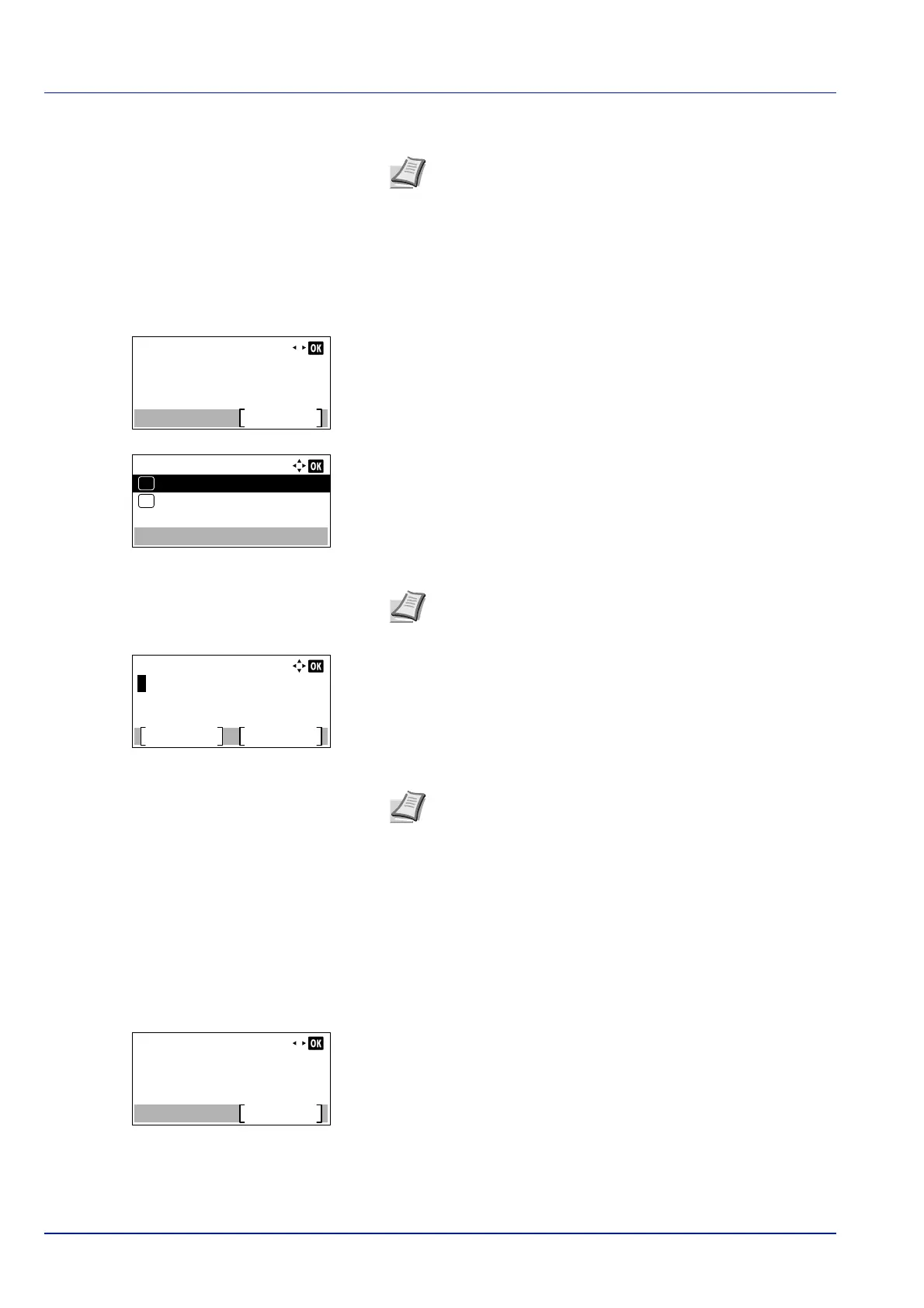Document Box
5-6
3 Enter the Box Name using the numeric keys.
4 Press [OK]. The Detail menu screen reappears.
Owner (Owner settings)
When user login administration is enabled, set the owner of the Box. If the owner is not set then the owner name is displayed
as -----.
1 In the Detail menu screen, press or to select Owner.
2 Press [Change] ([Right Select]). The User setting screen
appears.
3 Press or to select Network User.
4 Press [OK]. The Login User Name screen appears.
5 Enter the Login User Name using the numeric keys.
6 Press [OK]. The Detail menu screen reappears.
Permission (settings for the sharing of a Box)
When user login administration is enabled, this setting determines whether or not a Box will be shared with other users. This
setting is possible when Network user has been selected as the Owner (Owner settings) on page 5-6.
1 In the Detail menu screen, press or to select Permission.
Note Up to 32 characters can be entered.
Refer to Character Entry Method on page A-2 for details on
entering characters.
Detail:
2/ 9Owner:
Change
User 01
User setting:
Network user
01
None
02
Note If the owner will not be set then select None and press
[OK].
Login User Name:
Text
ABC
Domain
Note Up to 64 characters can be entered.
Refer to Character Entry Method on page A-2 for details on
entering characters.
If the domain has been registered, [Domain] ([Left Select])
appears. Press [Domain] ([Left Select]), and press or
to select the domain name.
Detail:
3/ 9Permission:
Change
Shared