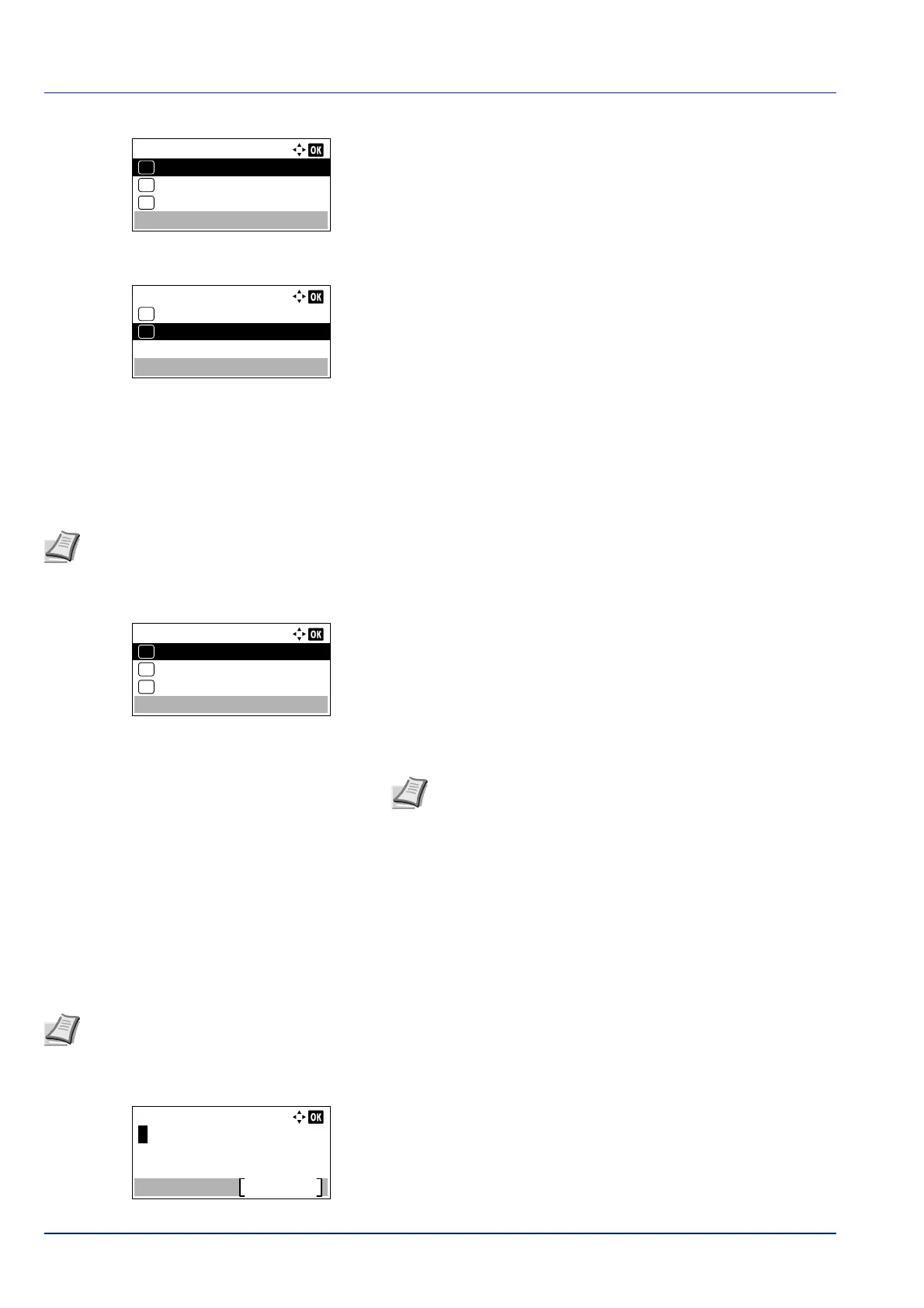Operation Panel
4-80
2 Press [OK]. The Available Net. menu screen appears.
3 Press or to select the item for which you want to make settings.
4 Press [OK]. This displays the setting screen for the item selected in
step 3.
The screen shown is the one when Wi-Fi Direct is selected.
5 Press or to select Disable or Enable.
6 Press [OK]. The Available Net. menu screen reappears.
Primary Network (Select the network interface to use)
Specify the network to be used for the send function, the network authentication.
1 In the Network menu, press or to select Primary Network.
2 Press [OK]. The Primary Network screen appears.
3 Press or to select Wi-Fi, Wired Network or Optional
Network.
4 Press [OK]. The Primary Network is set and the Network menu
reappears.
Ping (Checking the connection of a connected device)
Checks if communication with the destination by entering the host name or IP address of the destination is possible.
1 In the Network menu, press or to select Ping.
2 Press [OK]. The Ping screen appears.
Available Net.:
Wired Network
03
Wi-Fi
02
01
Wi-Fi Direct
Wi-Fi Direct:
Enable
02
01
Disable
*
Note This setting is is only displayed when the optional Network Interface Kit (IB-50) or Wireless Network Interface
Kit (IB-51 or IB-36) is installed.
Primary Network:
Wi-Fi
Wired Network
01
02
*
Optional Network
03
Note Wi-Fi is only displayed when the optional Wireless
Network Interface Kit (IB-36) is installed.
Optional Network is only displayed when the optional
Network Interface Kit (IB-50) or Wireless Network Interface Kit
(IB-51) is installed.
Note This setting is displayed when the setting for Primary Network (Select the network interface to use) on page
4-80 is set to other than Optional Network.
