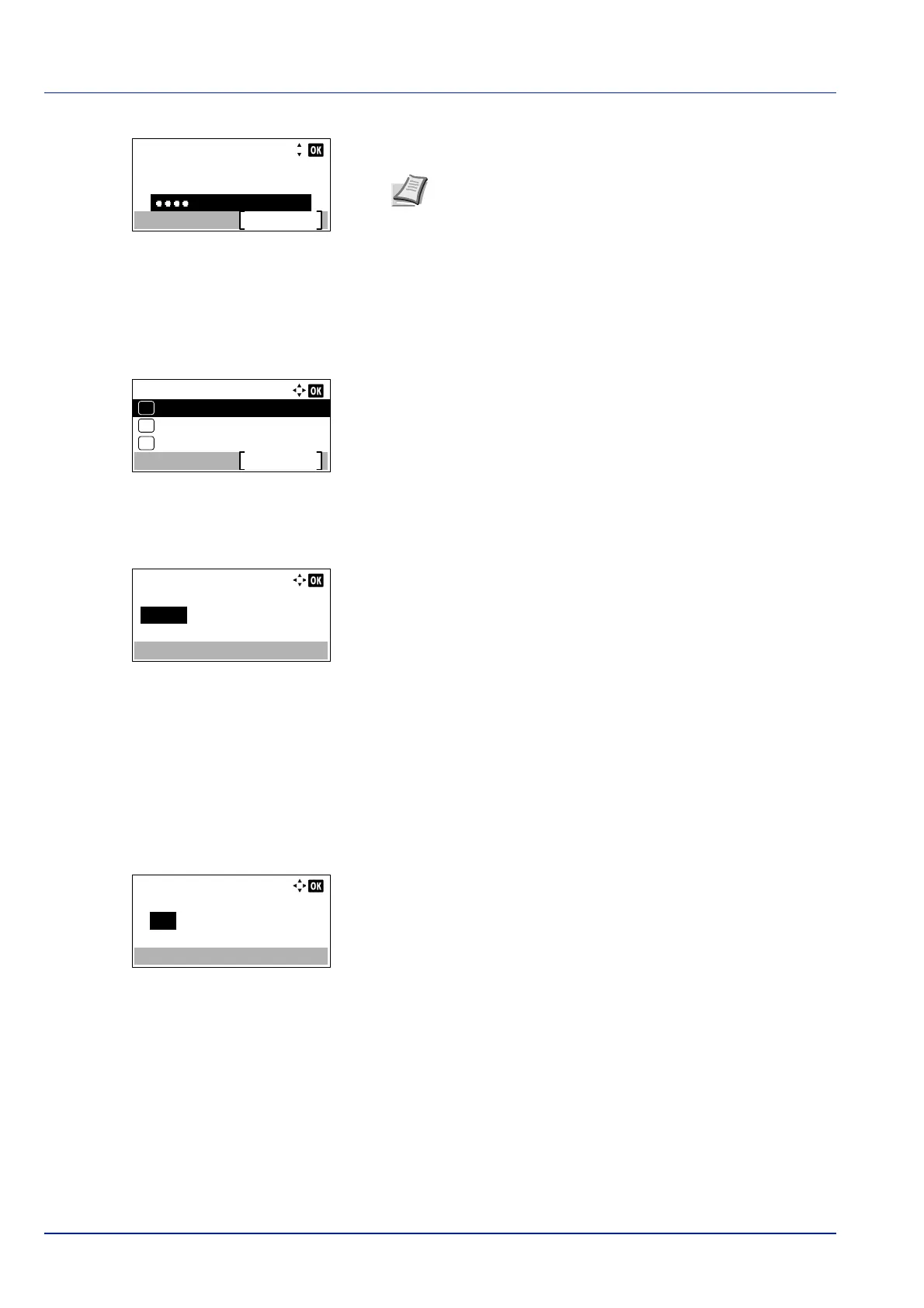Operation Panel
4-96
7 Enter the Login Password using the numeric keys then press [OK].
The login screen reappears.
8 Pressing [Login] ([Right Select]). If the entered Login User Name
and Login Password are correct, the Date Setting menu appears
showing a list of available options.
Date (date setting)
1 In the Date Setting menu, press or to select Date.
2 Press [OK]. The Date screen appears.
3 Use the numeric keys or press or to set the year, month, and
day.
Use and to move the cursor right and left.
4 Press [OK]. The date is set and the Date Setting menu
reappears.
Time (time setting)
1 In the Date Setting menu, press or to select Time.
2 Press [OK]. The Time screen appears.
3 Use the numeric keys or or to set the hour, minute, and second.
Use and to move the cursor right and left.
4 Press [OK]. The time is set and the Date Setting menu reappears.
Login User Name:
Login
Login Password:
6000
Note The initial setting for the administrator's Login User
Password is set as shown below.
ECOSYS P3045dn: 4500
ECOSYS P3050dn: 5000
ECOSYS P3055dn: 5500
ECOSYS P3060dn: 6000
For details on entering characters, refer to Character Entry
Method on page A-2.
Date Setting:
Date Format
Exit
03
Time
02
01
Date
Date:
Year
2016
Month Day
/
Time Zone( Osaka, Sa )
08 / 20
:
Time:
Hour
11
Min. Second
: 45 : 50
Time Zone:( Greenwich )