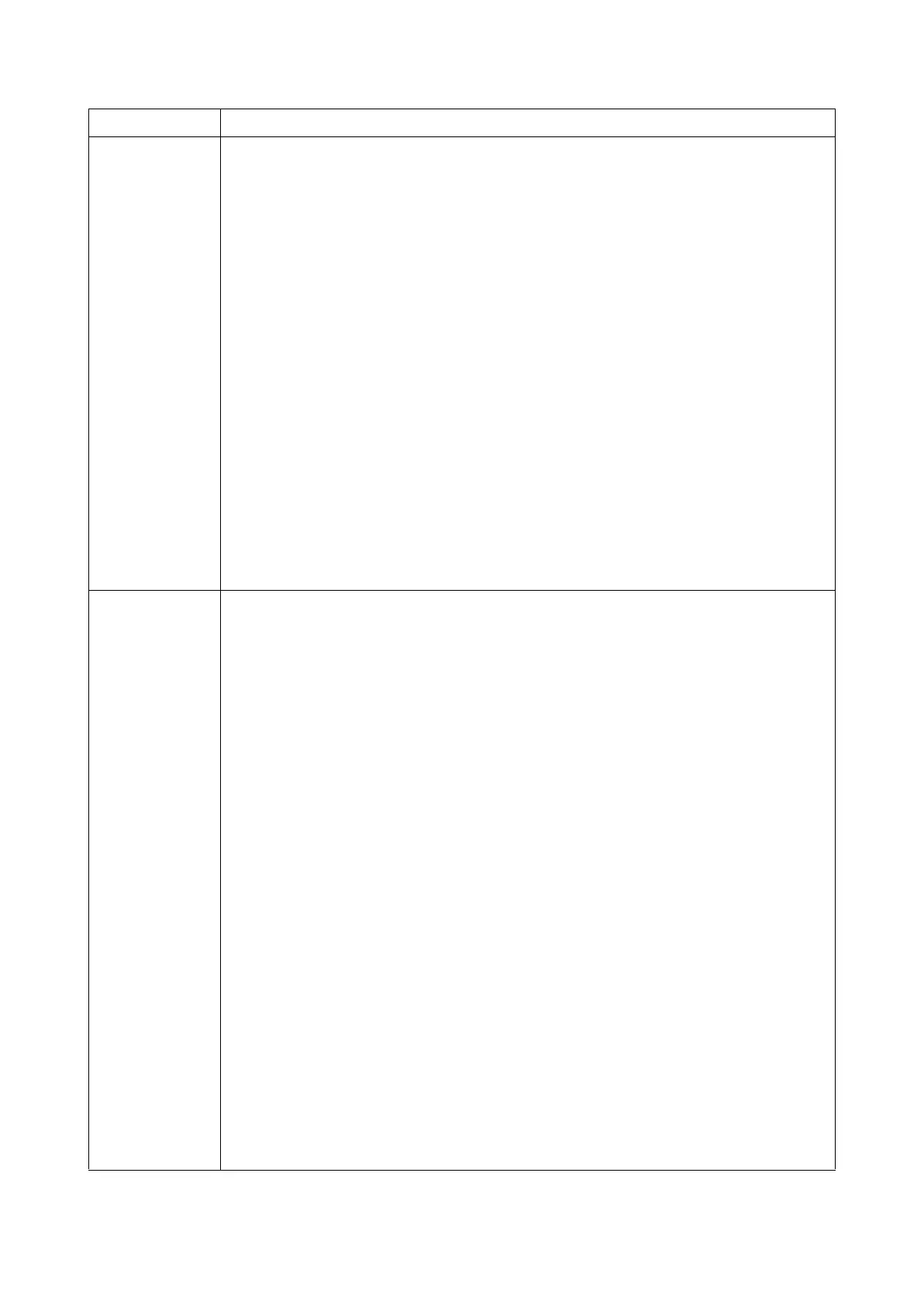2T6/2T7/2T8/2T9
1-3-21
New Developer
Initializing the developing unit (toner install mode)
Description
The new developing unit is shipped from the factory with no toner contained. The devel-
oping unit can be automatically replete with toner when a toner container is installed onto
it and the printer is turned on. However, because the toner reservoir in the developing
unit has a large capacity, it requires a lengthy period of time until a substantial amount of
toner has been fed to get the printer ready. (A new developing unit needs approximately
200 g for triggering the sensor inside.)
Purpose
To execute when the developing unit has been replaced.
Method
1. Enter the Service Setting menu.
2. Select [New Developer] using the cursor up/down keys.
3. Press the OK key.
4. Select the [YES] using the left select key.
[Accepted] is displayed.
The toner installation is performed when power is turned on and off.
NOTE: Toner supply is stopped when toner installation mode is performing.
Auto Drum
Refresh
Automatic drum surface refreshing
Description
The drum surface refreshing operation is normally performed when the power is turned
on to the printer or during warm-up when the printer is recovering from the Sleep mode,
but even then only at those times that the temperature/humidity sensor detects the drum
surface to be in a state of dew condensation. By using this mode, it is possible to force
the drum surface refreshing operation to be performed automatically at a predetermined
period of time, regardless of the status detected by the temperature/humidity sensor.
Purpose
To prevent bleeding of the output image when the printer's operating environment is one
of high humidity.
Method
1. Enter the Service Setting menu.
2. Select [Auto Drum Refresh] using the cursor up/down keys.
3. Press the OK key.
4. Select the desire mode (Off/Short/Standard/Long) using the cursor up/down keys.
5. Press the OK key. The new value is set.
Service items Description