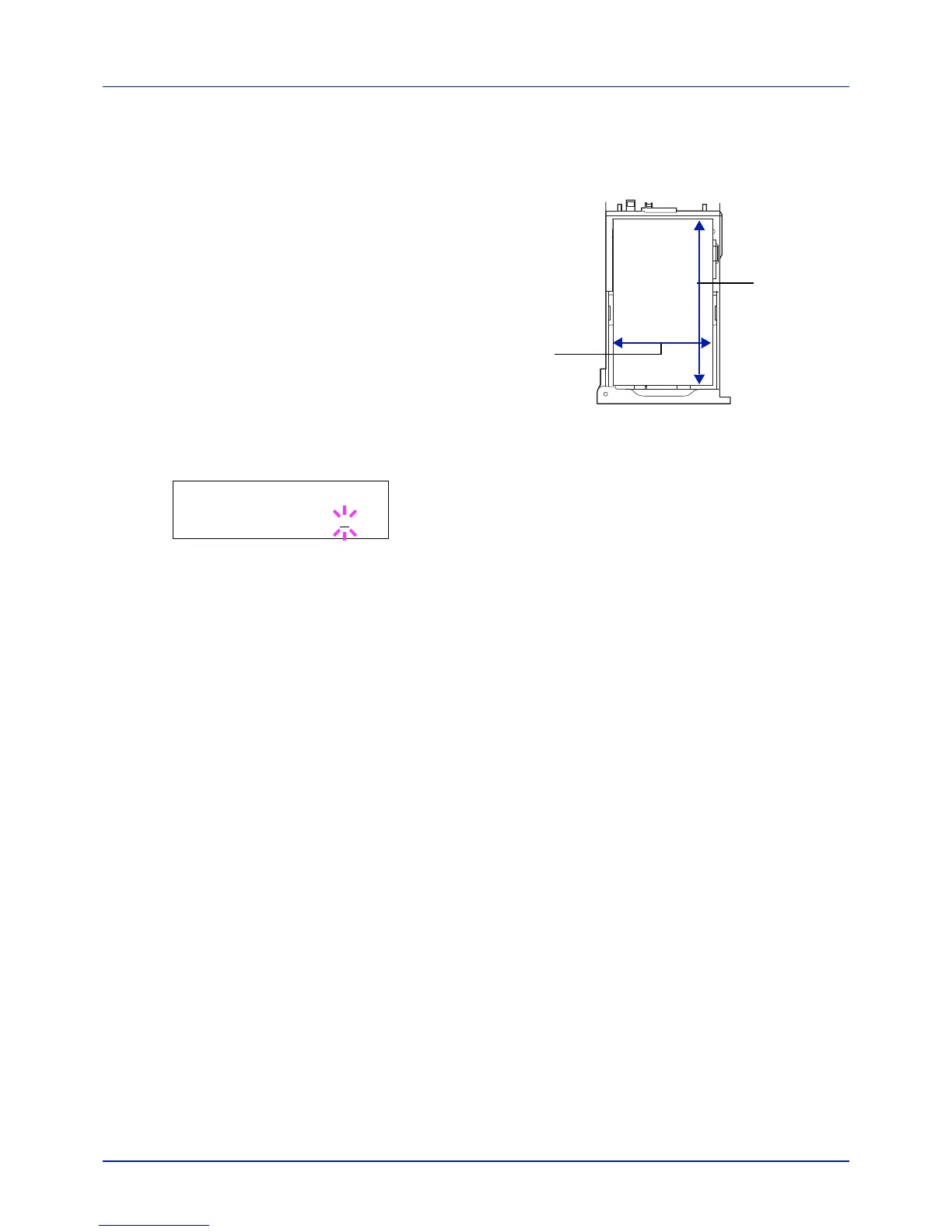4-33
Using the Operation Panel
Entering the Width and Length
Enter the paper size for X Dimension and Y Dimension as shown in
the figure.
1 When the unit of measurement is set, press .
>>X Dimension appears (the paper width setting).
2 Press [OK]. A blinking cursor (_) appears.
3 Press or to increase or decrease the value of the figure where
the cursor is blinking and display the desired width.
Acceptable paper widths are as follows:
• Cassette : 105 to 216 mm (4.13 to 8.5 inches)
• Paper Feeder PF-520/PF-530 (optional) : 92 to 216 mm (3.62 to
8.5 inches)
4 Display the paper width and press [OK].
5 When the width is set, press. >>Y Dimension appears (the paper
length setting). Set the desired length in the same way as the width.
Acceptable paper lengths are as follows:
• Cassette : 148 to 356 mm (5.83 to 14.02 inches)
• Paper Feeder PF-520/PF-530 (optional) : 162 to 356 mm (6.38 to
14.02 inches)
6 Display the paper length, press [OK].
7 Press [MENU]. The display returns to Ready.
Cassette (1 to 4) Type (Setting the cassette paper type)
By setting a paper type (plain, recycled, etc.) for the paper cassette, you
can automatically select the paper in the paper cassette according to the
paper type you command on the printer driver. The default setting is plain
paper for all paper cassettes.
If the PF-520 or PF-530 optional paper feeder is installed, use the same
procedure to setting the cassette paper type.
For more information about paper types that you can feed from the paper
cassette, refer to Paper Specifications on page 3-2.
1 Press while Paper Settings > is displayed.
2 Press or repeatedly until >Cassette Type appears.
