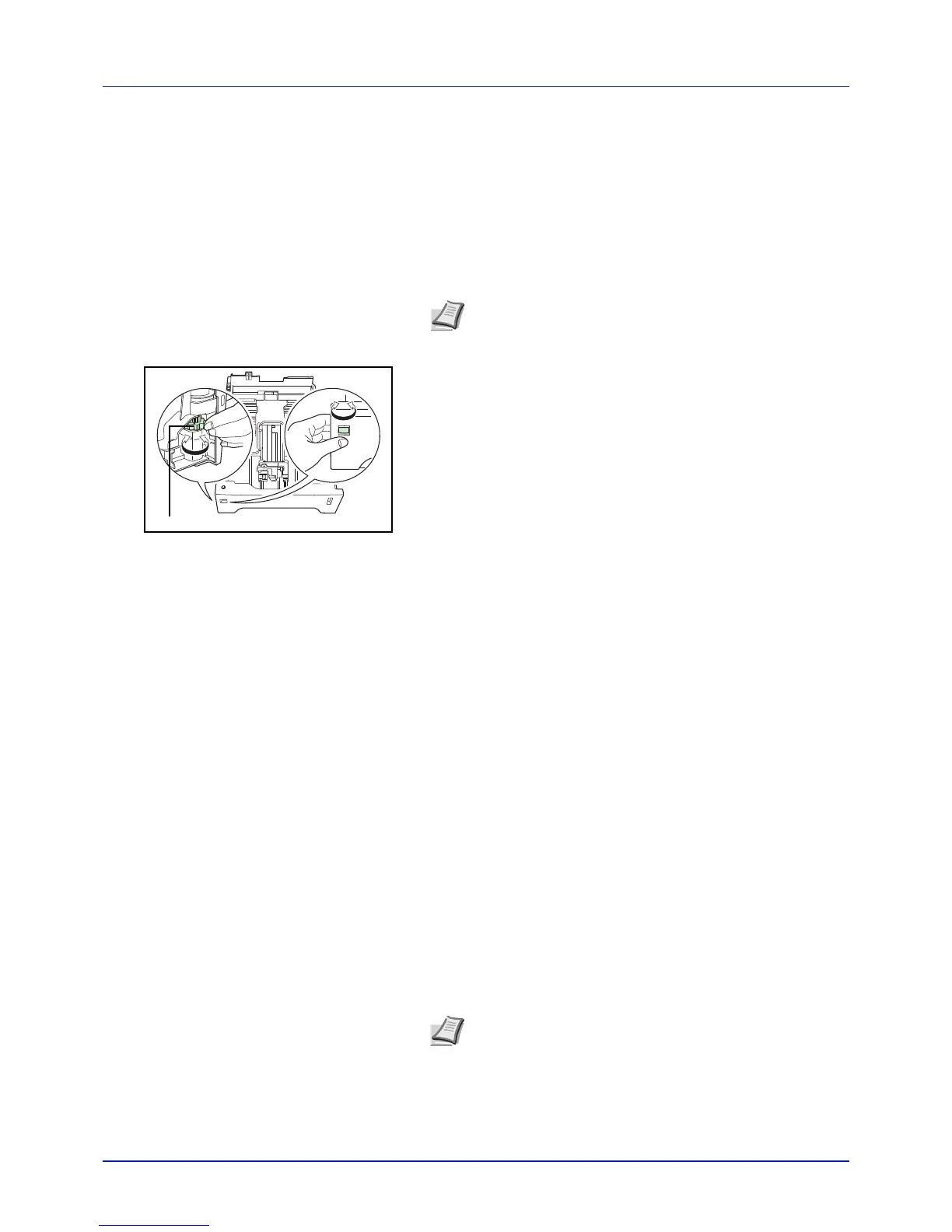4-31
Using the Operation Panel
Cassette (1 to 4) Size (Setting the cassette paper size)
To set the standard sizes A6, A5, A4, B5, Letter, and Legal size for the
paper cassette, load the paper and turn the paper size dial so that the size
of the paper you are going to use appears in the paper size window. To
load a non-standard paper size (sizes other than A6, A5, A4, B5, Letter
and Legal) into a paper cassette, refer to the custom paper sizes listed on
page 4-31.
If the PF-520 or PF-530 optional paper feeder is installed, use the same
procedure to load paper into the paper feeder cassettes.
1 Pull the cassette out of the printer and set the paper size using the
paper size dial.
2 Adjust the paper guides in the cassette to the size of the paper to be
used for printing and load the paper into the cassette.
Custom Paper Size
If you use a non-standard size paper, load the paper and turn the paper
size dial to Other (refer to Loading Paper on page 3-13).
Selecting the Size Dial Setting
1 Pull the cassette out of the printer and set the paper size dial to Other.
For details, refer to step 1 in Cassette (1 to 4) Size (Setting the
cassette paper size) on page 4-31.
2 Adjust the paper guides in the cassette to the size of the paper to be
used for printing and load the paper into the cassette.
Setting the Paper Size from the Operation Panel
Use the operation panel to set the size of paper loaded in the cassette on
the printer. This menu appears if the size dial for the cassette is set to
Other.
1 Press while Paper Settings > is displayed.
2 Press or repeatedly until >Cassette Size > appears. If
optional paper feeders are added, Cassette 1 Size will appear for
the standard paper cassette and Cassette 2 Size, Cassette 3
Size, and Cassette 4 Size will appear for the optional paper
feeders.
Note The maximum number of cassettes on the ECOSYS
P6021cdn is three (when two optional paper feeders are
installed).
